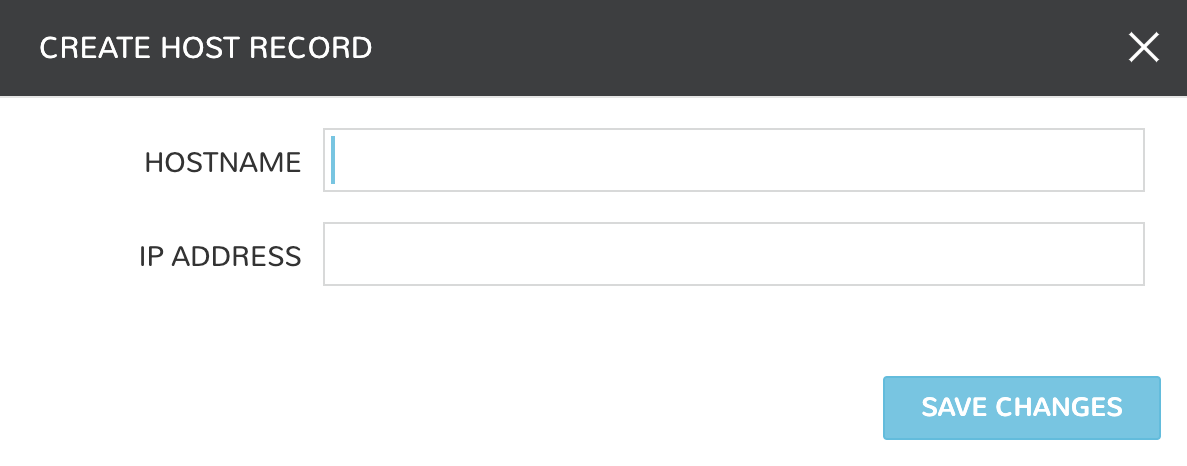SolarWinds IPAM¶
Features¶
Automate static IP assignment across environments using Solarwinds IPAM
Network pool sync: Network pools can be set on networks in HPE Morpheus Enterprise for automated IP allocation and record creation
Optional Network Pool allocation and record sync.
Inventory Existingoption syncs all individual IP records and corresponding status. Inventory is not required for provisioningGrid and list displays with IP record overlays and color coding for static, available, reserved and transient status
Manual IP Host record creation from Network Pool detail pages
Adding SolarWinds to HPE Morpheus Enterprise¶
Navigate to
Infrastructure > Network > IntegrationsClick + ADD
Select SolarWinds
Enter in the following information
- Name
Name of the SolarWinds Integration in HPE Morpheus Enterprise
- Enabled
Deselect to disable sync with the SolarWinds endpoint
- URL
URL of the SolarWinds server, ex:
http://10.30.20.10:17778- Username
Username of SolarWinds API User. See the NOTE box below for information on minimum rights requirements
- Password
SolarWinds User password
Click SAVE CHANGES
Note
At minimum you will need credentials for a user with API and root-level propagating read access, as well as read/write access for target networks and domains. For a quicker solution, you can also use an account with the Power User role in situations where you aren’t concerned with providing only the minimum required access.
Consuming SolarWinds in HPE Morpheus Enterprise¶
On saving your new integration, SolarWinds networks will be synced and can be viewed by navigating to Infrastructure > Network > IP POOLS. They’re also viewable from the detail section of the SolarWinds integration at Infrastructure > Network > INTEGRATIONS > (your SolarWinds integration) > NETWORK POOLS.
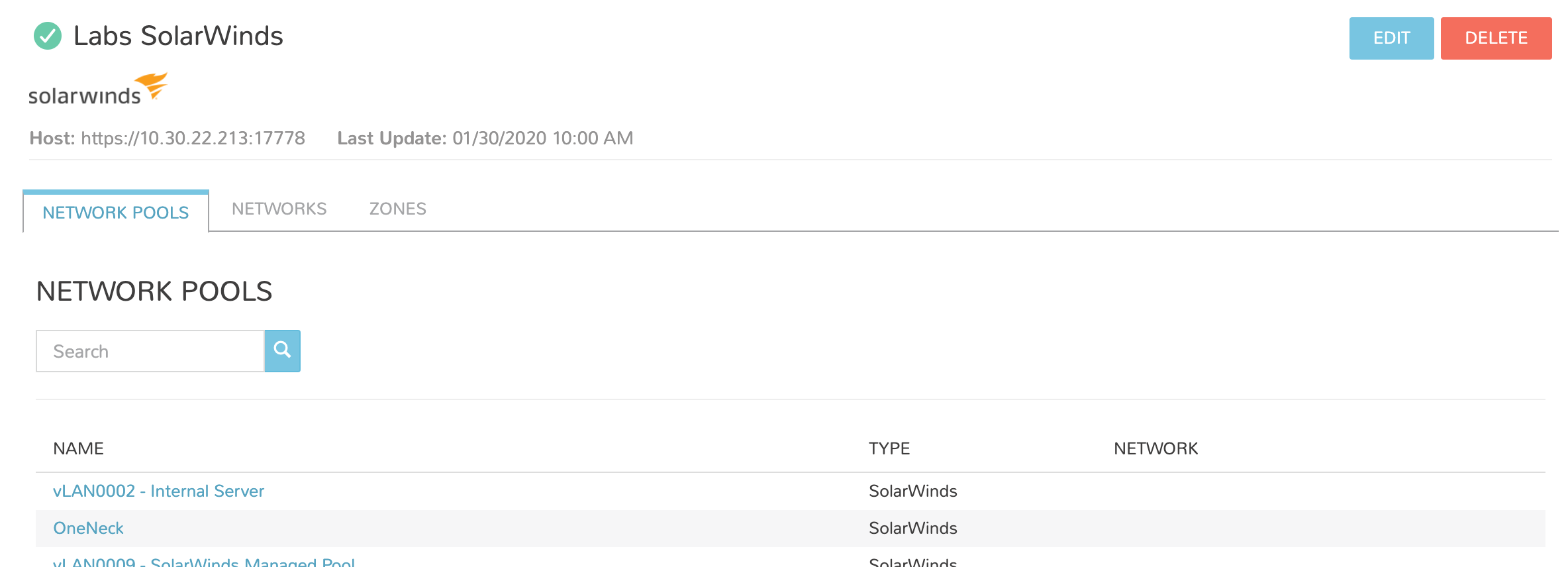
Host records can also be viewed here by clicking on the name of a SolarWinds network.
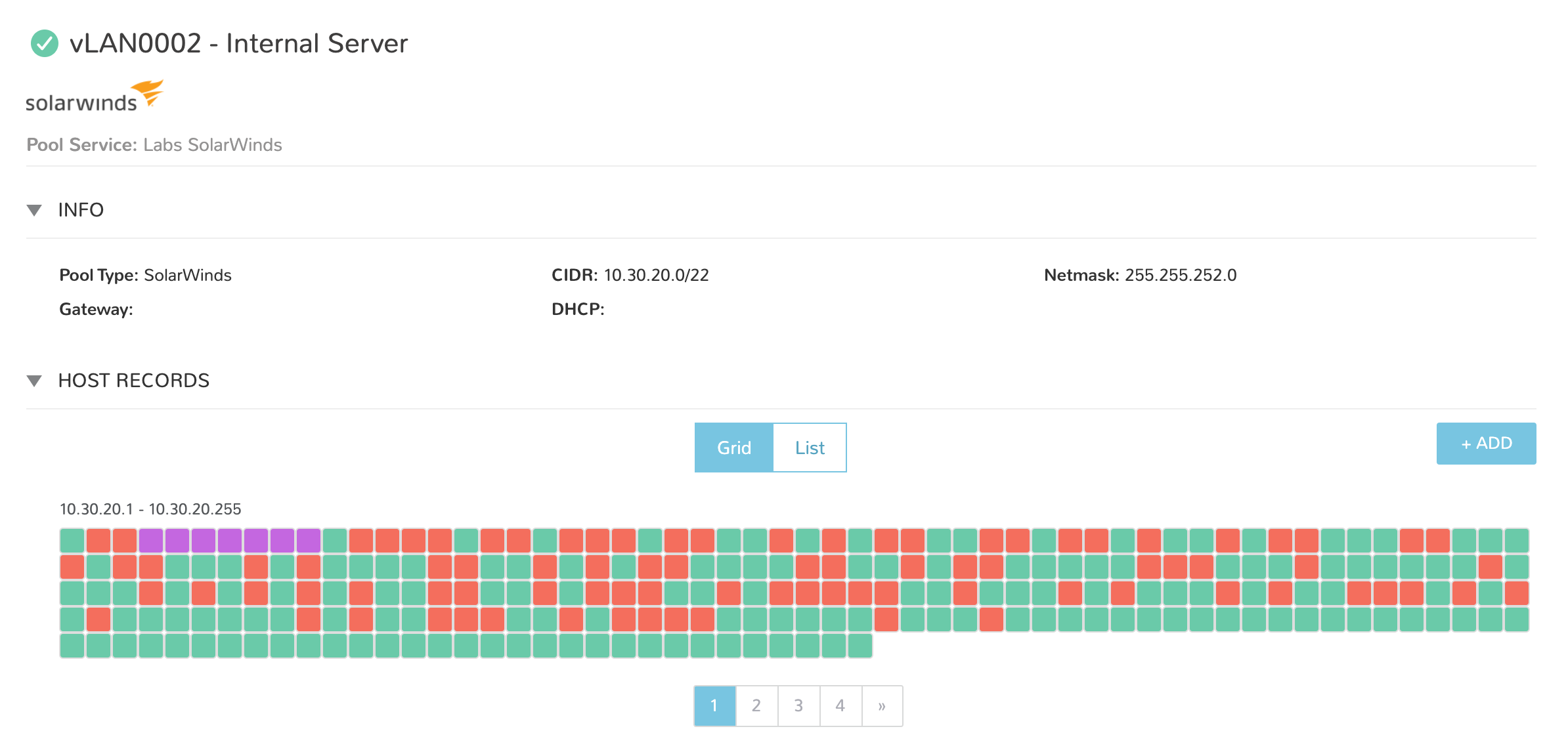
Note
HPE Morpheus Enterprise SolarWinds integration does not support zone record syncing despite the presence of the ZONES tab on the integration detail page. This is a UI feature carried over from other networking integrations and is not supported at this time.
Adding IP Pools to Networks¶
HPE Morpheus Enterprise can automatically assign the next available SolarWinds IP in an IP/Network Pool and create the corresponding DNS records. HPE Morpheus Enterprise will also remove the records upon teardown. To enable this, add an SolarWinds IP/Network Pool to the Network Pool section on a Network(s).
Navigate to
Infrastructure > Network > NetworksSelect a Network name and click EDIT
In the NETWORK POOL typeahead field, search for and select the name of the selected IP/Network Pool.
Gateway, DNS, and CIDR must be populated for static/pool IP assignment
Select ALLOW IP OVERRIDE, if desired, to allow selecting between DHCP, static IP address entry, and pool address selection at provision time
Deselect DHCP server if a DHCP server will not be used on the network (only static and/or IP Pool IP assignment)
Select SAVE CHANGES
Creating Host Records¶
Select a Network Pool from
Infrastructure > Network > IP POOLSClick + ADD
Enter the following
- HOSTNAME
Hostname for the record
- IP ADDRESS
IP address for the Host Record
Select SAVE CHANGES