F5 Load Balancers¶
Add F5 Load Balancer¶
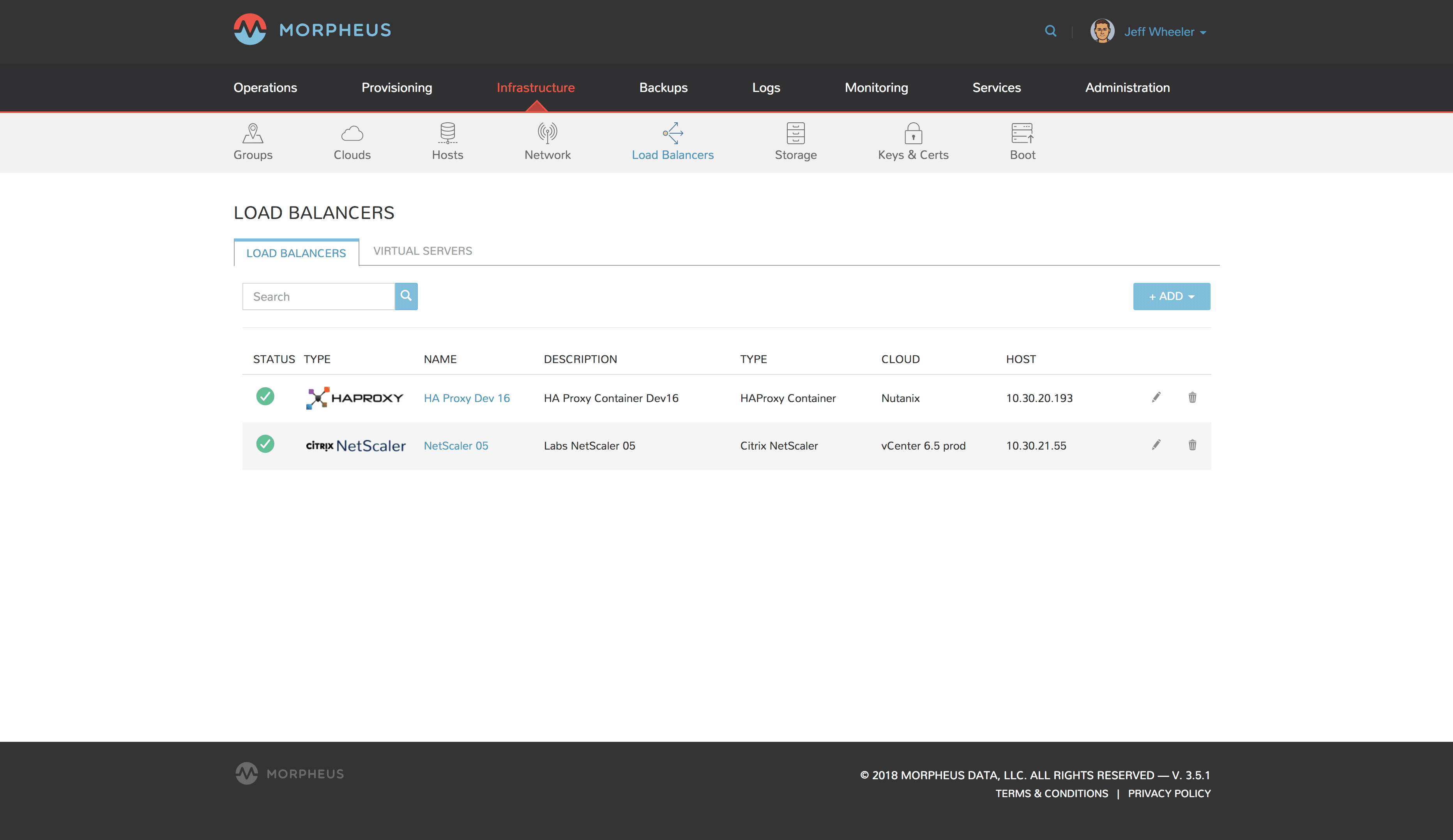
To add a F5 Load Balancer Integration:
Navigate to Infrastructure > Load Balancers
Select + ADD
Select F5 BigIP
Fill in the following:
- GROUP
Select the Group the Load Balancer will be available for
- CLOUD
Select the Cloud the Load Balancer will be available for
- NAME
Name of the Load Balancer in Morpheus
- DESCRIPTION
Identifying information displayed on the Load Balancer list page.
- VISIBILITY
Define Multi-Tenant permissions
- API HOST
IP or resolvable hostname url.
- API PORT
Typically
8443- USERNAME
API user
- PASSWORD
API user password
- MANAGEMENT URL
Example:
https://10.30.20.31:8443/xui/- Advanced Options (optional)
VIRTUAL NAME
POOL NAME
SERVER NAME
Save Changes
Note
The Morpheus integration with F5 only supports basic authorization. Token-based authorization is not currently supported.
Virtual Servers¶
Instances attached to an F5 will be listed in the Virtual servers tab. Virtual servers can also be manually added in this section.
Add Virtual Server¶
Navigate to Infrastructure > Load Balancers
Select F5 Integration name to drill into the detail page
Select + ADD in the VIRTUAL SERVERS tab
Fill in the following:
- NAME
Name of the Virtual Server in Morpheus
- DESCRIPTION
Description of the Virtual Server in Morpheus
- Enabled
Uncheck to keep the configuration but disable F5 availability in Morpheus
- VIP TYPE
Standard
Forwarding (Layer 2)
Forwarding (IP)
Performance (HTTP)
Performance (Layer 4)
Stateless
Reject
DHCP
Internal
Message Routing
- VIP HOSTNAME
Enter Hostname of the VIP (optional)
- VIP ADDRESS
Enter IP address for the VIP
- VIP PORT
Enter post used for the VIP
- SOURCE ADDRESS
Enter Virtual Server source address
- PROTOCOL
tcp, udp, or sctp
PROFILES Search for and select from available PROFILES
- POLICIES
Search for and select from available POLICIES
- IRULES
Search for and select from available RUEL SCRIPTS
- PERSISTENCE
cookie
dest-addr
global-settings
hash
msrdp
sip
source-addr
ssl
universal
- DEFAULT POOL
Select from available POOLS
Select SAVE CHANGES
Policies¶
Policies will be synced and listed in the Policies tab. These policies will be available options when creating Virtual Servers.
Pools¶
Create Pool¶
- NAME
Name of the POOL in Morpheus
- DESCRIPTION
Description of the POOL in Morpheus
- BALANCE MODE
Round Robin
Least Connections
- SERVICE PORT
Specify SERVICE PORT for the POOL
- MEMBERS
Search for and select from available NODES
- MONITORS
Search for and select from available Monitors
Profiles¶
SSL Profiles are synced and and will be created when an SSL Certificate is assigned in the Load balancer section when provisioning or editing a Load balancer on an Instance.
Monitors¶
Create Monitor¶
- NAME
Name of the MONITOR in Morpheus
- DESCRIPTION
Description of the MONITOR in Morpheus
- PARENT MONITOR
Select from available MONITORS
- DESTINATION
Specify Destination, such a
*:443. Default is*:*- INTERVAL
Specify Monitor Interval. Default is
5- TIMEOUT
Specify Monitor Timeout. Default is
15- MONITOR CONFIG
Enter monitor config.
Nodes¶
Create Node¶
- NAME
Name of the NODE in Morpheus
- DESCRIPTION
Description of the NODE in Morpheus
- ADDRESS
Enter node address
- MONITOR
Select from available MONITORS
- SERVICE PORT
Specify SERVICE PORT for the NODE
Rule Scripts¶
Rule Scripts will be synced and listed in the RULE SCRIPTS tab. These rules will be available options when creating Virtual Servers.