Morpheus Blueprints¶
Morpheus App Blueprints allow pre-configured full multi-tier application deployments for multiple environments. Blueprints can be provisioned from the Provisioning > Apps section and can be fully configured for one click provisioning. Blueprints can be built within the Builder section or by code in the Raw section. Blueprints can also be exported as YAML or JSON and created with the Morpheus API and CLI.
A unique capability of the YAML/JSON based Morpheus blueprint structure is the ability to have multiple configurations per instance being provisioned within the app blueprint. This can be a scoped configuration that acts as overrides based on selected cloud, group, and/or environment the app is being provisioned in as a target. For example. maybe the “development” environment doesn’t need as many horizontally scaled nodes as the “production” environment. Another great aspect of this configuration markup is a blueprint can be defined as a hybrid cloud blueprint. This makes the app blueprint structure very powerful and in some ways better than alternative infrastructure as code orchestrators. For Example, ARM is locked into Azure, while CloudFormation is locked into AWS. Even Terraform does not allow a tf file to expand its bounds beyond a specific provider type.
Basic Blueprint Structure¶
In a Morpheus App Blueprint there are a few structural concepts to be aware of. Firstly there is a concept of a Tier. A Tier is a grouping of instances within an app blueprint. Tiers can be used for a variety of things including sequenced booting of instances or even properly creating endpoint groups and security group contexts in network security tools like Cisco ACI. An example of a Tier structure might be a Web tier and a Database tier. These tiers can also be marked as connected such that network communication rules can appropriately be defined. A basic 2 Tier blueprint skeleton might look something like this:
name: Tier Example
type: morpheus
tiers:
Web:
linkedTiers:
- Database
tier:
bootOrder: 1
instances:
Database:
tier:
bootOrder: 0
instances:
This example has defined 2 tiers as yaml properties under the tiers object. They are called Web and Database. A Tier can optionally define its connected tiers which are bi-directional even though only one tier has to define them. This is the linkedTiers array and simply lists the connected tiers by tier name. A Boot Order can also optionally be defined under a nested {"tier": {"bootOrder": 1}} object structure.
Configuration Scopes¶
Another capability of Morpheus App Blueprint structure is its configuration scoping. This allows properties to be overridden based on the apps target environment or even target group and cloud. For example. Maybe we want to use a larger plan size in production vs. development
An example of that can be done using “environments” overrides.
name: Simple Nginx
type: morpheus
tiers:
Web:
instances:
- instance:
type: docker
name: Sample Nginx
clouds:
AWS Cali:
instance:
layout:
code: docker-1.7-single
config:
dockerImageVersion: latest
dockerRegistryId: ''
dockerImage: nginx
plan:
code: container-128
environments:
Production:
groups:
All Clouds Demo:
clouds:
AWS Cali:
plan:
code: container-256
Note the new environments object. The object graph of the morpheus blueprint structure gets merged and flattened at provision time based on the scope of the configurations provided as well as the users target cloud, group, and environment selection. In the Above example, a selective override was done for the AWS Cali cloud when using a Production Environment and deploying to the group All Clouds Demo. This specific example changes the plan to a larger size. Scoped configurations have various levels of precedence. Cloud is the lowest level of precedence. a cloud configuration in a group is the next level higher and finally an environment configuration in a group in a cloud is the highest level of scoped precedence.
Getting Started¶
To get started, it may be best to look at a simple App Blueprint configuration. Docker templates are less complex than virtual machine based templates so lets look at a Blueprint that deploys a single Nginx container to a target cloud:
name: Simple Nginx
type: morpheus
tiers:
Web:
linkedTiers: []
instances:
- instance:
type: docker
name: Sample Nginx
clouds:
AWS Cali:
instance:
layout:
code: docker-1.7-single
id: 206
volumes:
- rootVolume: true
name: root
size: 1
backup:
createBackup: false
config:
dockerImageVersion: latest
dockerRegistryId: ''
dockerImage: nginx
plan:
id: 68
code: container-128
ports:
- name: HTTP
port: 80
lb: HTTP
Theres some useful things to look at in the above docker example. One is there are different objects based on the different available configuration options for the target provision type. These options are actually data driven and can be extracted from the Inputs api in the morpheus api doc. That is a useful resource to look at while building morpheus blueprints or by using the morpheus-cli which provides prompts for helping build custom morpheus app blueprints.
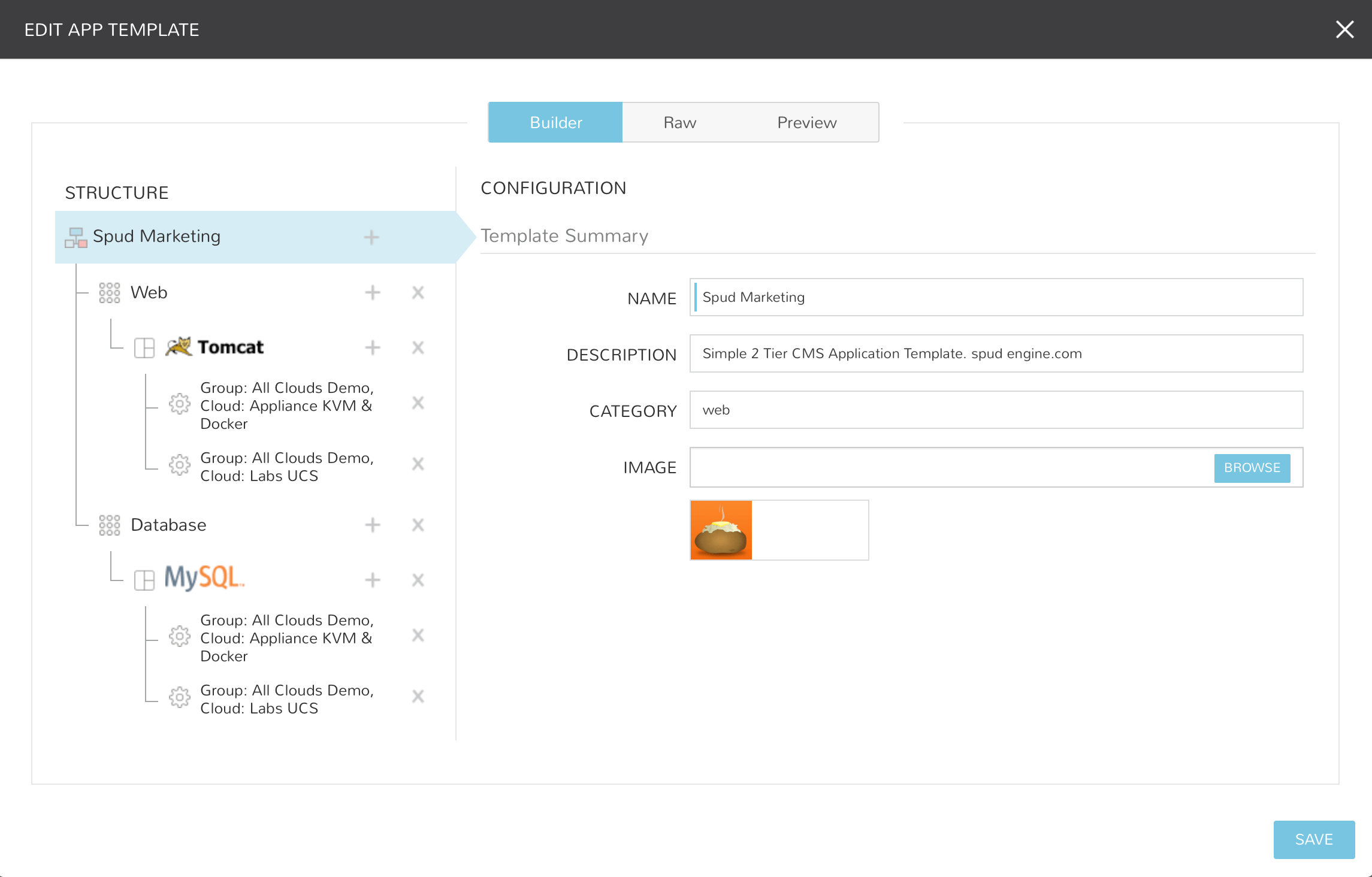
Creating Morpheus App Blueprints¶
Navigate to Library > Blueprints > App Blueprints
Select + ADD
Enter a NAME for the Blueprint and select NEXT
Optionally add a Description, Category, and Image for the Blueprint.
Add Tiers¶
In the STRUCTURE section, select + to add a Tier
Select or enter a Tier Name.
Select the Tier to set Boot Order, rename, or once multiple Tiers are added, connect the Tier to other Tiers.
Add Instances to Tiers¶
In the STRUCTURE section, select + in a Tier to add an Instance
Select an Instance Type
Optionally add a name for the Instance. Instances with blank names will automatically be named based off the App name.
Tip
You can use the variable ${app.name} in your instance naming convention to reference the name of the application you’re deploying.
Add Configurations to Instances¶
In the STRUCTURE section, select + in an Instance to add a Configuration
Select at least one option from Group, Cloud or Environment.
Select
ADD CONFIGto create the configurationPopulate the Configuration
Configurations can be fully partially or populated
Fields can be locked or hidden by selecting the Lock icon next to the Field. Locking prevents the field from being editable when provisioning an App using the Blueprint while hidden fields are not revealed to the user at all
ALLOW EXISTING INSTANCE will allow users to add existing Instances to the App when using the blueprint
Save¶
Once all desired Tiers, Instances and Configurations are added, select Save. The Blueprint will be created, can be edited after saving, and will available in the Apps section for provisioning.
Note
Blueprints are not provisioned when created. To provision a Blueprint, use Provisioning > Apps.
RAW¶
Blueprints can be create, edited or Exported in the RAW section when creating or editing a blueprint.
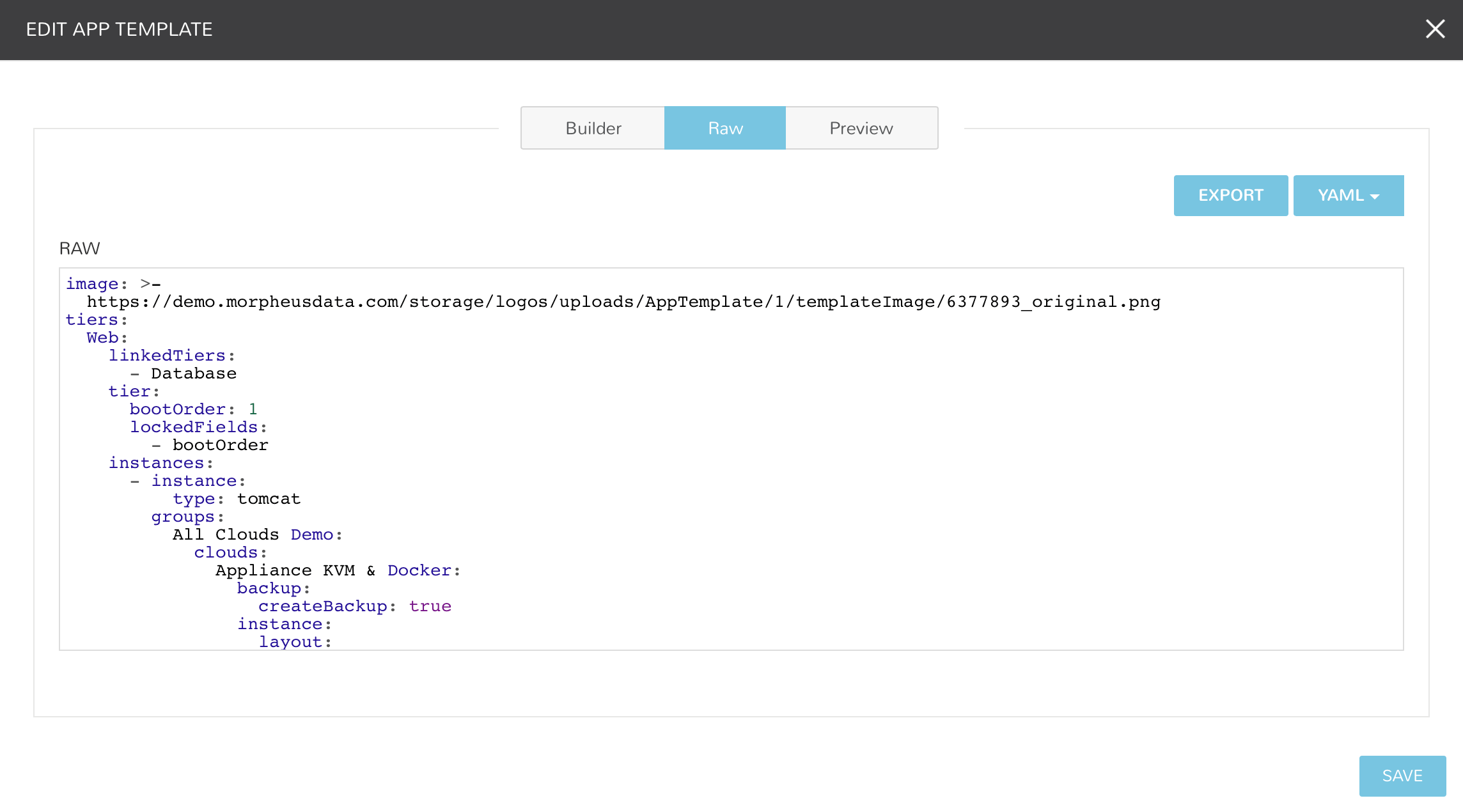
To Export a Blueprint as JSON or YAML:
Navigate to Library > Blueprints > App Blueprints
Edit an existing App by clicking on the pencil icon
On the Edit Blueprint modal, select the Raw tab
Select YAML or JSON from the dropdown in the top right
Click the Export button
Select the configurations to include in the export by selecting or deselecting configurations as needed. Selected configurations will be highlighted
Click the DOWNLOAD CONFIGURATION button
The Blueprint export file will be downloaded to your computer as
{app_name}-config.json or {app_name}-config.yaml
Preview¶
In the APP BLUEPRINT modal, select the Preview section to display a graphical representation of your Blueprint Tiers, Instances and Tier Connections.
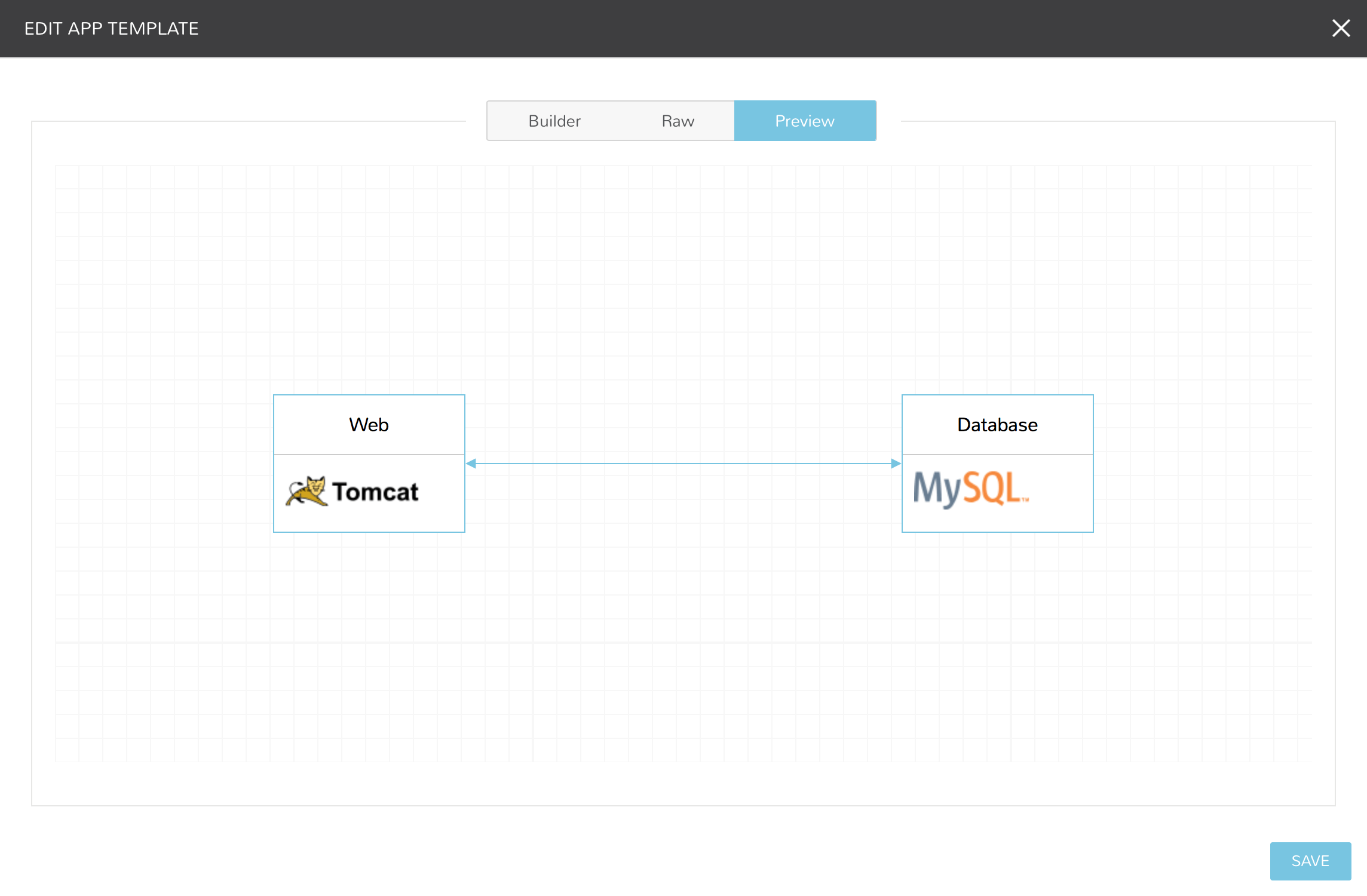
Important
When Tiers are connected, the Instances in a Tier will import the evars from Instances in connected Tiers, and if Morpheus is managing the Instance Firewalls, communication between the Instances will be facilitated based on the Instances port configurations.
Provisioning¶
To provision a Blueprint, navigate to Provisioning > Apps and select the Blueprint when creating an App. See the App section of Morpheus docs for more on provisioning Apps.