How to un-manage an Instance/VM/Host¶
Description¶
A managed VM (and associated Instance) needs to be unmanaged and returned to Discovered type.
Solution¶
Delete the record from the Infrastructure > Compute (! not from Provisioning - Instances) selection with the following configuration in the Delete modal:
Remove InfrastructureUNCHECKEDRemove Associated InstancesMust be checked if the server has an associated Instance, as deleting the VM but not the Instance would result in an abandoned Instance thus not allowed.Force DeleteUNCHECKED
The most important items to be aware of when “un-managing” an Instance/VM/Host are:
The “Remove from Infrastructure” flag when deleting a VM or Host in Morpheus determines if the actual VM is deleted from the target Infrastructure.
Checking “Remove Infrastructure” means you WANT TO DELETE THE ACTUAL VM. Typing “DELETE” in the confirmation field is required when “Remove From Infrastructure” is enabled.
Unchecking “Remove Infrastructure” means you only want to delete the record in Morpheus but leave the actual VM untouched.
Deleting an Instance will always remove Infrastructure.
Important
REPEAT: Deleting an Instance from the
Provisioningsection will always remove the VM aka Infrastructure.After removing the record from Morpheus, the VM must be in a Cloud with Inventory enabled to automatically be re-discovered.
Process¶
Steps to delete a managed VM from Morpheus and, when necessary, remove the associated Instance:
Navigate to the VM (not Instance) detail page at
Infrastructure > Compute - VMsNote
VM’s inside an Instance can be navigated to inside the Instance Details page by selecting the VM in the
VM'sseciton on the Instance Details page.Select DELETE
Configure the DELETE HOST modal with the following settings:
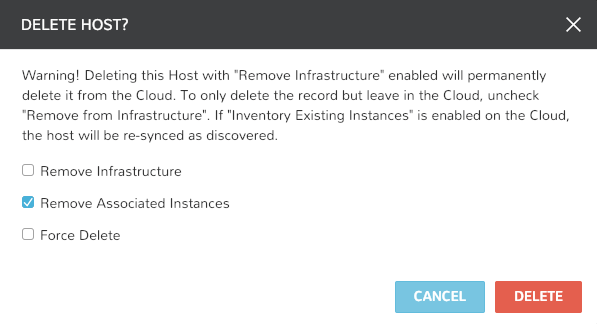
Remove InfrastructureUNCHECKEDRemove Associated InstancesMust be checked if the server has an associated Instance, as deleting the VM but not the Instance would result in an abandoned Instance thus not allowed.Force DeleteUNCHECKED
Important
If you have to type DELETE that means the
Remove Infrastructureflag is selected and you are confirming deletion of the actual VM. EnsureRemove Infrastructureis UNCHECKED when you want to leave the VM intact!Select DELETE
The VM and associated Insatnce will be removed from Morpheus but the actual VM will remain.
Wait up to 5 min or click REFRESH on the associated Clouds details page to force a cloud sync.
Note
Inventorymust be enabled on the associated cloud for the VM to automatically be re-discovered by Morpheus.The VM is now back in Morpheus as discovered/unmanaged. To managed and create a new Instance from the VM, select ACTIONS : Convert To Managed.