Backups¶
The HPE Morpheus Enterprise built-in Backup solution provides VM, Container, Host, Database, File, Directory, Volume and Storage Provider Backup, Snapshot and Replication capabilities. Backups can be automatically configured during provisioning or manually created at any time. Backup Jobs with custom Execution Schedules and retention counts can be created and used across all environments in conjunction with configured Storage Providers. Backups can be restored over current Instances or as new Instances, and downloaded or deleted from HPE Morpheus Enterprise.
HPE Morpheus Enterprise also integrates with external services to automate availability with other providers.
Initial Backups Setup¶
Global Backup settings (Administration > Settings > Backups), Storage Providers (Infrastructure > Storage) and Execution Schedules (Library > Automation > Execute Scheduling) should be configured prior to creating backups. Global backup settings are where scheduled backups can be globally enabled or disabled and certain global backup default settings can be configured. Storage providers include local and remote configured storage locations that can be used as backup targets. Execution schedules are timed intervals at which individual automated backup jobs will run. See the next two sections for full details on global backup settings and configuring execution schedules. See HPE Morpheus Enterprise UI storage documentation for more information about configuring local and remote storage targets and/or integrating with third party storage providers.
Global Backups Settings¶
HPE Morpheus Enterprise Backups can be enabled under Administration > Settings > Backups.
- Scheduled Backups
When enabled, configured Backups will automatically run on their configured schedules. If disabled, backups need to be manually run.
- Create Backups
When enabled, HPE Morpheus Enterprise will automatically configure backup jobs for Instances at provision time.
- Backup Appliance
When enabled, a Backup will be created to backup the HPE Morpheus Enterprise appliance database. Select the
Backuptext link to edit the Appliance Backup Settings and view existing Appliance Backups.- Default Backup Bucket
From this dropdown, select the default storage bucket to be used for future created Backups. If needed, new storage providers can be configured and managed in the Infrastructure > Storage section.
- Default Backup Schedule
From this dropdown, select a default execution schedule for future created Backups. If needed, new schedules can be configured in Library > Automation > Execute Scheduling.
- Backup Retention Count
The default maximum number of successful backups to retain.
- Default Synthetic Full Backup Enabled
When enabled, supported workload types will have periodic full synthetic backups scheduled by default in addition to any typical backups (full backup followed by incremental backups) that may also be scheduled.
- Default Synthetic Full Backups Schedule
From this dropdown, select a default execution schedule for future full synthetic backups. In general, this should be at a longer internal than incremental backups that are also scheduled. If needed, new schedules can be configured in Library > Automation > Execute Scheduling.
Execution Schedules¶
Backup Execution Schedules can be configured and managed in Library > Automation > Execute Scheduling. An execution schedule stores only the interval at which some execution should be run and they can apply to both backups and automation scripts. To create a new backup job with this schedule, navigate to Backups > Backups and click “+ADD”. In the final step of creating the backup job we are able to select any of our created execution schedules. The Default Backup Schedule set in Administration > Settings > Backups will be selected when creating a backup job and not specifying an execution schedule.
Configuring Backups during Provisioning¶
When Backups are enabled, Backup options are presented in the AUTOMATION tab of the provisioning wizard. Note that your default backup bucket and default backup schedule will be set according to your global backup settings as mentioned in the previous sections.
Note
The Backup options presented in the Automation tab can be disabled using a “Create Backup” Policy. See Policies
- BACKUP TYPE
Select the type for the Backup. Backup Types displayed will be filtered by available options for the selected Instance Layout
- BACKUP NAME
Defaults to the Instance name
- BACKUP TARGET
Select the Storage Provider target for the Backup (when applicable)
- BACKUP JOB TYPE
Create a new job, clone an existing job, or Add to existing job
- JOB NAME
Defaults to the Instance name
- RETENTION COUNT
Maximum number of successful backups to retain
- BACKUP SCHEDULE
Select the schedule for the backup job from the list of existing execution schedules
- SYNTHETIC FULL (Currently only available for KVM VM Snapshot-type backups, such as those used with HVM Instances. More Layout types are expected to support synthetic full backups in the future)
When checked, an additional schedule is configured for the backup job during which a synthetic full backup will be taken. In general, this should be on a longer time period than that at which standard backups (full backup followed by incremental backups) are configured
- SYNTHETIC FULL SCHEDULE
Select the schedule for the backup job on which synthetic full backups should be taken
Backup Types displayed will be filtered by available options per selected Instance Layout. Many backup job types are supported including (but not limited to):
File Backup
Directory Backup
MySQL
MongoDB
LVM Snapshot
LVM Image
LVM Migration
Windows Migration
Postgres
Tar Directory Backup
Amazon VM Snapshot
VMWare VM Snapshot
Fusion VM Snapshot
Xen VM Snapshot
Veeam VMWare VM Backup
Veeam Hyper-V VM Backup
Google VM Snapshot
Commvault File/Directory Backup
Azure VM Snapshot
Morpheus Appliance
Openstack VM Snapshot
DigitalOcean VM Snapshot
Nutanix VM Snapshot
Softlayer VM Snapshot
Hyper-V VM Snapshot
VMWare VM Snapshot
SCVMM VM Snapshot
UpCloud VM Snapshot
Bluemix VM Snapshot
Alibaba VM Snapshot
Oracle Cloud VM Snapshot
KVM VM Snapshot
Container Backup
VM Backup
Object Storage Backup
Summary¶
The Backups Summary section shows the following metrics:
Number of Configured Backups trend
Backup Success Rate
Number of Completed Backups
Number of Failed Backups
Total Size of Backups (MB) trend
Upcoming and In Progress Backups
If a User’s Role permission for Backups is set to User, the user will only see metrics for backups they own.
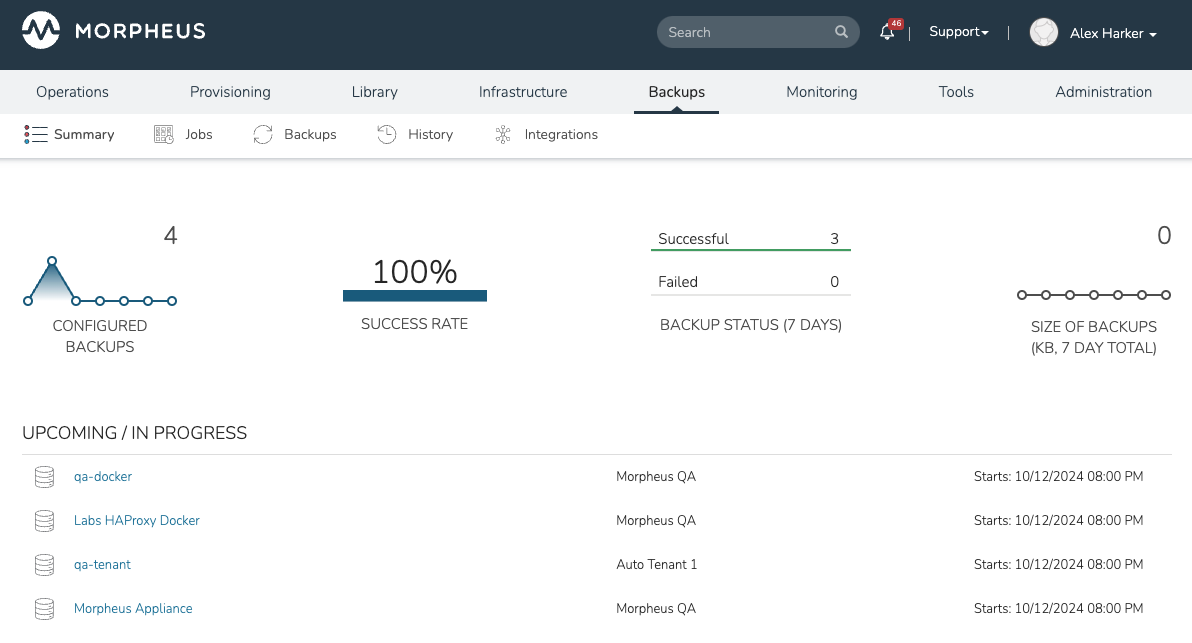
Backups¶
In the Backups > Backups section, currently-configured Backups can be viewed and managed, and new Instance, Host and Provider backups be configured. Backups must be tied to a Backup Job, which holds the retention count and the schedule on which the backup should automatically be run. You can create a new Job at the same time as the backup is created or you can create the job ahead of time and associate any new backups to the existing job.
Note
Role permissions for Backups determine which backups will be accessible to the individual user.
Create an Instance Backup¶
To create Instance backup:
Navigate to Backups > Backups
Click + ADD
From the Create Backup Wizard select the radio button for Instance, then click NEXT
Input the following:
- Instance
Select an Instance to backup from the typeahead menu
- Name
Enter a name for the backup job being created
Click NEXT
Depending on the Instance Type selected in the previous step, enter additional details. These can include a specific container, backup type, database name, username and password, or a number of other things depending on the Instance Type
Configure the storage bucket and retention details:
- Storage
Select a configured storage bucket as the backup target
- Backup Job Type
Create a new backup job, add this backup to an existing job, or clone an existing job to handle this backup
- Job Name
If creating a new job, enter a name for the job
- Retention Count
If creating a new job, enter the number of backups which should be simultaneously retained
- Schedule
If creating a new job, select an execution schedule of which to run the backup
- Synthetic Full
When the backup is targeting an HVM Instance, check this box to schedule synthetic full backups in addition to the normal full and incremental backups
- Synthetic Full Schedule
If synthetic full backups are enabled, select an execution schedule on which to run the synthetic full backups
Click COMPLETE.
Note
On VMware Cloud types, HPE Morpheus Enterprise will merge and consolidate the snapshots held against a VM before exporting the OVF to the storage location or share. This is so HPE Morpheus Enterprise has a full and consistent copy of the VM state.
Tip
To edit an existing backup, click on the hyperlinked name of the backup job from the list of backups at Backups > Backups.