3-Node HA Install¶
Distributed App Nodes with Externalized DB
Assumptions¶
This guide assumes the following:
The Baremetal nodes cannot access the public internet
The base OS is RHEL 7.x
Shortname versions of hostnames will be resolvable
All nodes have access to a shared volume for
/var/opt/morpheus/morpheus-ui. This can be done as a post startup step.This configuration will support the complete loss of a single node, but no more. Specifically the Elasticsearch tier requires at least two nodes to always be clustered..
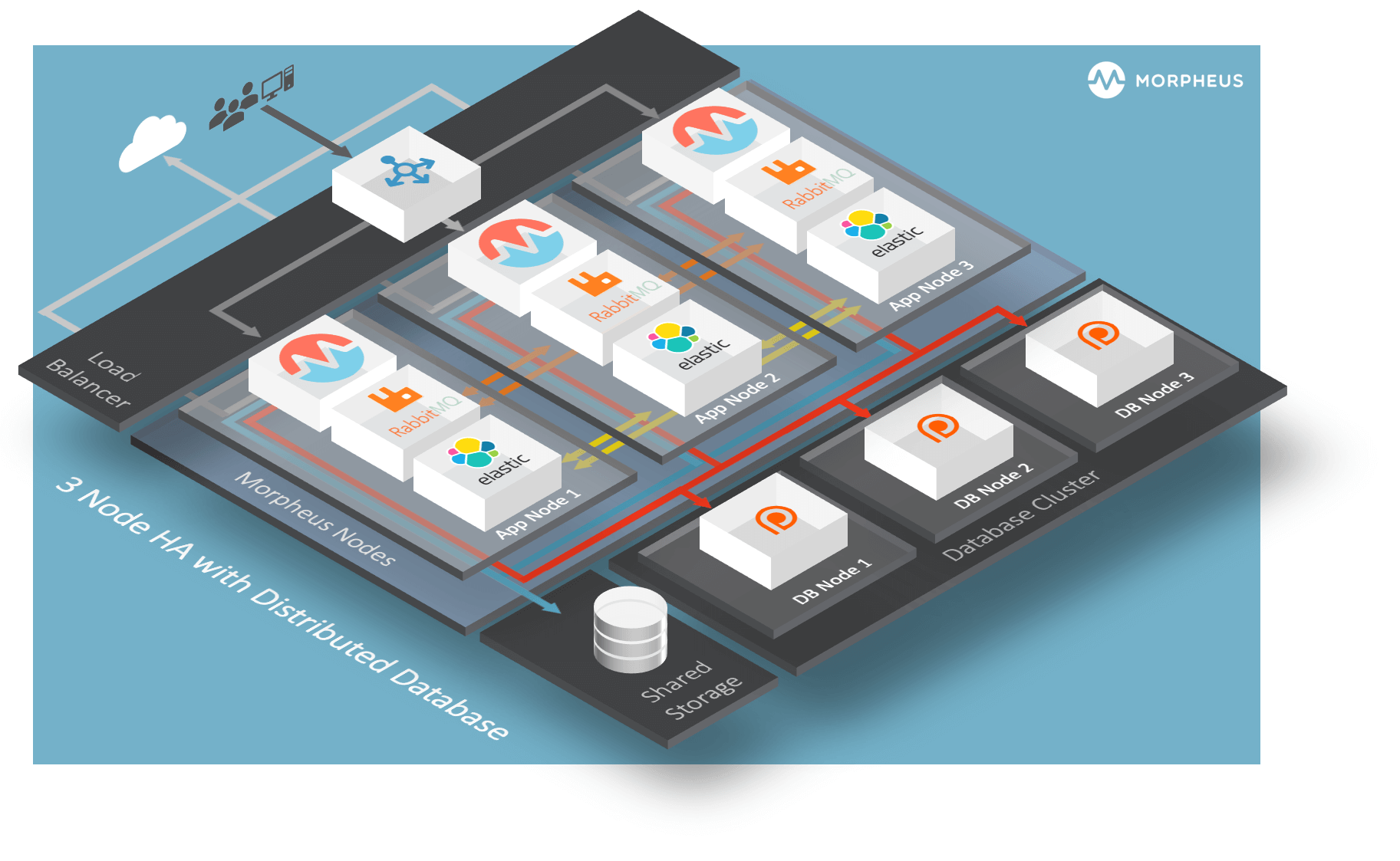
Default Locations¶
Morpheus follows several install location conventions. Below is a list of system defaults for convenient management:
Installation Location:
/opt/morpheusLog Location:
/var/log/morpheusMorpheus-UI:
/var/log/morpheus/morpheus-uiNginX:
/var/log/morpheus/nginxCheck Server:
/var/log/morpheus/check-serverElastic Search:
/var/log/morpheus/elasticsearchRabbitMQ:
/var/log/morpheus/rabbitmq
User-defined install/config:
/etc/morpheus/morpheus.rb
Database Cluster Setup (Percona XtraDB Cluster)¶
Out of the box Morpheus uses MySQL but Morpheus supports any mySQL-compliant database. There are many ways to set up a highly available, MySQL dialect-based database. One which has found favor with many of our customers is Percona’s XtraDB Cluster. Percona’s product is based off of Galera’s WSREP Clustering, which is also supported.
Important
Currently, you must use a v5.7-compatible version of MySQL/Percona. Complete compatibility information is available in the Compatibility and Breaking Changes page. Additional configuration for Percona Clusters with TLS enabled is required. Refer to Percona XtraDB Cluster with TLS Configuration in our full HA docs for details.
Storage Requirements¶
30 GB storage minimum for each database node. This should be monitored and increased if the Morpheus database requires more space.
After database installation ensure that the minimum storage requirement is available for the mysql tmpdir. By default mysql will write temporary files in “/tmp”. The mysql tmpdir configuration can be modified using the following steps for each database node:
Create the new directory.
mkdir /path/to/mysql/tmp/directory chown -R mysql:mysql /path/to/mysql/tmp/directory
Edit /etc/my.cnf.
[mysqld] tmpdir=/path/to/mysql/tmp/directory
Important
Failing to provide sufficient storage to the mysql tmpdir can result in failed database migrations and Morpheus upgrades.
Permission Requirements¶
Once you have your database installed and configured:
The Morpheus appliance uses the utf8 character set and the UTC+0 timezone. Set the variables below on your external database clusters to prevent timestamp errors from being thrown later in Morpheus UI. For all distributions, the configuration is set in /etc/my.cnf for each database node.
[mysql] default-character-set = utf8 [mysqld] default_time_zone = "+00:00"
Create the Database you will be using with morpheus.
mysql> CREATE DATABASE morpheus CHARACTER SET utf8 COLLATE utf8_general_ci; mysql> show databases;
Next create your morpheus database user. The user needs to be either at the IP address of the morpheus application server or use
@'%'within the user name to allow the user to login from anywhere.mysql> CREATE USER '$morpheus_db_user_name'@'$source_ip' IDENTIFIED BY '$morpheus_db_user_pw';
Next Grant your new morpheus user permissions to the database.
mysql> GRANT ALL PRIVILEGES ON morpheus_db_name.* TO 'morpheus_db_user'@'$source_ip' IDENTIFIED BY 'morpheus_db_user_pw' with grant option; mysql> GRANT SELECT, PROCESS, SHOW DATABASES, SUPER ON *.* TO 'morpheus_db_user'@'$source_ip' IDENTIFIED BY 'morpheus_db_user_pw'; mysql> FLUSH PRIVILEGES;
Checking Permissions for your user.
SHOW GRANTS FOR '$morpheus_db_user_name'@'$source_ip';
App Node Installation¶
First begin by downloading and installing the requisite Morpheus packages to the Morpheus nodes.
Note
For offline or nodes that cannot reach https://downloads.morpheusdata.com, both the standard and supplemental packages will need to be transferred and then installed on the Morpheus nodes.
All Nodes
[root@node-(1/2/3) ~]# wget https://example/path/morpheus-appliance-ver-1.el7.x86_64.rpm [root@node-(1/2/3) ~]# rpm -i morpheus-appliance-offline-ver-1.noarch.rpm
Do NOT run reconfigure yet. The Morpheus configuration file must be edited prior to the initial reconfigure.
Next you will need to edit the Morpheus configuration file
/etc/morpheus/morpheus.rbon each node.Node 1
appliance_url 'https://morpheus1.localdomain' elasticsearch['es_hosts'] = {'10.100.10.121' => 9200, '10.100.10.122' => 9200, '10.100.10.123' => 9200} elasticsearch['node_name'] = '10.100.10.121' elasticsearch['host'] = '0.0.0.0' rabbitmq['host'] = '0.0.0.0' rabbitmq['nodename'] = 'rabbit@node01' mysql['enable'] = false mysql['host'] = '10.100.10.111' mysql['morpheus_db'] = 'morpheusdb' mysql['morpheus_db_user'] = 'morpheus' mysql['morpheus_password'] = 'password'
Node 2
appliance_url 'https://morpheus2.localdomain' elasticsearch['es_hosts'] = {'10.100.10.121' => 9200, '10.100.10.122' => 9200, '10.100.10.123' => 9200} elasticsearch['node_name'] = '10.100.10.122' elasticsearch['host'] = '0.0.0.0' rabbitmq['host'] = '0.0.0.0' rabbitmq['nodename'] = 'rabbit@node02' mysql['enable'] = false mysql['host'] = '10.100.10.111' mysql['morpheus_db'] = 'morpheusdb' mysql['morpheus_db_user'] = 'morpheus' mysql['morpheus_password'] = 'password'
Node 3
appliance_url 'https://morpheus3.localdomain' elasticsearch['es_hosts'] = {'10.100.10.121' => 9200, '10.100.10.122' => 9200, '10.100.10.123' => 9200} elasticsearch['node_name'] = '10.100.10.123' elasticsearch['host'] = '0.0.0.0' rabbitmq['host'] = '0.0.0.0' rabbitmq['nodename'] = 'rabbit@node03' mysql['enable'] = false mysql['host'] = '10.100.10.111' mysql['morpheus_db'] = 'morpheusdb' mysql['morpheus_db_user'] = 'morpheus' mysql['morpheus_password'] = 'password'
Important
The elasticsearch node names set in
elasticsearch['node_name']must match the host entries in elasticsearch[‘es_hosts’].node_nameis used fornode.nameandes_hostsis used forcluster.initial_master_nodesin the generated elasticsearch.yml config. Node names that do not match entries in cluster.initial_master_nodes will cause clustering issues.Reconfigure on all nodes
All Nodes
[root@node-[1/2/3] ~] morpheus-ctl reconfigure
Morpheus will come up on all nodes and Elasticsearch will auto-cluster. The only item left is the manual clustering of RabbitMQ.
Clustering RabbitMQ¶
Select one of the nodes to be your Source Of Truth (SOT) for RabbitMQ clustering (Node 1 for this example). On the nodes that are NOT the SOT (Nodes 2 & 3 in this example), begin by stopping the UI and RabbitMQ.
Node 2
[root@node-2 ~] morpheus-ctl stop morpheus-ui [root@node-2 ~] source /opt/morpheus/embedded/rabbitmq/.profile [root@node-2 ~] rabbitmqctl stop_app [root@node-2 ~] morpheus-ctl stop rabbitmq
Node 3
[root@node-3 ~] morpheus-ctl stop morpheus-ui [root@node-3 ~] source /opt/morpheus/embedded/rabbitmq/.profile [root@node-3 ~] rabbitmqctl stop_app [root@node-3 ~] morpheus-ctl stop rabbitmq
Then on the SOT node, we need to copy the secrets for RabbitMQ.
Begin by copying secrets from the SOT node to the other nodes.
Node 1
[root@node-1 ~] cat /etc/morpheus/morpheus-secrets.json "rabbitmq": { "morpheus_password": "***REDACTED***", "queue_user_password": "***REDACTED***", "cookie": "***REDACTED***" },
Node 2
[root@node-2 ~] vi /etc/morpheus/morpheus-secrets.json "rabbitmq": { "morpheus_password": "***node-1_morpheus_password***", "queue_user_password": "***node-1_queue_user_password***", "cookie": "***node-1_cookie***" },
Node 3
[root@node-3 ~] vi /etc/morpheus/morpheus-secrets.json "rabbitmq": { "morpheus_password": "***node-1_morpheus_password***", "queue_user_password": "***node-1_queue_user_password***", "cookie": "***node-1_cookie***" },
Then copy the erlang.cookie from the SOT node to the other nodes
Node 1
[root@node-1 ~] cat /opt/morpheus/embedded/rabbitmq/.erlang.cookie # 754363AD864649RD63D28
Node 2
[root@node-2 ~] vi /opt/morpheus/embedded/rabbitmq/.erlang.cookie # node-1_erlang_cookie
Nodes 3
[root@node-3 ~] vi /opt/morpheus/embedded/rabbitmq/.erlang.cookie # node-1_erlang_cookie
Once the secrets and cookie are copied from node-1 to nodes 2 & 3, run a reconfigure on nodes 2 & 3.
Node 2
[root@node-2 ~] morpheus-ctl reconfigure
Node 3
[root@node-3 ~] morpheus-ctl reconfigure
Next we will join nodes 2 & 3 to the cluster.
Important
The commands below must be run at root
Node 2
[root@node-2 ~]# morpheus-ctl stop rabbitmq [root@node-2 ~]# morpheus-ctl start rabbitmq [root@node-2 ~]# source /opt/morpheus/embedded/rabbitmq/.profile [root@node-2 ~]# rabbitmqctl stop_app Stopping node 'rabbit@node-2' ... [root@node-2 ~]# rabbitmqctl join_cluster rabbit@node-1 Clustering node 'rabbit@node-2' with 'rabbit@node-1' ... [root@node-2 ~]# rabbitmqctl start_app Starting node 'rabbit@node-2' ... [root@node-2 ~]#
Node 3
[root@node-3 ~]# morpheus-ctl stop rabbitmq [root@node-3 ~]# morpheus-ctl start rabbitmq [root@node-3 ~]# source /opt/morpheus/embedded/rabbitmq/.profile [root@node-3 ~]# rabbitmqctl stop_app Stopping node 'rabbit@node-3' ... [root@node-3 ~]# rabbitmqctl join_cluster rabbit@node-1 Clustering node 'rabbit@node-3' with 'rabbit@node-1' ... [root@node-3 ~]# rabbitmqctl start_app Starting node 'rabbit@node-3' ... [root@node-3 ~]#
Note
If you receive an error
unable to connect to epmd (port 4369) on node-1: nxdomain (non-existing domain)make sure to add all IPs and short (non-fqdn) hostnames to theetc/hostsfile to ensure each node can resolve the other hostnames.Next reconfigure Nodes 2 & 3
Node 2
[root@node-2 ~] morpheus-ctl reconfigure
Node 3
[root@node-3 ~] morpheus-ctl reconfigure
The last thing to do is start the Morpheus UI on the two nodes that are NOT the SOT node.
Node 2
[root@node-2 ~] morpheus-ctl start morpheus-ui
Node 3
[root@node-3 ~] morpheus-ctl start morpheus-ui
You will be able to verify that the UI services have restarted properly by inspecting the logfiles. A standard practice after running a restart is to tail the UI log file.
root@node-1/2/3 ~]# morpheus-ctl tail morpheus-ui
Database Migration¶
If your new installation is part of a migration then you need to move the data from your original Morpheus database to your new one. This is easily accomplished by using a stateful dump.
To begin this, stop the Morpheus UI on your original Morpheus server:
[root@node-old ~]# morpheus-ctl stop morpheus-ui
Once this is done you can safely export. To access the MySQL shell we will need the password for the Morpheus DB user. We can find this in the morpheus-secrets file:
[root@node-old ~]# cat /etc/morpheus/morpheus-secrets.json { "mysql": { "root_password": "***REDACTED***", "morpheus_password": "***REDACTED***", "ops_password": "***REDACTED***" }, "rabbitmq": { "morpheus_password": "***REDACTED***", "queue_user_password": "***REDACTED***", "cookie": "***REDACTED***" }, "vm-images": { "s3": { "aws_access_id": "***REDACTED***", "aws_secret_key": "***REDACTED***" } } }
Take note of this password as it will be used to invoke a dump. Morpheus provides embedded binaries for this task. Invoke it via the embedded path and specify the host. In this example we are using the Morpheus database on MySQL listening on localhost. Enter the password copied from the previous step when prompted:
[root@node-old ~]# /opt/morpheus/embedded/mysql/bin/mysqldump -u morpheus -h 127.0.0.1 morpheus -p > /tmp/morpheus_backup.sql Enter password:
This file needs to be pushed to the new Morpheus Installation’s backend. Depending on the GRANTS in the new MySQL backend, this will likely require moving this file to one of the new Morpheus frontend servers.
Once the file is in place it can be imported into the backend. Begin by ensuring the Morpheus UI service is stopped on all of the application servers:
[root@node-1 ~]# morpheus-ctl stop morpheus-ui [root@node-2 ~]# morpheus-ctl stop morpheus-ui [root@node-3 ~]# morpheus-ctl stop morpheus-ui
Then you can import the MySQL dump into the target database using the embedded MySQL binaries, specifying the database host, and entering the password for the Morpheus user when prompted:
[root@node-1 ~]# /opt/morpheus/embedded/mysql/bin/mysql -u morpheus -h 10.130.2.38 morpheus -p < /tmp/morpheus_backup.sql Enter password:
Recovery¶
If a node happens to crash most of the time Morpheus will start upon boot of the server and the services will self-recover. However, there can be cases where RabbitMQ and Elasticsearch are unable to recover in a clean fashion and require minor manual intervention. Regardless, it is considered best practice when recovering a restart to perform some manual health checks.
[root@node-1 ~]# morpheus-ctl status
run: check-server: (pid 17808) 7714s; run: log: (pid 549) 8401s
run: elasticsearch: (pid 19207) 5326s; run: log: (pid 565) 8401s
run: guacd: (pid 601) 8401s; run: log: (pid 573) 8401s
run: morpheus-ui: (pid 17976) 7633s; run: log: (pid 555) 8401s
run: nginx: (pid 581) 8401s; run: log: (pid 544) 8401s
run: rabbitmq: (pid 17850) 7708s; run: log: (pid 542) 8401s
But, a status can report false positives if, say, RabbitMQ is in a boot loop or Elasticsearch is up, but not able to join the cluster. It is always advisable to tail the logs of the services to investigate their health.
[root@node-1 ~]# morpheus-ctl tail rabbitmq
[root@node-1 ~]# morpheus-ctl tail elasticsearch
To minimize disruption to the user interface, it is advisable to remedy Elasticsearch clustering first. Due to write locking in Elasticsearch it can be required to restart other nodes in the cluster to allow the recovering node to join. Begin by determining which Elasticsearch node became the master during the outage. On one of the two other nodes (not the recovered node):
[root@node-2 ~]# curl localhost:9200/_cat/nodes
node-1 10.100.10.121 7 47 0.21 d * morpheus1
localhost 127.0.0.1 4 30 0.32 d m morpheus2
The master is determined by identifying the row with the ‘*’ in it. SSH to this node (if different) and restart Elasticsearch.
[root@node-1 ~]# morpheus-ctl restart elasticsearch
Go to the other of the two ‘up’ nodes and run the curl command again. If the output contains three nodes then Elasticsearch has been recovered and you can move on to re-clustering RabbitMQ. Otherwise you will see output that contains only the node itself:
[root@node-2 ~]# curl localhost:9200/_cat/nodes
localhost 127.0.0.1 4 30 0.32 d * morpheus2
If this is the case then restart Elasticsearch on this node as well:
[root@node-2 ~]# morpheus-ctl restart elasticsearch
After this you should be able to run the curl command and see all three nodes have rejoined the cluster:
[root@node-2 ~]# curl localhost:9200/_cat/nodes
node-1 10.100.10.121 9 53 0.31 d * morpheus1
localhost 127.0.0.1 7 32 0.22 d m morpheus2
node-3 10.100.10.123 3 28 0.02 d m morpheus3
The most frequent case of restart errors for RabbitMQ is with epmd failing to restart. Morpheus’s recommendation is to ensure the epmd process is running and daemonized by starting it:
[root@node-1 ~]# /opt/morpheus/embedded/lib/erlang/erts-5.10.4/bin/epmd -daemon
And then restarting RabbitMQ:
[root@node-1 ~]# morpheus-ctl restart rabbitmq
And then restarting the Morpheus UI service:
[root@node-1 ~]# morpheus-ctl restart morpheus-ui
Again, it is always advisable to monitor the startup to ensure the Morpheus Application is starting without error:
[root@node-1 ~]# morpheus-ctl tail morpheus-ui
Recovery Thoughts/Further Discussion: If Morpheus UI cannot connect to RabbitMQ, Elasticsearch or the database tier it will fail to start. The Morpheus UI logs can indicate if this is the case.
Aside from RabbitMQ, there can be issues with false positives concerning Elasticsearch’s running status. The biggest challenge with Elasticsearch, for instance, is that a restarted node has trouble joining the ES cluster. This is fine in the case of ES, though, because the minimum_master_nodes setting will not allow the un-joined singleton to be consumed until it joins. Morpheus will still start if it can reach the other two ES hosts, which are still clustered.
The challenge with RabbitMQ is that it is load balanced behind Morpheus for requests, but each Morpheus application server needs to boostrap the RabbitMQ tied into it. Thus, if it cannot reach its own RabbitMQ startup for it will fail.
Similarly, if a Morpheus UI service cannot reach the database, startup will fail. However, if the database is externalized and failover is configured for Master/Master, then there should be ample opportunity for Morpheus to connect to the database tier.
Because Morpheus can start even though the Elasticsearch node on the same host fails to join the cluster, it is advisable to investigate the health of ES on the restarted node after the services are up. This can be done by accessing the endpoint with curl and inspecting the output. The status should be “green” and number of nodes should be “3”:
[root@node-1 ~]# curl localhost:9200/_cluster/health?pretty=true
{
"cluster_name" : "morpheus",
"status" : "green",
"timed_out" : false,
"number_of_nodes" : 3,
"number_of_data_nodes" : 3,
"active_primary_shards" : 110,
"active_shards" : 220,
"relocating_shards" : 0,
"initializing_shards" : 0,
"unassigned_shards" : 0,
"number_of_pending_tasks" : 0,
"number_of_in_flight_fetch" : 0
}
If this is not the case it is worth investigating the Elasticsearch logs to understand why the singleton node is having trouble joining the cluster. These can be found at /var/log/morpheus/elasticsearch/current
Outside of these stateful tiers, the “morpheus-ctl status” command will not output a “run” status unless the service is successfully running. If a stateless service reports a failure to run, the logs should be investigated and/or sent to Morpheus for additional support. Logs for all Morpheus embedded services are found in /var/log/morpheus.