Catalog Items¶
The Self Service catalog (Library > Blueprints > Catalog Items) is where administrators can create easily-deployable items for consumption by users operating under the “Service Catalog” Persona in Morpheus. Catalog items can be fully-configured Morpheus Instances or Blueprints, complete with user input through Morpheus Inputs, automation Workflows, and more. The catalog items are presented in a simplified interface for ease of deployment without sacrificing configurability for administrators. All available catalog items are built in the Self Service area and users will see relevant items in their catalogs based on Role permissions.
Note
For more on Personas and using the Service Catalog persona, see the Personas sections of our documentation.
Access is granted to the Self Service section through the Library: Catalog Items Role permission. Users with Read rights can view the catalog while users with full rights can create and edit catalog items. Users without any rights to Self Service will not be able to access the page at all.
Additionally, a user’s Role determines access to the standard and/or service catalog persona and which service catalog items are available for a user under the service catalog persona. See the Roles section of Morpheus documentation for more information on administering Roles.
Viewing the Self Service Catalog¶
The complete Self Service catalog can be viewed by clicking on Catalog from the Provisioning menu. The complete list of items available for the Self Service catalog are shown here but users working in the Service Catalog Persona will see only those allowed based on their user role. In addition to the name and type of each catalog item, we can also see a description and whether not the catalog item is featured or active. Featured items are given special visibility in the Service Catalog Persona and inactive items will not appear as provisioning options.
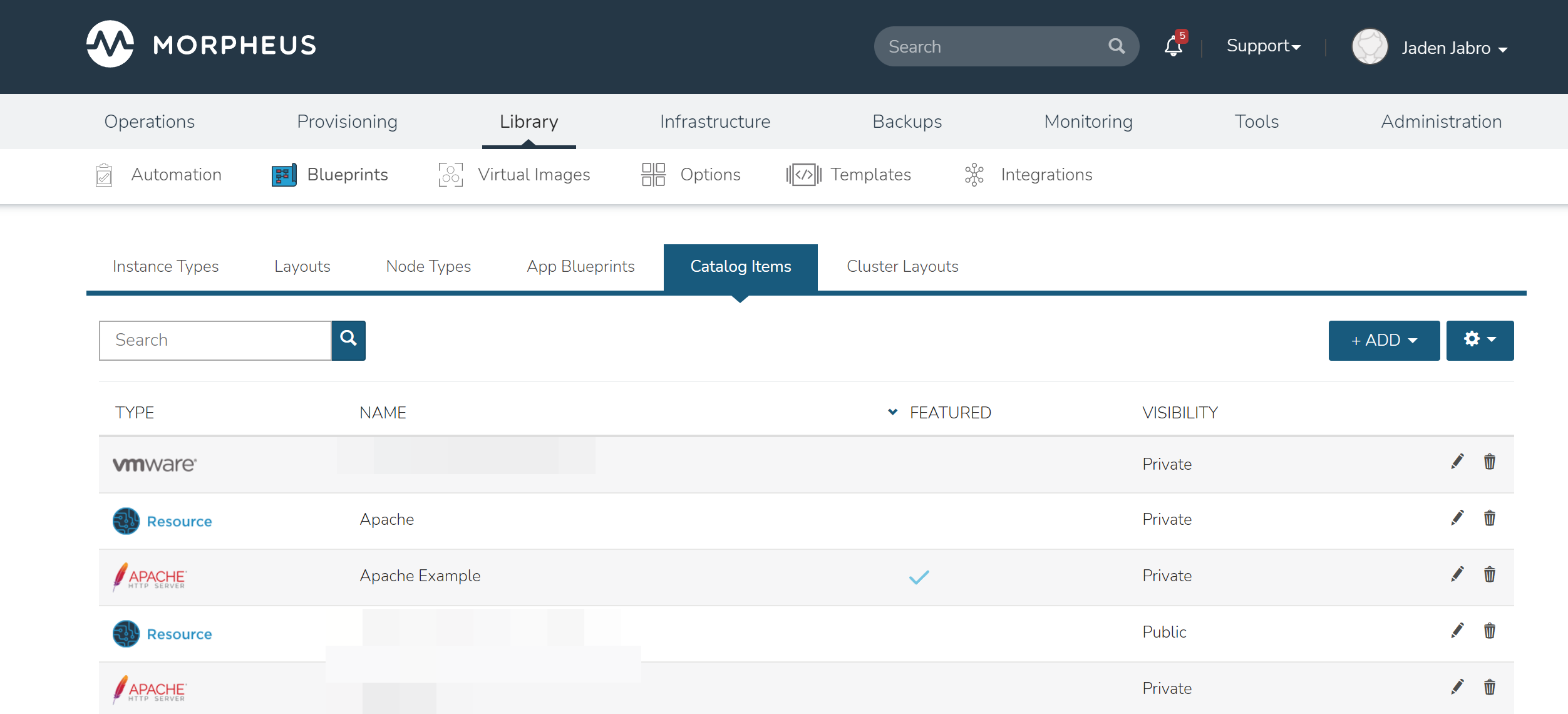
Building Catalog Instances¶
An Instance in Morpheus is a set of one or more containers or virutal machines that correlate to a single, horizontally-scalable entity or service suite. From the Self Service section, we can pre-configure Morpheus Instances and present them to users viewing the Service Catalog Persona for one-click deployment.
From the Catalog Items List Page (Library > Blueprints > Catalog Items), click ADD. From the dropdown menu, select Instance. The modal window will appear to configure and add a new catalog Instance.
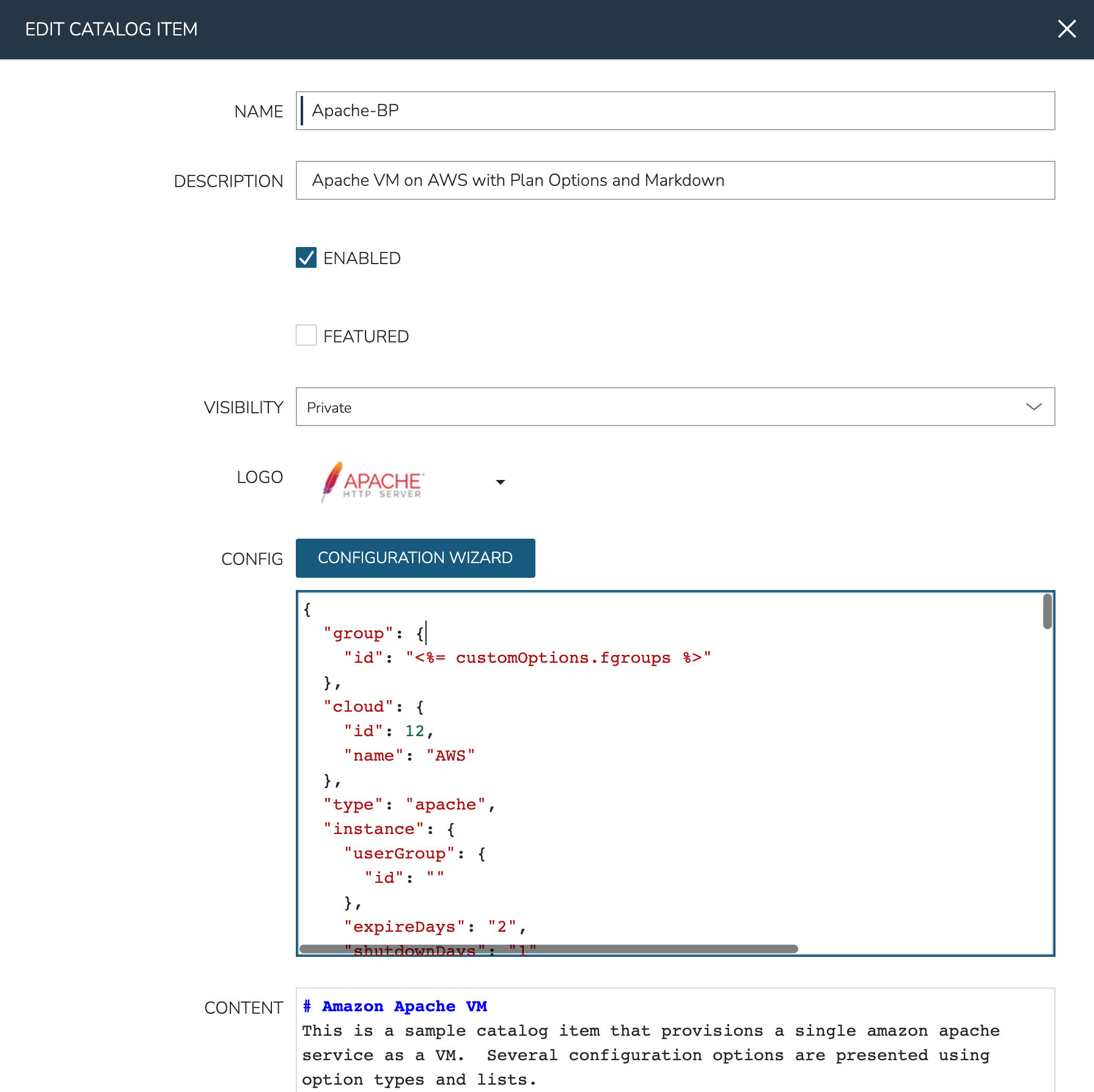
Configure the following:
NAME: A friendly name for the catalog item in Morpheus
CODE: An optional shortcode for coded naming schemes or programmatic reference
CATEGORY: Select an existing category or enter a new one. When provisioning from the catelog, items can be filtered by category
DESCRIPTION: An optional description identifying the catalog item
ENABLED: When checked, this catalog item will be available for provisioning
FEATURED: When checked, this catalog item will be given special visibility in the Service Catalog Persona view
ALLOW QUANTITY: When checked, an additional field is added to the order page allowing users to order multiple copies. If this option is enabled, ensure your configuration supports that flexibility (such as when IP or load balancer details are specified)
VISIBILITY: Set to private to keep the catalog item available only to users in the current Tenant. Master Tenant administrators may set catalog items to public to make them viewable and usable by Subtenant users
LOGO: Select or upload a logo to be associated with this catalog item
CONFIG: Enter, view, or edit Instance config here. Click CONFIGURATION WIZARD to build a base configuration through the Morpheus Instance wizard. Following configuration through the Instance wizard, you may need to overwrite some static values in the configuration with calls to custom Input values. This allows your users to easily set the Instance Plan, Group, name, tags, or anything else they may need to control. Dynamic inputs are passed with the following syntax: “<%= customOptions.fieldName %>” where fieldName is the Field Name value set on the Input
CONTENT: Optionally include documentation content for this Catalog Item. Markdown-formatted text is accepted and displayed appropriately when the item is ordered from the Service Catalog. A new Catalog Item-type Wiki entry will also be added containing this information
INPUTS: If desired, select Inputs to present users with mandatory or optional selections prior to provisioning
As an example, see the configuration for an Apache server on AWS which lets users set the Morpheus infrastructure Group and plan size for the VM:
Example Catalog Item Config
{ "group": { "id": "<%= customOptions.fgroups %>" }, "cloud": { "id": 12, "name": "AWS" }, "type": "apache", "instance": { "userGroup": { "id": "" }, "expireDays": "2", "shutdownDays": "1" }, "name": "${userInitials.toUpperCase()}DM${type.take(3).toUpperCase()}${sequence+1000}", "config": { "createUser": false, "isEC2": false, "isVpcSelectable": false, "resourcePoolId": 129, "provisionServerId": null, "customOptions": { "code": "cloud.code" }, "poolProviderType": null, "noAgent": false, "availabilityId": null, "securityId": null, "publicIpType": "subnet", "instanceProfile": null }, "volumes": [ { "index": 0, "rootVolume": true, "name": "data", "maxStorage": 10737418240, "volumeCustomizable": true, "hasDatastore": false, "readonlyName": false, "customMaxStorage": false, "size": 10, "vId": 45, "storageType": 6, "maxIOPS": null } ], "hostName": "${userInitials.toUpperCase()}DM${type.take(3).toUpperCase()}${sequence+1000}", "configEnabled": true, "layout": { "id": 49, "code": "apache-amazon-2.4-single" }, "plan": { "id": "<%= customOptions.fplans %>" }, "version": "2.4", "networkInterfaces": [ { "primaryInterface": true, "network": { "id": "networkGroup-2", "idName": "Demo Preferred" }, "showNetworkPoolLabel": true, "showNetworkDhcpLabel": false } ], "templateParameter": null, "securityGroups": [ { "id": "sg-f38fb296" } ], "backup": { "createBackup": true, "jobAction": "new", "jobRetentionCount": "1", "providerBackupType": -1 }, "loadBalancer": [ { "internalPort": 80, "externalPort": 80, "loadBalancePort": null, "loadBalanceProtocol": "http", "externalAddressCheck": false, "protocol": "http", "balanceMode": "leastconnections", "vipPort": 80, "vipHostname": "bpdmapa1008.localdomain", "name": "${userInitials.toUpperCase()}DM${type.take(3).toUpperCase()}${sequence+1000}", "vipName": "${userInitials.toUpperCase()}DM${type.take(3).toUpperCase()}${sequence+1000}-load-balancer", "id": "" }, { "internalPort": 443, "externalPort": 443, "loadBalancePort": null, "loadBalanceProtocol": "https", "externalAddressCheck": false, "protocol": "https", "balanceMode": "leastconnections", "vipPort": 443, "vipHostname": "bpdmapa1008.localdomain", "name": "${userInitials.toUpperCase()}DM${type.take(3).toUpperCase()}${sequence+1000}", "vipName": "${userInitials.toUpperCase()}DM${type.take(3).toUpperCase()}${sequence+1000}-load-balancer", "id": "" } ], "hideLock": true, "hasNetworks": true, "displayNetworks": [ { "groupName": "Demo Preferred", "ipMode": "Network Default" } ], "copies": 1, "showScale": false, "volumesDisplay": [ { "storage": "gp2", "name": "data", "controller": null, "datastore": null, "displayOrder": null, "size": 10, "mountPoint": null } ] }
Once done, click SAVE CHANGES
Tip
Building catalog items through the configuration wizard is similar to the typical provisioning process for Instances in Morpheus. For more details on selections available in the configuration wizard, take a look at other sections of Morpheus docs on provisioning Instances.
Building Catalog Blueprints¶
Morpheus Blueprints allow for full multi-tier application deployment. In the Self Service catalog, user can create catalog items based on pre-existing App Blueprints. If new Blueprints need to be created for the Service Catalog, see other sections of Morpheus docs on building App Blueprints of various supported types. Just like with catalog Instances, we can pre-configure Blueprints and present them to users viewing the Service Catalog Persona view for easy, one-click deployment.
From the Catalog Items List Page (Library > Blueprints > Catalog Items), click ADD. From the dropdown menu, select Blueprint. The modal window will appear to configure and add a new catalog Blueprint.
Configure the following:
NAME: A friendly name for the catalog item in Morpheus
CODE: An optional shortcode for coded naming schemes or programmatic reference
CATEGORY: Select an existing category or enter a new one. When provisioning from the catelog, items can be filtered by category
DESCRIPTION: An optional description identifying the catalog item
ENABLED: When checked, this catalog item will be available for provisioning
FEATURED: When checked, this catalog item will be given special visibility in the Service Catalog Persona view
ALLOW QUANTITY: When checked, an additional field is added to the order page allowing users to order multiple copies. If this option is enabled, ensure your configuration supports that flexibility (such as when IP or load balancer details are specified)
VISIBILITY: Set to private to keep the catalog item available only to users in the current Tenant. Master Tenant administrators may set catalog items to public to make them viewable and usable by Subtenant users
LOGO: Select or upload a logo to be associated with this catalog item
CONFIGURE: Click CONFIGURE to use the familiar App provisioning wizard to tie Blueprint and App deployment configuration to the Catalog Item
APP SPEC: Inject App spec here for any fields required to provision an App from your Blueprint. You may also inject any overrides to the existing Blueprint spec that are desired. App Spec configuration must be YAML, a simple example that names the App and sets the Group and Cloud is included below:
#Example App Spec name: '<%= customOption.appName %>' group: name: Dev Group environment: Dev tiers: Web: instances: - instance: type: nginx cloud: Dev AWS App: instances: - instance: type: apache cloud: Dev AWS
CONTENT: Optionally include documentation content for this Catalog Item. Markdown-formatted text is accepted and displayed appropriately when the item is ordered from the Service Catalog. A new Catalog Item-type Wiki entry will also be added containing this information.
INPUTS: If desired, select Inputs to present users with mandatory or optional selections prior to provisioning
Note
App spec custom option variables should be single quoted in YAML:
cloud: '<%= customOption.cloud %>'. Additionally, not all variables are available here as many are unknown until provisioning. Users may use any custom Input values (customOption) as well as name or hostname values which are resolved as part of naming policy evaluation.
Once done, click SAVE CHANGES
Building Catalog Workflows¶
From the Catalog Items List Page (Library > Blueprints > Catalog Items), click ADD. From the dropdown menu, select Workflow. The modal window will appear to configure and add a new catalog Workflow.
Configure the following:
NAME: A friendly name for the catalog item in Morpheus
CODE: An optional shortcode for coded naming schemes or programmatic reference
CATEGORY: Select an existing category or enter a new one. When provisioning from the catelog, items can be filtered by category
DESCRIPTION: An optional description identifying the catalog item
ENABLED: When checked, this Workflow item will be available for selection in the Service Catalog
FEATURED: When checked, this catalog item will be given special visibility in the Service Catalog Persona view
ALLOW QUANTITY: When checked, an additional field is added to the order page allowing users to order multiple runs
VISIBILITY: Set to private to keep the catalog item available only to users in the current Tenant. Master Tenant administrators may set catalog items to public to make them viewable and usable by Subtenant users
LOGO: Select or upload a logo to be associated with this catalog item
WORKFLOW: Select an existing Workflow to be associated with this Catalog Item, new Workflows are created in Library > Automation
CONTEXT TYPE: Optionally restrict users to a specific target context, Instance, Server, or None
CONFIG: Enter an optional custom config JSON body. See Workflows documentation for a formatting example
CONTENT: Optionally include documentation content for this Catalog Item. Markdown-formatted text is accepted and displayed appropriately when the item is ordered from the Service Catalog. A new Catalog Item-type Wiki entry will also be added containing this information.
INPUTS: Select any configured Inputs which should be available for user selection at execution time
Once done, click SAVE CHANGES
Editing and Deleting from the Self Service Catalog¶
Once created, Service Catalog items can be edited or deleted from the Catalog Items list view (Library > Blueprints > Catalog Items). Click the pencil icon in the relevant row to edit the Service Catalog item or the trash can icon to delete it. Alternatively, Service Catalog items can be made inactive to remove them as provisioning options rather than deleting them.