Guidance¶
Overview¶
The Operations > Guidance section shows recommendations for resource and cost optimization. By analyzing the CPU, RAM, and Storage activity of Instances and Hosts, Morpheus can recommend actions for sizing and power state. Guidance is customizable to show recommendations based on 30, 60, or 90 day periods, this dropdown toggle is visible on the Guidance list page (Operations > Guidance). Guidance thresholds are also customizable, they can be edited in Administration > Settings > Guidance.
Configuration¶
Guidance is configured per Cloud and is turned off by default.
To turn on Morpheus Guidance for a Cloud:
Navigate to Infrastructure > Clouds
Click EDIT
Expand the Advanced Options section in the Edit Cloud modal
In the Guidance dropdown, select Manual
Click SAVE CHANGES
Guidance recommendations will begin to appear in the guidance section when generated.
Note
It will take approximately seven days before Morpheus gathers sufficient data to make guidance recommendations.|morpheus| Guidance is significantly improved when the Agent is installed on provisioned workloads. When the Agent is not installed, Morpheus still makes a best effort to provide relevant guidance recommendations. For some public Cloud types, such as Microsoft Azure, Morpheus will not generate guidance recommendations at all if the Agent is not installed.
Once Guidance has been turned on for a Cloud, Morpheus will determine if a guidance recommendation should be made once every 30 minutes. In the event that no recommendations can be made, no entry will be added to the list of suggested guidances. As the guidance list continues to grow, sorting and filtering may become necessary to focus on the recommendations that are relevant to the user at the time.
It’s important to note that acting on recommendations is entirely manual at this time. In many cases, Morpheus provides one-click action to take the recommended steps but Guidance recommendations cannot be taken automatically. This is a feature that is being explored for a future update but has not been tagged for any specific release version at this time. In addition, it’s recommended that Morpheus Agent be installed to maximize the benefits of Guidance. While Guidance will still work without installing the Agent, the greatly-enhanced statistics provided by the Agent will significantly improve Guidance recommendations.
To see more detail on a Guidance recommendation in your list, click on the (i) button at the far right side of each list row. This will open a detail modal that gives additional information on the Guidance entry. In some cases, such as with sizing and shutdown recommendations, the user can simply click the “EXECUTE” button to take the recommended action as shown below.
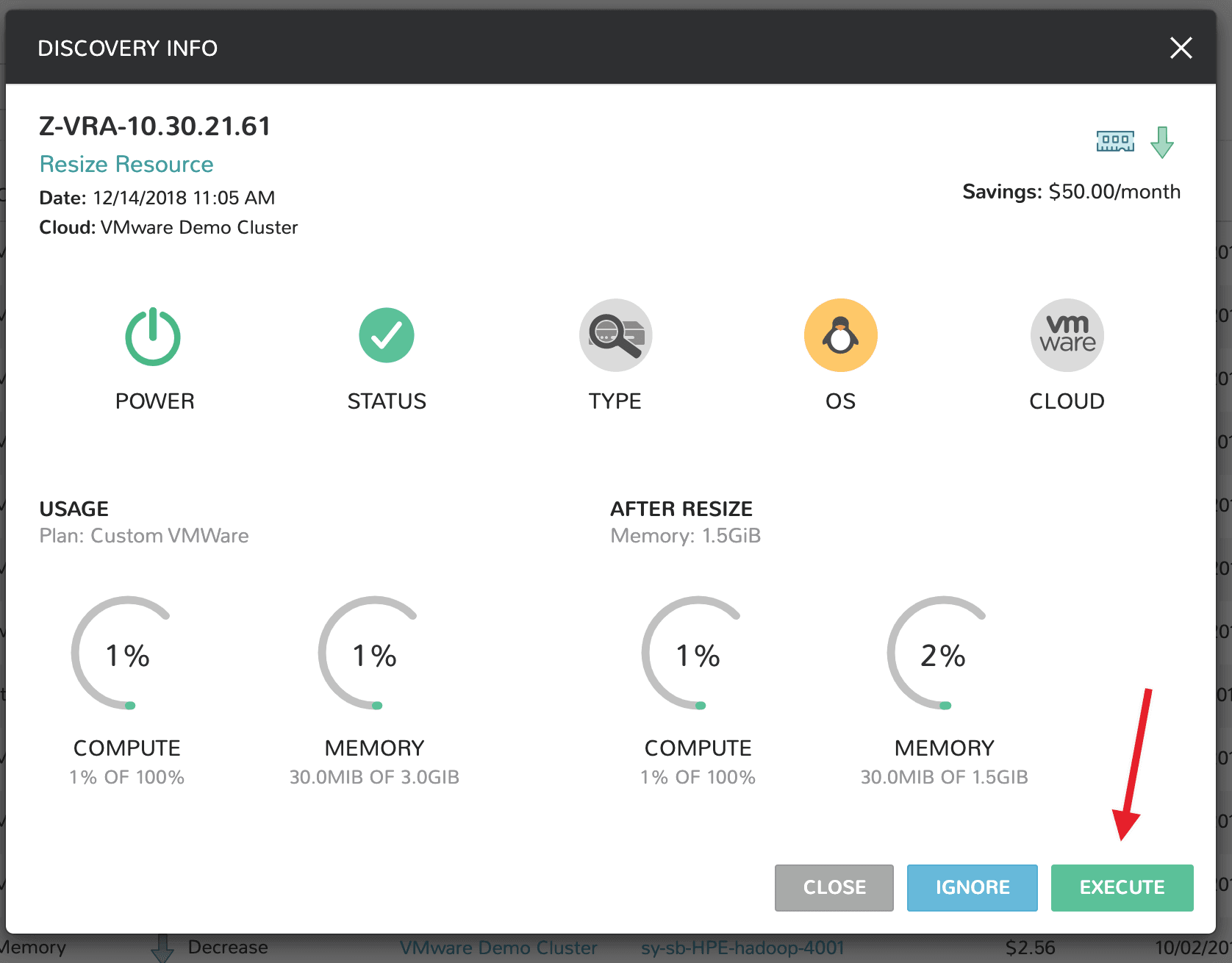
Other types of Guidance recommendations, such as reserve compute recommendations, must be taken in the cloud and Morpheus does not offer the execute button.
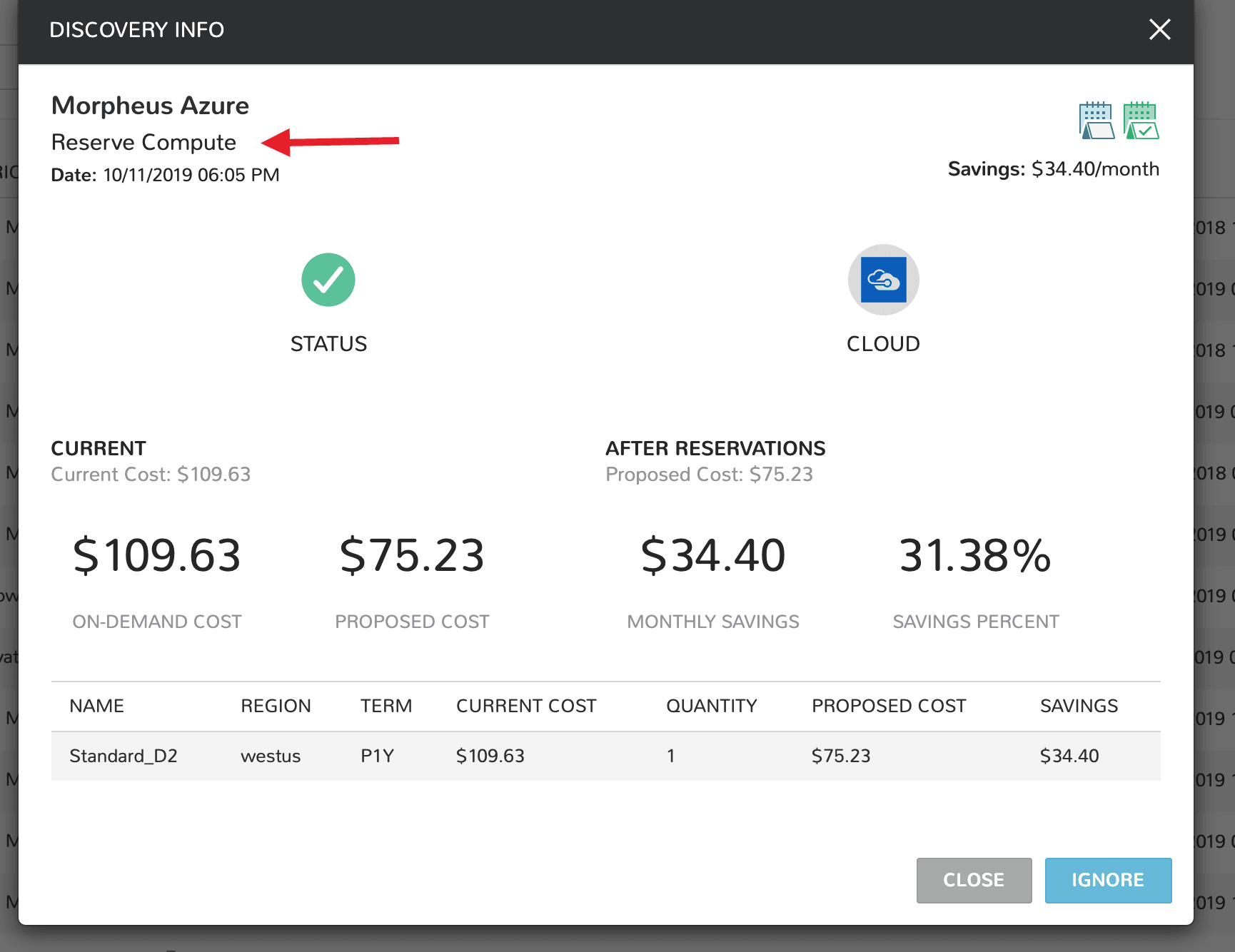
Note
The IGNORE button will remove the recommendation from the UI. Subsequent recommendations of the same type will NOT display for the same object (VM, Cloud etc) again unless the original recommendation is resolved.
Recommendations¶
To view and act on Guidance recommendations, navigate to Operations > Guidance.
The Guidance list contains the following details:
- Severity Icon
Indicates the severity of the recommended action.
- Type
Recommended action Type
- Metric
Guidance Metric used for recommended action.
- Action
Recommended Action for the Instance or Host, such as “Reduce Host memory” or “Shutdown Instance”
- RESOURCE
The Instance or Host targeted
- SAVINGS
Shows projected Monthly Costs savings if recommended action is taken.
- DATE
Date and Time stamp the recommended action was generated.
- Information Link
Click to view details on the recommendation.
Note
Guidance Actions are not automatically triggered at this time.
Filters¶
- Search
Search for Guidance recommendations
- Type
Filter by Sizing or Shutdown Guidance Types.
- Severity
Filter by Guidance Severity of All, Info, Warning, or Critical.
- Metric
Filter by All, Memory, CPU, or Power Guidance Metrics.