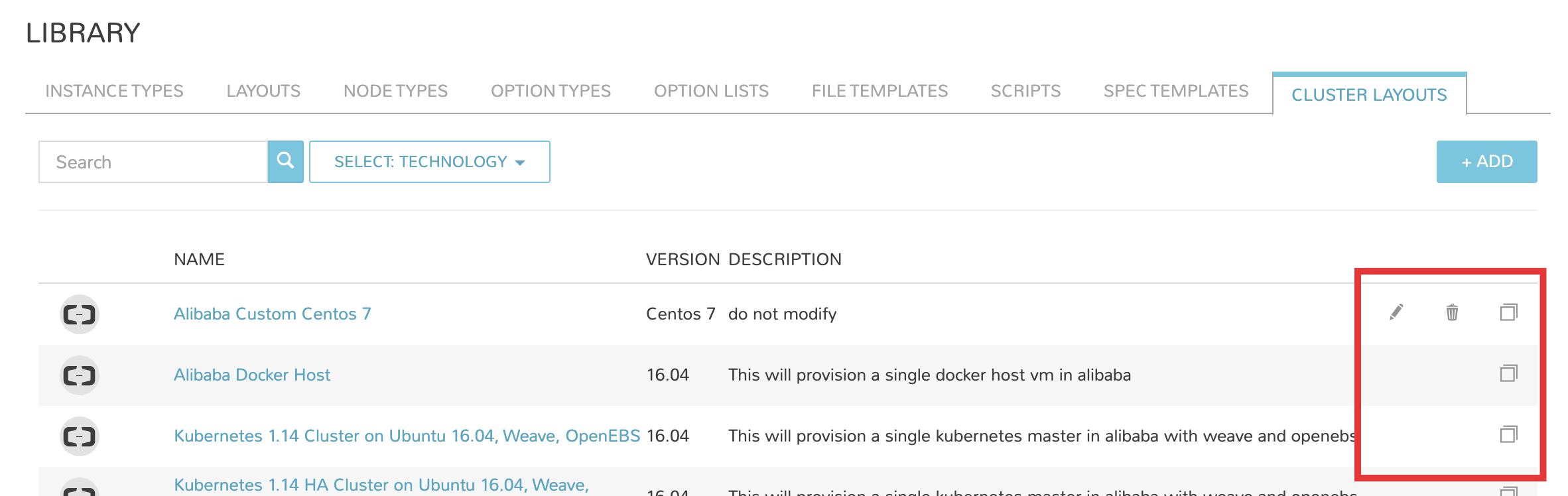Blueprints¶
Overview¶
The Blueprints section is used to compose provisioning catalogs. The Blueprints section is composed of:
Instance Types
Layouts
Node Types
App Blueprints
Catalog Items
Cluster Layouts
Additionally, items from Options and Templates sections are incorporated to call in custom options for users, IaaS spec files, scripts, and more. See Options and Templates within Morpheus Library for more information on creating or sourcing the items below from version control. In some cases, they may need to be pre-existing for the most efficient creation of Blueprints.
Inputs
Option Lists
File Templates
Scripts
Spec Templates
Blueprint Development Overview¶
When provisioning, the User selects an INSTANCE TYPE from the provisioning wizard. At this stage, we can present custom INPUTS to the User which alter deployment in ways the administrator predetermines. Based on the selected Cloud technology and Version, the User is presented with applicable LAYOUTS selections. LAYOUTS can take advantage of Workflows which automate Tasks and can utilize a wide range of DevOps automation technologies. One or more NODE TYPES is associated with the LAYOUT. NODE TYPES are the bridge between LAYOUTS and Images. NODE TYPES can also take advantage of File Templates for custom configuration and Scripts which can be queued to run at any stage of the Instance lifecycle.
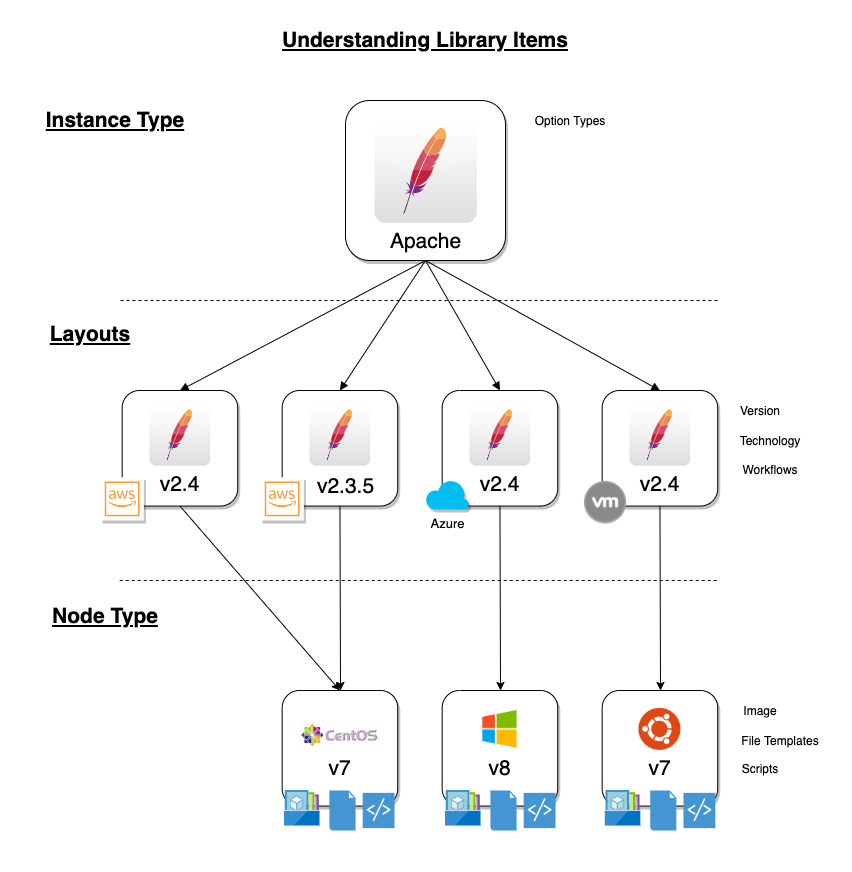
Instance Types¶
Adding an Instance Type creates a new Library item category. Multiple Layouts can be added to an Instance Type and these Layouts can have different Nodes attached. The Instance provisioning wizard will present the Layout options compatible with the selected Cloud. If Cloud selection is turned off, all Layouts will be presented for all Cloud types accessible by the User.
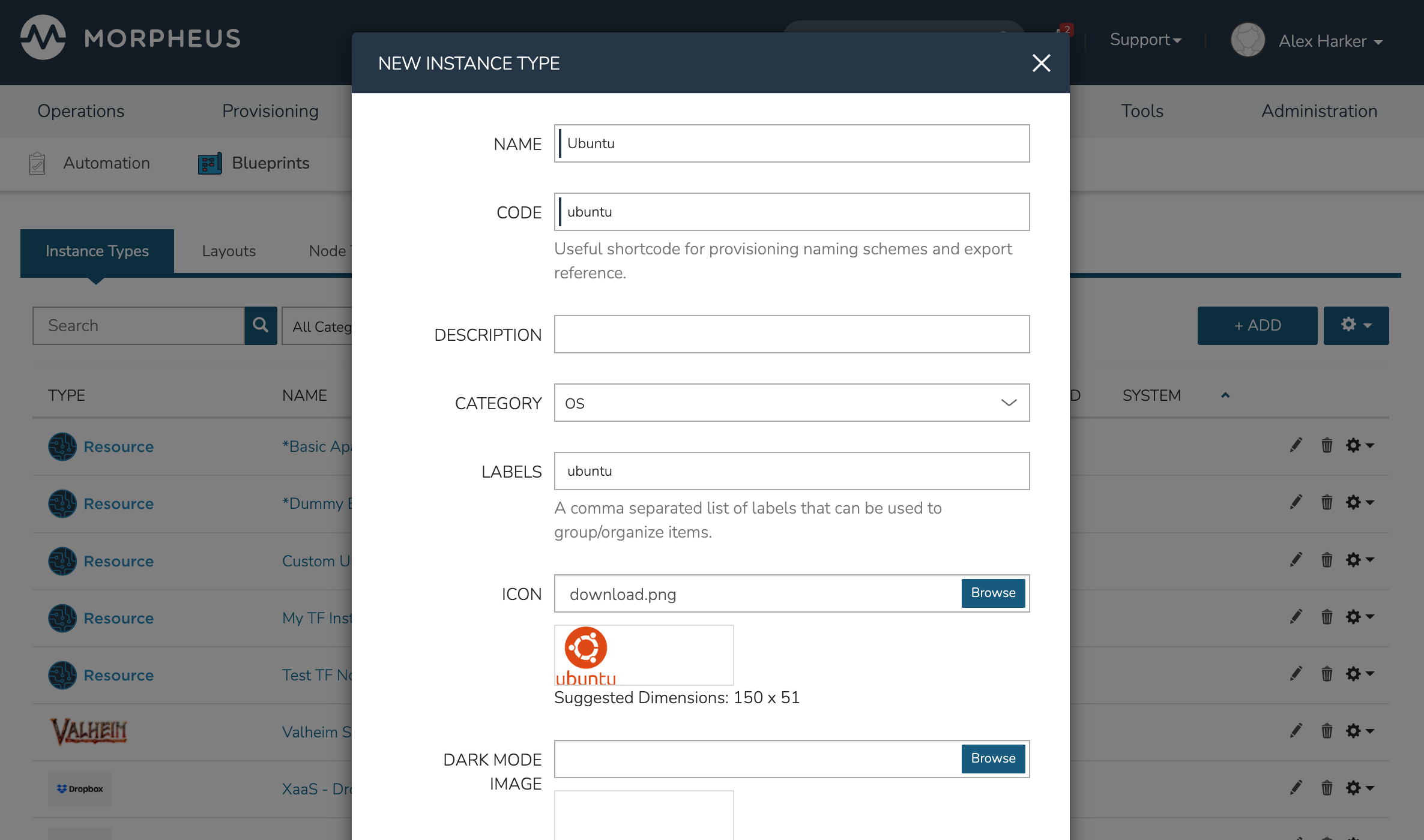
- Name
Name of the Instance Type in the provisioning Library
- Code
A useful shortcode for provisioning naming schemes and export reference
- Description
The description of the Instance Type shown in the Provisioning Library. (255 characters max)
- Category
For filtering in Instance sections and provisioning wizard
Web
SQL
NoSQL
Apps
Network
Messaging
Cache
OS
Cloud
Utility
- Icon
An identifiable icon to display in-line with your Instance Type in the provisioning wizard (Suggested dimensions: 150 x 51)
- Visibility
Private: Only accessible by assigned Accounts/Tenants
Public: Accessible by all Accounts/Tenants
- Inputs
Custom options presented to the user at provision time, Inputs are also created and stored in Morpheus Library
- Price Sets
Associate a Price Set with the Instance Type, Price sets are created in Administration > Plans & Pricing > Price Sets. Price Sets which are added to Instance Types become additive with any pricing which may apply on the Service Plan. For example, a “fixed” Price Set of $1000/month has been associated with the Instance Type. If this Instance Type is provisioned to an Amazon AWS Cloud, the additional fixed price would be computed along with any Price which is pre-existing on the AWS Service Plan
Instance Type Price Sets Demo
- Environment Prefix
Used for exportable environment variables when tying Instance Types together in App contexts. If not specified, a name will be generated
- Environment Variables
Name and value pairs for environment variables to be loaded on initialization
- Enable Settings
Allows for attachment of modifiable file templates to Node Types in a settings tab of the Instance after deployment
- Enable Scaling (Horizontal)
Enables load balancer assignment and auto-scaling features
- Support Deployments
Enables deployment features (Requires a data volume be configured on each version. Files will be copied into this location)
Upon saving, this Instance Type will be available in the provisioning catalog, per User Role access. However, we still need to add Layouts to the Instance Type, and prior to creating a Layout, we will add a Node Type.
Layouts¶
Layouts are attached to Instance Types. A Layout can only be attached to a single Instance Type and a single Technology. An Instance Type can have one or many Layouts attached to it, allowing for a single Instance Type to work with any Technology type. Node Types are added to Layouts. A Layout can have one or many node types attached to it. Node types can be shared across Layouts of matching Technology types.
Important
Once an Instance Type is defined on a Layout and saved, the Instance Type setting and Technology selections on the Layout cannot be changed.
Layout List View¶
The default page for Layouts is the Layout list view. Select + ADD to create a new Layout. Layouts can also be created from an Instance Type detail page.
The following fields are displayed for each Layout:
NAME: Links to the Layout detail page
VERSION
INSTANCE TYPE: Links to the associated Instance Type
DESCRIPTION
The Actions menu in each row reveals the following options:
Permissions: Scope the Layout to Group(s) to narrow the list of available groups for a chosen Instance Type at provision time
Edit: Edit the Layout
Delete: Delete the Layout
Note
A Layout that is in use cannot be deleted.
Available Filters:
Technology: Display Layouts by selected Cloud technology
Instance Type: Display Layouts by the associated Instance Type
Layout Detail View¶
The Layout Detail view shows details on the Layout including Name, Short Name, Version, and Category. It also lists all associated Node Types.
Select a Layout Name from the list page or Instance Type detail page to get to a Layout detail page.
Layout Configuration Options¶
- Instance Type
Select the Instance Type to add to the new Layout. Custom Instance Types must already be created and one Layout cannot be added to multiple instance types. The Instance Type also cannot be changed after creation.
Note
Layouts cannot be added to Morpheus pre-defined Instance Types
- Name
The name the Layout presents as in the Configuration Options dropdown of the provisioning wizard
- Version
The version number or name for the Layout. Layouts in an Instance Type with the same version will all show under the Configuration Options dropdown when that version is selected while provisioning
- Description
Description of the Layout, viewable on the Layout list view
- Creatable
When checked, this Layout will be selectable at provision time for the associated Instance Type (assuming the Layout is otherwise compatible with provisioning conditions). Instance Types with no Creatable Layouts will not be selectable from the provisioning wizard
- Technology
Technology determines which Cloud this layout will be available for and which Node Types can be added to it
- Minimum Memory
Defines the minimum amount of memory required for this Layout. Only Service Plans that meet the defined memory minimum will be available during provisioning when this Layout is selected. Custom memory values must also meet this minimum. Entering a minimum memory value of zero (the default value) indicates no minimum. This minimum memory value will override any Virtual Image minimum memory requirements
- Workflow
Select a Workflow which will be associated as the Provisioning Workflow for Instances provisioned using this Layout. If a Workflow is defined, it is not shown to the user at provision time and will be run in addition to any Workflows set on the Instance Type, in Workflows Policies, defined in App Blueprints, or selected manually at provision time.
- Supports Convert to Managed
Enabled to allow users to select this layout when converting a Discovered workload to Managed
- Enable Scaling (Horizontal)
Enables Instances with this layout to use scaling features
- Environment Variables
Custom environment variables to be added to the Instance when provisioned
- Inputs
Search for and select one or multiple Inputs to add to the Layout. Inputs (except for Hidden Inputs) will appear in Provisioning, App, Blueprint, and Cloning wizards when this layout is selected
- Nodes
Single or multiple nodes can be added to a Layout by searching for and selecting the Node(s)
- Price Sets
Associate a Price Set with the Layout, Price Sets are created in Administration > Plans & Pricing > Price Sets. Price Sets which are added to Layouts become additive with any pricing which may apply on the Service Plan. For example, a “fixed” Price Set of $1000/month has been associated with the Layout. If this Layout is provisioned to an Amazon AWS Cloud, the additional fixed price would be computed along with any Price which is pre-existing on the AWS Service Plan
Layout Price Sets Demo
Node Types¶
Node Types are the link between Images and Layouts.
Node Type Configuration Options¶
The following fields are for all Technology types:
- Name
Name of the Node Type in Morpheus
- Short Name
The short name is a lowercase name with no spaces used for display in your container list
- Version
Version for the Node Type. Examples: 7.5, 2012 R2, latest
- Technology
Select associated Technology. This will filter the available configuration options, images and which Layouts the Node Type can be added to
- Environment Variables
Add pre-set environment variables to the Node Type
- Category
Node Types of differing categories within the same Layout can have differing sizing
Technology-Specific Options¶
The Options fields will change depending on the Technology option selected. For VM provisioning technology options, select an image from the VM Image dropdown. This list is populated from the Morpheus Virtual Images section and will include images uploaded into Morpheus as well as synced images from added clouds.
Note
Amazon and Azure Marketplace Images can be added in the Virtual Images section for use as Node Types in custom library items.
Docker Options¶
For Docker, type in the name and version of the Docker Image, then select the integrated registry.
- Service Ports
To open ports on the node, enter the name and port to expose. The Load Balancer HTTP, HTTPS, or TCP setting is required when attaching to Load Balancers.
Defining an Exposed port will also create a hyperlink(s) on the container location (IP) in the VM or Container section of the associated Instance detail page.
- Scripts
Search for and select one or multiple scripts to be executed when the Node Type is provisioned
- File Templates
Search for and select one or multiple File Templates to be written when the Node Type is provisioned
Example port configuration:
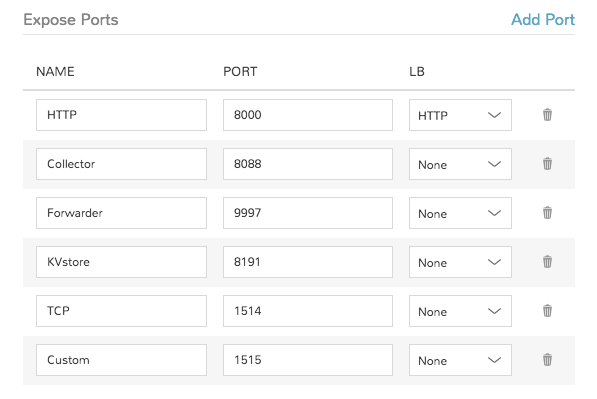
VMware Options¶
When VMware Technology Type is selected, EXTRA OPTIONS will be available in the VMware VM Options section. These allow defining Advance vmx-file parameters during provisioning.
Some Example include:
tools.setinfo.sizeLimit : 1048576
vmci0.unrestricted : FALSE
isolation.tools.diskWiper.disable : TRUE
Note
Not all parameters can be set using extra config parameters. A sample reference list can be found at http://www.sanbarrow.com/vmx/vmx-advanced.html#vmx
Important
Use caution when setting Extra Options. Malformed config files can break provisioning. Troubleshooting issues related to Extra Options defined are beyond the scope of Morpheus product support.
App Blueprints¶
App Blueprints support a vast array of providers and configurations with programmatic markup or Infrastructure as Code capabilities. Blueprints configs can be manually added or scoped to a git repo. Morpheus blueprints allows for full automation configuration, locked fields, tiered boots, and linked tiers with exported evars. All blueprints have permission settings for controlling group and tenant access.
- App Blueprint Types
Morpheus
Terraform
ARM (Azure)
CloudFormation (AWS)
Kubernetes
Helm
Catalog Items¶
The Self Service catalog (Library > Blueprints > Catalog Items) is where administrators can create easily-deployable items for consumption by users operating under the “Service Catalog” Persona in Morpheus. Catalog items can be fully-configured Morpheus Instances or Blueprints, complete with user input through Morpheus Inputs, automation Workflows, and more. The catalog items are presented in a simplified interface for ease of deployment without sacrificing configurability for administrators. All available catalog items are built in the Self Service area and users will see relevant items in their catalogs based on Role permissions.
Note
For more on Personas and using the Service Catalog persona, see the Personas sections of our documentation.
Access is granted to the Self Service section through the Tools: Self Service Role permission. Users with Read rights can view the catalog while users with full rights can create and edit catalog items. Users without any rights to Self Service will not be able to access the page at all.
Additionally, a user’s Role determines access to the standard and/or service catalog persona and which service catalog items are available for a user under the service catalog persona. See the Roles section of Morpheus documentation for more information on administering Roles.
Viewing the Self Service Catalog¶
The complete Self Service catalog can be viewed by clicking on Self Service from the Tools menu. The complete list of items available for the Self Service catalog are shown here but users working in the Service Catalog Persona will see only those allowed based on their user role. In addition to the name and type of each catalog item, we can also see a description and whether not the catalog item is featured or active. Featured items are given special visibility in the Service Catalog Persona and inactive items will not appear as provisioning options.
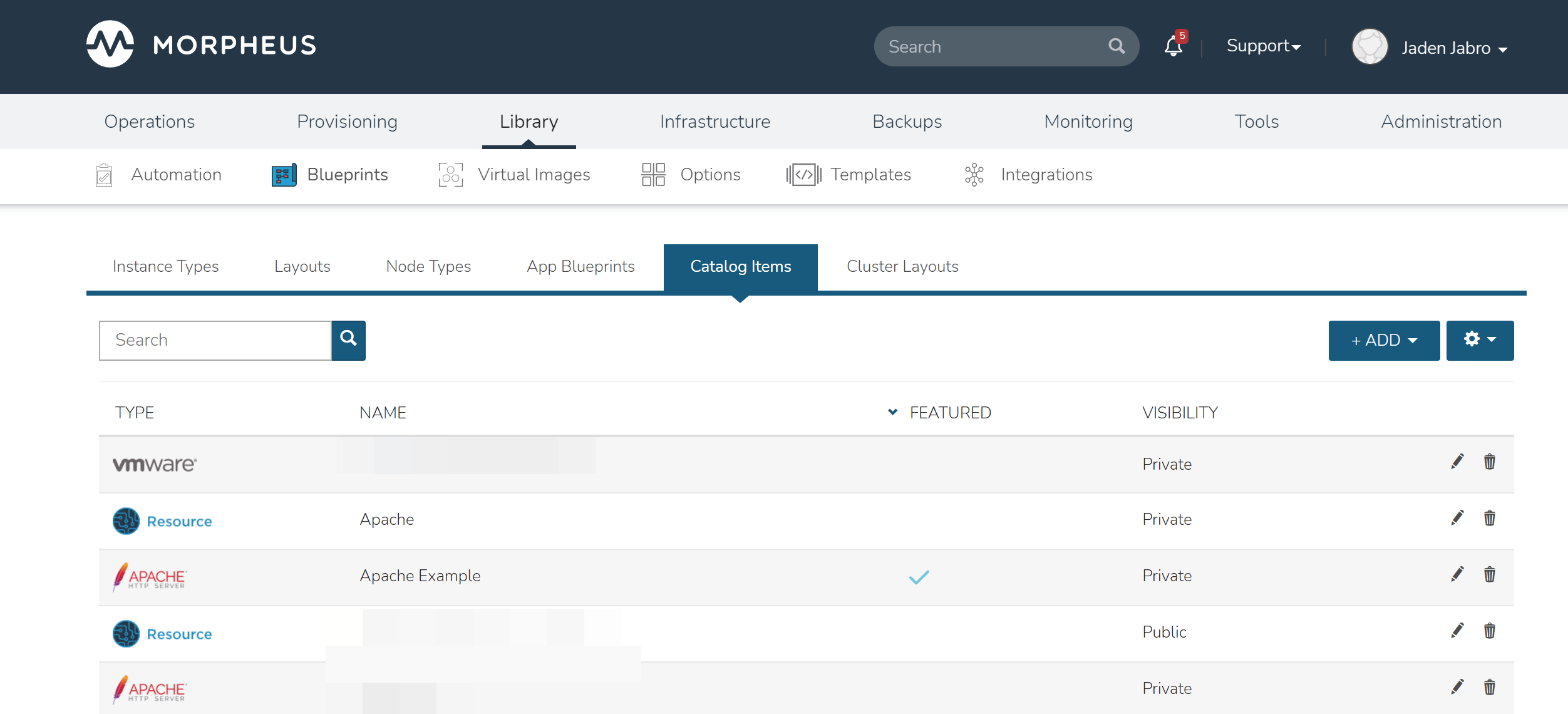
Building Catalog Instances¶
Note
API usage for Catalog Items with Forms is not yet supported. If planning to use the API to order Catalog Items you should not use Forms on Catalog Items until it is supported.
An Instance in Morpheus is a set of one or more containers or virtual machines that correlate to a single, horizontally-scalable entity or service suite. From the Self Service section, we can pre-configure Morpheus Instances and present them to users viewing the Service Catalog Persona for one-click deployment.
From the Catalog Items List Page (Library > Blueprints > Catalog Items), click ADD. From the dropdown menu, select Instance. The modal window will appear to configure and add a new catalog Instance.
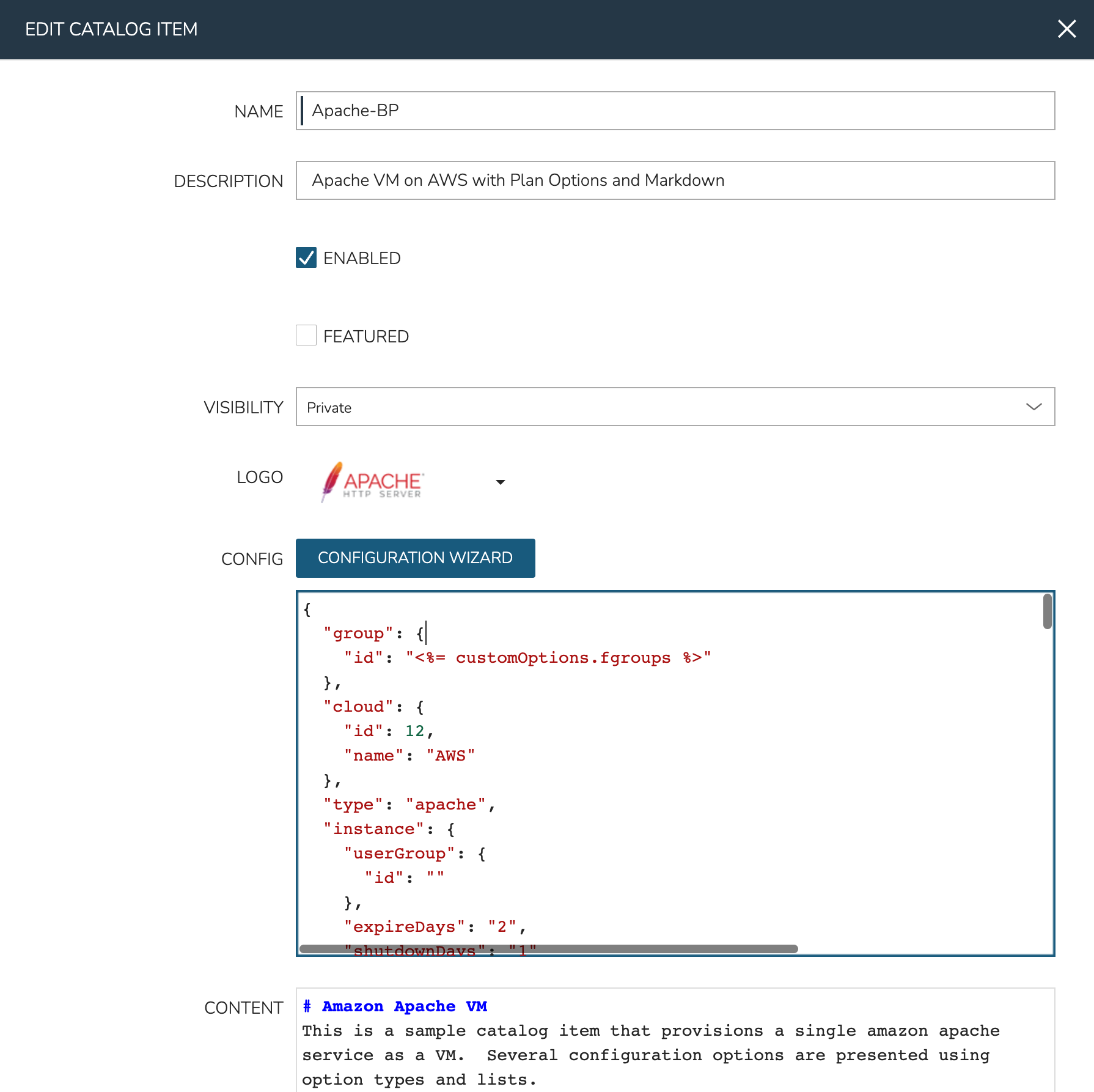
Configure the following:
NAME: A friendly name for the catalog item in Morpheus
CODE: An optional shortcode for coded naming schemes or programmatic reference
DESCRIPTION: An optional description identifying the catalog item
CATEGORY: Select an existing category or enter a new one. When provisioning from the catelog, items can be filtered by category
ENABLED: When checked, this catalog item will be available for provisioning
LABELS: A comma-separated list of descriptive strings which can be used to categorize the Catalog Item. The Catalog Items list view page can be filtered by labels to make them easier to find
ENABLED: When marked, this Catalog Item will be available from the provisioning Catalog view
FEATURED: When checked, this catalog item will be given special visibility in the Service Catalog Persona view
ALLOW QUANTITY: When checked, an additional field is added to the order page allowing users to order multiple copies. If this option is enabled, ensure your configuration supports that flexibility (such as when IP or load balancer details are specified)
VISIBILITY: Set to private to keep the catalog item available only to users in the current Tenant. Master Tenant administrators may set catalog items to public to make them viewable and usable by Subtenant users
LOGO: Select or upload a logo to be associated with this catalog item
DARK LOGO: If desired, set an alternate logo for use when the dark theme is applied to the Morpheus appliance
CONFIG: Enter, view, or edit Instance config here. Click CONFIGURE to build a base configuration through the Morpheus Instance wizard. After configuration through the Instance wizard, you may need to overwrite some static values in the Instance JSON body with calls to custom Input values. This allows your users to easily set the Instance Plan, Group, name, tags, or anything else they may need to control. Dynamic inputs are passed with the following syntax: “<%= customOptions.fieldName %>” where fieldName is the Field Name value set on the Input
CONTENT: Optionally include documentation content for this Catalog Item. Markdown-formatted text is accepted and displayed appropriately when the item is ordered from the Service Catalog. A new Catalog Item-type Wiki entry will also be added containing this information
FORM TYPE: Choose whether a Form or individual Inputs should be used to set the user options at provisioning time. See Forms documentation for complete details on creating Forms.
FORM: If the Form Type of “Form” is selected, choose the pre-existing Form which should be associated with the Catalog Item
INPUTS: If the Form Type of “Inputs” is selected, choose the pre-existing Inputs which should be associated with the Catalog Item
Using Forms with Catalog Items¶
Note
API usage for Catalog Items with Forms is not yet supported. If planning to use the API to order Catalog Items you should not use Forms on Catalog Items until it is supported.
Using Forms provides a number of advantages over using Inputs. Once the Form is selected, Morpheus helpfully provides a sidebar which contains all variables that can be consumed in the Instance config from the Form:
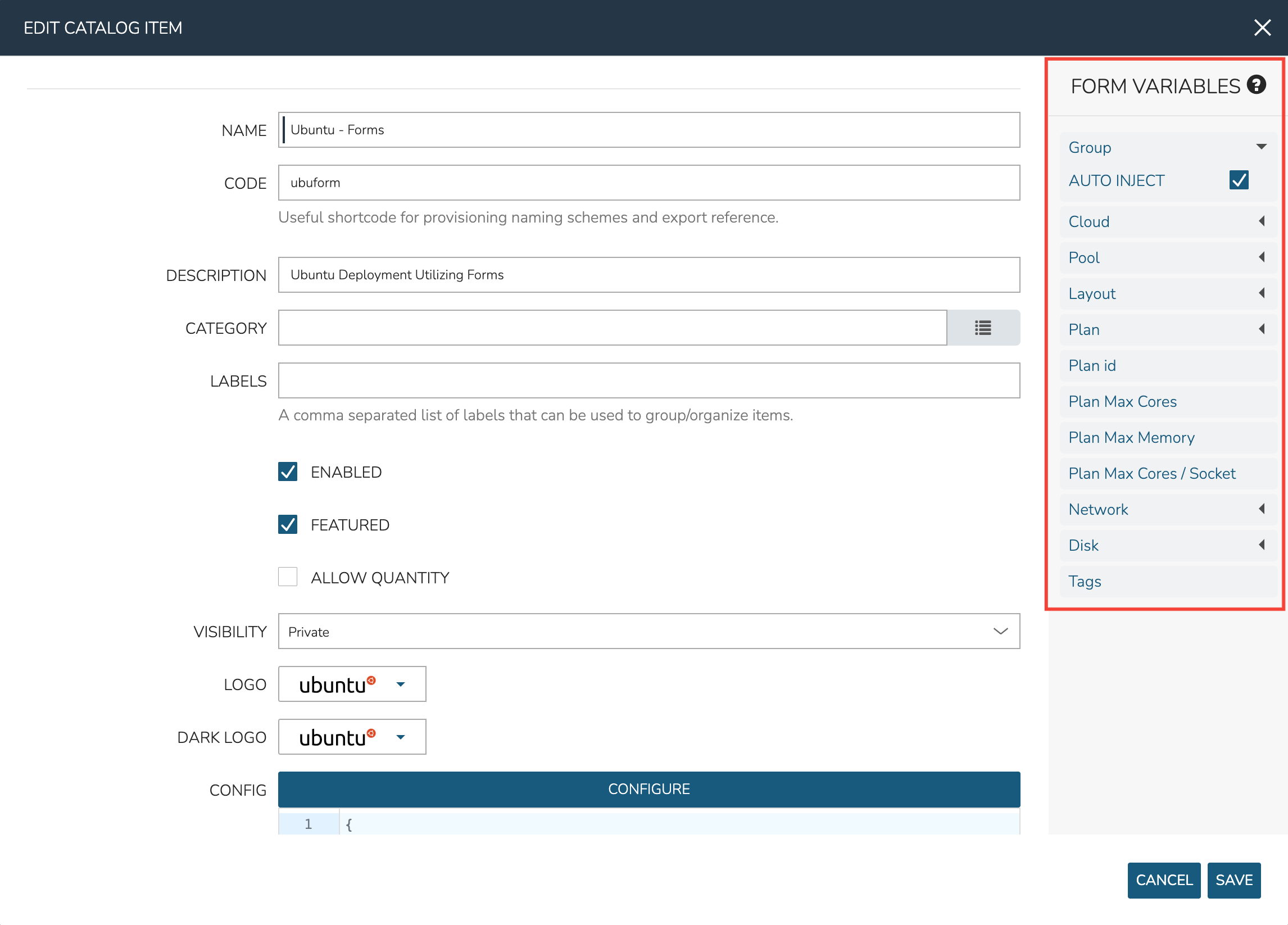
Many Form Inputs are designed to auto-inject themselves into the Instance config, you can see in the screenshot above that “AUTO INJECT” is checked. For variables that auto-inject, you do not need to override any static configuration with a variable call in order to consume that form value. In most cases, you should leave auto-inject turned on but the option is available to disable it for more advanced situations such as if you wanted to code custom logic into the variable call.
Other types of Form Inputs do not auto-inject and, for these, you must override any static configuration in the Instance config with a variable call. For these situations, Morpheus helpfully provides the results of all variables so you can be sure you’re injecting the proper call. Click on the question mark (?) button immediately to the right of the “FORM VARIABLES” header to see a list of available variables and an example resolved variable. Variable tiles may be dragged from the sidebar into the CONFIG text area and a properly-formatted variable call will be inserted.
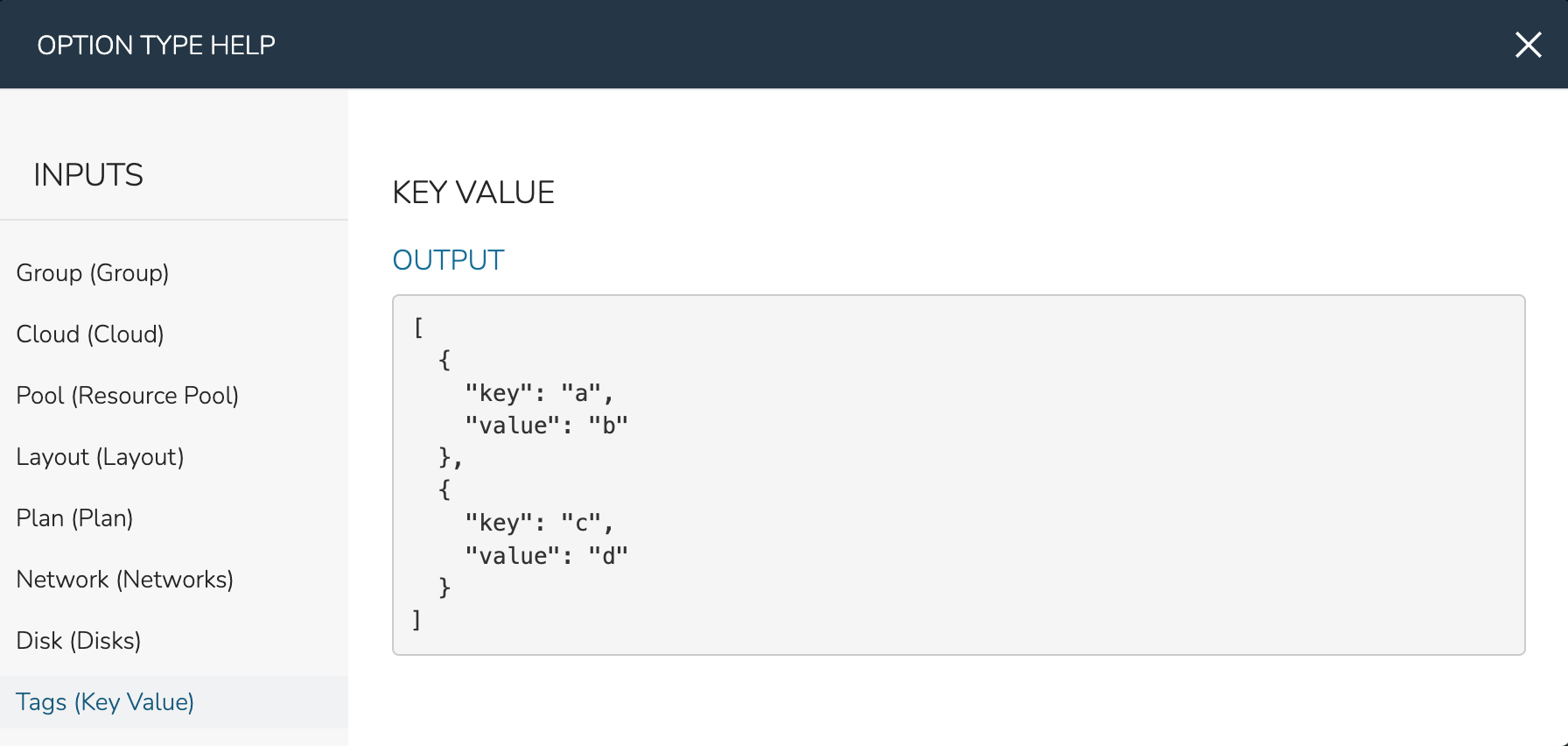
As an example, see the configuration for an Ubuntu server in the expandable section below. You’ll notice in the configuration that a VMware Cloud, a specific Group, a specific Plan, and other static configurations are set. Since the Group, Cloud, Plan and other variables are able to be automatically injected, the user may select a different Group, Cloud, Plan, etc. from the form at provision time. The creator of the Catalog Item does not need to override those static configurations with variable calls.
Example Catalog Item Config
{ "hostName": "${userInitials}-${cloudCode}-${type}-${sequence}", "metadata": "<%=customOptions.targetTags%>", "backup": { "backupRepository": 40, "veeamManagedServer": "", "jobSchedule": 2, "createBackup": true, "jobAction": "new", "jobRetentionCount": "3", "providerBackupType": 12, "target": 37006 }, "instance": { "userGroup": { "id": "" }, "tags": "Forms,Test" }, "defaultExpandAdvanced": false, "volumes": [ { "maxIOPS": null, "displayOrder": 0, "unitNumber": "0", "minStorage": 5368709120, "configurableIOPS": false, "uuid": "a6781cc1-31ca-406b-aea0-e33ea1a18b7f", "controllerMountPoint": "2200223:0:4:0", "internalId": "[ESXi-DC2-QA-LUN01] Morpheus Ubuntu 22.04 20230307/Morpheus Ubuntu 22.04 20230307.vmdk", "id": 5255832, "datastoreId": "autoCluster", "maxStorage": 26843545600, "volumeCustomizable": true, "readonlyName": false, "controllerId": 2200223, "externalId": "2000", "virtualImageId": 1418543, "vId": 1418543, "size": 25, "name": "root", "planResizable": true, "rootVolume": true, "storageType": 1, "typeId": 1, "resizeable": true, "uniqueId": null } ], "type": "ubuntu", "ports": [ { "code": "ubuntu.22", "visible": true, "internalPort": 22, "loadBalancePort": null, "loadBalanceProtocol": null, "sortOrder": 1, "name": "SSH", "id": 7, "shortName": "ssh", "externalPort": 22, "loadBalance": false } ], "version": "22.04", "hideLock": true, "cloud": { "name": "QA VMware", "id": 26324 }, "layout": { "code": "vmware-ubuntu-22.04-single", "id": 2608414 }, "showScale": false, "environment": "2", "networkInterfaces": [ { "ipMode": "", "primaryInterface": true, "showNetworkPoolLabel": true, "showNetworkDhcpLabel": false, "network": { "idName": "VLAN0002 - Internal Server", "pool": { "name": "10.32.20.0 /22", "id": 18823 }, "id": "network-173431", "hasPool": false }, "networkInterfaceTypeId": 4, "networkInterfaceTypeIdName": "VMXNET 3" } ], "copies": 1, "loadBalancer": [], "name": "${userInitials}-${cloudCode}-${type}-${sequence}", "storageControllers": [ { "editable": false, "typeName": "IDE", "maxDevices": 2, "displayOrder": 0, "active": true, "unitNumber": null, "reservedUnitNumber": -1, "busNumber": "0", "removable": false, "name": "IDE 0", "typeId": 2, "id": 1729031, "category": "ide" }, { "editable": false, "typeName": "IDE", "maxDevices": 2, "displayOrder": 1, "active": true, "unitNumber": null, "reservedUnitNumber": -1, "busNumber": "1", "removable": false, "name": "IDE 1", "typeId": 2, "id": 1729032, "category": "ide" }, { "editable": false, "typeName": "SCSI LSI Logic Parallel", "maxDevices": 15, "displayOrder": 2, "active": true, "unitNumber": null, "reservedUnitNumber": 7, "busNumber": "0", "removable": false, "name": "SCSI 0", "typeId": 4, "id": 1729030, "category": "scsi" } ], "config": { "poolProviderType": null, "isVpcSelectable": true, "smbiosAssetTag": null, "isEC2": false, "resourcePoolId": "pool-139625", "hostId": null, "createUser": true, "nestedVirtualization": null, "vmwareFolderId": "group-v80", "noAgent": false }, "plan": { "code": "vm-8192", "id": 149 }, "group": { "name": "All Clouds", "id": "2" } }
Once done, click SAVE CHANGES
Building Catalog Blueprints¶
Note
API usage for Catalog Items with Forms is not yet supported. If planning to use the API to order Catalog Items you should not use Forms on Catalog Items until it is supported.
Morpheus Blueprints allow for full multi-tier application deployment. In the Self Service catalog, user can create catalog items based on pre-existing App Blueprints. If new Blueprints need to be created for the Service Catalog, see other sections of Morpheus docs on building App Blueprints of various supported types. Just like with catalog Instances, we can pre-configure Blueprints and present them to users viewing the Service Catalog Persona view for easy, one-click deployment.
From the Catalog Items List Page (Library > Blueprints > Catalog Items), click ADD. From the dropdown menu, select Blueprint. The modal window will appear to configure and add a new catalog Blueprint.
Configure the following:
NAME: A friendly name for the catalog item in Morpheus
CODE: An optional shortcode for coded naming schemes or programmatic reference
DESCRIPTION: An optional description identifying the catalog item
CATEGORY: Select an existing category or enter a new one. When provisioning from the catelog, items can be filtered by category
LABELS: A comma-separated list of descriptive strings which can be used to categorize the Catalog Item. The Catalog Items list view page can be filtered by labels to make them easier to find
ENABLED: When checked, this catalog item will be available for provisioning
FEATURED: When checked, this catalog item will be given special visibility in the Service Catalog Persona view
ALLOW QUANTITY: When checked, an additional field is added to the order page allowing users to order multiple copies. If this option is enabled, ensure your configuration supports that flexibility (such as when IP or load balancer details are specified)
VISIBILITY: Set to private to keep the catalog item available only to users in the current Tenant. Master Tenant administrators may set catalog items to public to make them viewable and usable by Subtenant users
LOGO: Select or upload a logo to be associated with this catalog item
DARK LOGO: If desired, set an alternate logo for use when the dark theme is applied to the Morpheus appliance
CONFIGURE: Click CONFIGURE to use the familiar App provisioning wizard to tie Blueprint and App deployment configuration to the Catalog Item
APP SPEC: Inject App spec here for any fields required to provision an App from your Blueprint. You may also inject any overrides to the existing Blueprint spec that are desired. App Spec configuration must be YAML, a simple example that names the App and sets the Group and Cloud is included below:
#Example App Spec name: '<%= customOption.appName %>' group: name: Dev Group environment: Dev tiers: Web: instances: - instance: type: nginx cloud: Dev AWS App: instances: - instance: type: apache cloud: Dev AWS
CONTENT: Optionally include documentation content for this Catalog Item. Markdown-formatted text is accepted and displayed appropriately when the item is ordered from the Service Catalog. A new Catalog Item-type Wiki entry will also be added containing this information.
Note
App spec custom option variables should be single quoted in YAML:
cloud: '<%= customOption.cloud %>'. Additionally, not all variables are available here as many are unknown until provisioning. Users may use any custom Input values (customOption) as well as name or hostname values which are resolved as part of naming policy evaluation.FORM TYPE: Choose whether a Form or individual Inputs should be used to set the user options at provisioning time. See Forms documentation for complete details on creating Forms.
FORM: If the Form Type of “Form” is selected, choose the pre-existing Form which should be associated with the Catalog Item
INPUTS: If the Form Type of “Inputs” is selected, choose the pre-existing Inputs which should be associated with the Catalog Item
Tip
There are a number of advantages to using Forms over Inputs. See the section above on using Forms with Catalog Items for a complete description on how they are used and the advantages to using them.
Once done, click SAVE CHANGES
Building Catalog Workflows¶
Note
API usage for Catalog Items with Forms is not yet supported. If planning to use the API to order Catalog Items you should not use Forms on Catalog Items until it is supported.
From the Catalog Items List Page (Library > Blueprints > Catalog Items), click ADD. From the dropdown menu, select Workflow. The modal window will appear to configure and add a new catalog Workflow.
Configure the following:
NAME: A friendly name for the catalog item in Morpheus
CODE: An optional shortcode for coded naming schemes or programmatic reference
DESCRIPTION: An optional description identifying the catalog item
CATEGORY: Select an existing category or enter a new one. When provisioning from the catelog, items can be filtered by category
LABELS: A comma-separated list of descriptive strings which can be used to categorize the Catalog Item. The Catalog Items list view page can be filtered by labels to make them easier to find
ENABLED: When checked, this Workflow item will be available for selection in the Service Catalog
FEATURED: When checked, this catalog item will be given special visibility in the Service Catalog Persona view
VISIBILITY: Set to private to keep the catalog item available only to users in the current Tenant. Master Tenant administrators may set catalog items to public to make them viewable and usable by Subtenant users
LOGO: Select or upload a logo to be associated with this catalog item
DARK LOGO: If desired, set an alternate logo for use when the dark theme is applied to the Morpheus appliance
WORKFLOW: Select an existing Workflow to be associated with this Catalog Item, new Workflows are created in Library > Automation
CONTEXT: Optionally restrict users to a specific target context, Instance, Server, or None
CONFIG: Enter an optional custom config JSON body. See Workflows documentation for a formatting example
CONTENT: Optionally include documentation content for this Catalog Item. Markdown-formatted text is accepted and displayed appropriately when the item is ordered from the Service Catalog. A new Catalog Item-type Wiki entry will also be added containing this information.
FORM TYPE: Choose whether a Form or individual Inputs should be used to set the user options at provisioning time. See Forms documentation for complete details on creating Forms.
FORM: If the Form Type of “Form” is selected, choose the pre-existing Form which should be associated with the Catalog Item
INPUTS: If the Form Type of “Inputs” is selected, choose the pre-existing Inputs which should be associated with the Catalog Item
Tip
There are a number of advantages to using Forms over Inputs. See the section above on using Forms with Catalog Items for a complete description on how they are used and the advantages to using them.
Once done, click SAVE CHANGES
Editing and Deleting from the Self Service Catalog¶
Once created, Service Catalog items can be edited or deleted from the Catalog Items list view (Library > Blueprints > Catalog Items). Click the pencil icon in the relevant row to edit the Service Catalog item or the trash can icon to delete it. Alternatively, Service Catalog items can be made inactive to remove them as provisioning options rather than deleting them.
Cluster Layouts¶
Note
Morpheus now syncs available (non-preview) AKS k8s versions daily. Existing synced versions that are no longer supported by Azure are automatically disabled. The table below includes available AKS versions at time of v6.1.1 release.
Users can add new cluster layouts using the +ADD button. Morpheus-provided cluster layouts can be cloned for use in creating custom layouts. Custom cluster layouts can also be deleted or edited from the list view using the pencil or trash can icons.
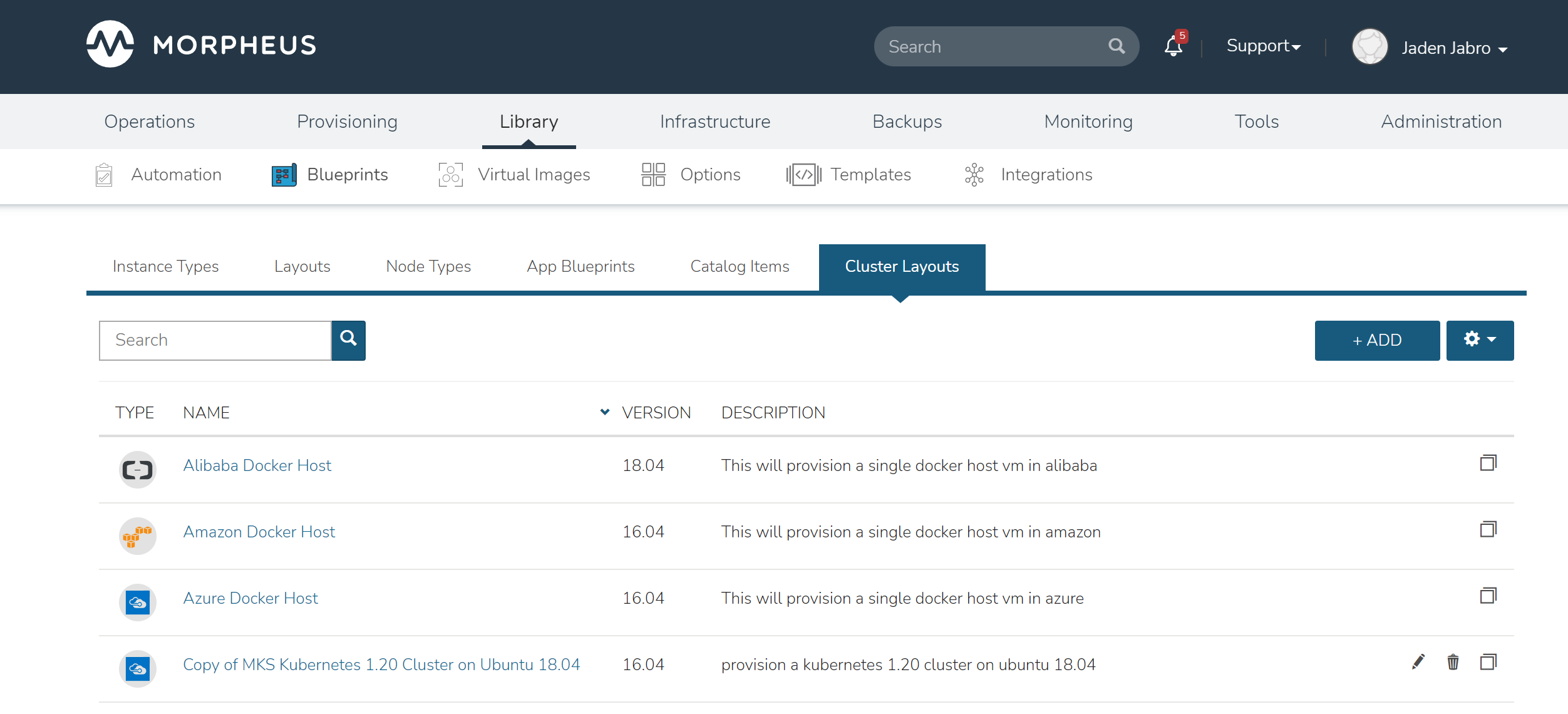
Morpheus provided Cluster Layouts:
NAME |
CODE |
DESCRIPTION |
|---|---|---|
Kubernetes 1.20.7 Cluster AKS |
kubernetes-azure-aks-1.20.7 |
This provisions a single kubernetes master in Azure |
Kubernetes 1.20.5 Cluster AKS |
kubernetes-azure-aks-1.20.5 |
This provisions a single kubernetes master in Azure |
Kubernetes 1.19.11 Cluster AKS |
kubernetes-azure-aks-1.19.11 |
This provisions a single kubernetes master in Azure |
Kubernetes 1.19.9 Cluster AKS |
kubernetes-azure-aks-1.19.9 |
This provisions a single kubernetes master in Azure |
Kubernetes 1.18.19 Cluster AKS |
kubernetes-azure-aks-1.18.19 |
This provisions a single kubernetes master in Azure |
Kubernetes 1.18.17 Cluster AKS |
kubernetes-azure-aks-1.18.17 |
This provisions a single kubernetes master in Azure |
MKS Kubernetes 1.20 Cluster on Ubuntu 18.04 |
kubernetes-1.20.2-ubuntu-18.04.5-xen-amd64-single |
provision a kubernetes 1.20 cluster on ubuntu 18.04 in xen |
MKS Kubernetes 1.20 Cluster on Ubuntu 18.04 |
kubernetes-1.20.2-ubuntu-18.04.5-scvmm-amd64-single |
provision a kubernetes 1.20 cluster on ubuntu 18.04 in scvmm |
MKS Kubernetes 1.20 Cluster on Ubuntu 18.04 |
kubernetes-1.20.2-ubuntu-18.04.5-opentelekom-amd64-single |
provision a kubernetes 1.20 cluster on ubuntu 18.04 in opentelekom |
MKS Kubernetes 1.20 Cluster on Ubuntu 18.04 |
kubernetes-1.20.2-ubuntu-18.04.5-nutanix-amd64-single |
provision a kubernetes 1.20 cluster on ubuntu 18.04 |
MKS Kubernetes 1.20 Cluster on Ubuntu 18.04 |
kubernetes-1.20.2-ubuntu-18.04.5-morpheus-amd64-single |
provision a kubernetes 1.20 cluster on ubuntu 18.04 in manual |
External Kubernetes 1.20 |
kubernetes-external-1.20 |
Connect to an external kubernetes cluster. |
MKS Kubernetes 1.20 Cluster on Ubuntu 18.04 |
kubernetes-1.20.2-ubuntu-18.04.5-hyperv-amd64-single |
provision a kubernetes 1.20 cluster on ubuntu 18.04 in hyperv |
MKS Kubernetes 1.20 Cluster on Ubuntu 18.04 |
kubernetes-1.20.2-ubuntu-18.04.5-huawei-amd64-single |
provision a kubernetes 1.20 cluster on ubuntu 18.04 in Huawei |
MKS Kubernetes 1.20 Cluster on Ubuntu 18.04 |
kubernetes-1.20.2-ubuntu-18.04.5-openstack-amd64-single |
provision a kubernetes 1.20 cluster on ubuntu 18.04 in Openstack |
MKS Kubernetes 1.20 Cluster on Ubuntu 18.04 |
kubernetes-1.20.2-ubuntu-18.04.5-google-amd64-single |
provision a kubernetes 1.20 cluster on ubuntu 18.04 |
MKS Kubernetes 1.20 Cluster on Ubuntu 18.04 |
kubernetes-1.20.2-ubuntu-18.04.5-amazon-amd64-single |
provision a kubernetes 1.20 cluster on ubuntu 18.04 |
Copy of MKS Kubernetes 1.20 Cluster on Ubuntu 18.04 |
ffc21dc1-feb7-4c02-ae90-204fd080c23d |
provision a kubernetes 1.20 cluster on ubuntu 18.04 in vmware |
Docker Cluster on Ubuntu 18.04 |
docker-ubuntu-18.04.2-fusion-amd64-single |
provision a docker cluster on ubuntu 18.04 in fusion |
MKS Kubernetes 1.20 Cluster on Ubuntu 18.04 |
kubernetes-1.20.2-ubuntu-18.04.5-vmware-amd64-single |
provision a kubernetes 1.20 cluster on ubuntu 18.04 in vmware |
MKS Kubernetes 1.20 Cluster on Ubuntu 18.04 |
kubernetes-1.20.2-ubuntu-18.04.5-fusion-amd64-single |
provision a kubernetes 1.20 cluster on ubuntu 18.04 in fusion |
Kubernetes 1.17 Cluster EKS |
kubernetes-amazon-eks-1.17 |
This will provision a single kubernetes master in amazon with weave and openebs |
Kubernetes 1.17 HA Cluster on Ubuntu 16.04, Weave, OpenEBS |
kubernetes-1.17-xen-ubuntu-16.04-cluster-weave-openebs |
This will provision a single kubernetes master in xen with weave and openebs |
Kubernetes 1.17 Cluster on Ubuntu 16.04, Weave, OpenEBS |
kubernetes-xen-1.17-ubuntu-16.04-single |
This will provision a single kubernetes master in xen with weave and openebs |
Kubernetes 1.17 HA Cluster on Ubuntu 18.04, Weave, OpenEBS |
kubernetes-scvmm-ubuntu-18.04-cluster-weave-openebs |
This will provision a single kubernetes master in scvmm with weave and openebs |
Kubernetes 1.17 Cluster on Ubuntu 18.04, Weave, OpenEBS |
kubernetes-scvmm-ubuntu-18.04-single |
This will provision a single kubernetes master in scvmm with weave and openebs |
Kubernetes 1.17 HA Cluster on Ubuntu 16.04, Weave, OpenEBS |
kubernetes-openstack-ubuntu-18.04-cluster-weave-openebs |
This will provision a single kubernetes master in openstack with weave and openebs |
Kubernetes 1.17 Cluster on Ubuntu 16.04, Weave, OpenEBS |
kubernetes-openstack-ubuntu-18.04-single |
This will provision a single kubernetes master in openstack with weave and openebs |
Kubernetes 1.17 Cluster on Ubuntu 18.04, Weave, OpenEBS |
kubernetes-opentelekom-ubuntu-18.04-single |
This will provision a single kubernetes master in opentelekom with weave and openebs |
Kubernetes 1.17 HA Cluster on Ubuntu 18.04, Weave, OpenEBS |
kubernetes-nutanix-ubuntu-18.04-cluster-weave-openebs |
This will provision a single kubernetes master in nutanix with weave and openebs |
Kubernetes 1.17 HA Cluster on Linux, Weave, OpenEBS |
kubernetes-1.17-morpheus-linux-cluster-weave-openebs |
This will provision a kubernetes cluster with weave and openebs |
Kubernetes 1.17 Cluster on Linux, Weave, OpenEBS |
kubernetes-1.17-morpheus-linux-single |
This will provision a single kubernetes master with weave and openebs |
Kubernetes 1.17 HA Cluster on Ubuntu 18.04, Weave, OpenEBS |
kubernetes-hyperv-ubuntu-18.04-cluster-weave-openebs |
This will provision a single kubernetes master in hyperv with weave and openebs |
Kubernetes 1.17 Cluster on Ubuntu 18.04, Weave, OpenEBS |
kubernetes-hyperv-ubuntu-18.04-single |
This will provision a single kubernetes master in hyperv with weave and openebs |
Kubernetes 1.17 HA Cluster on Ubuntu 18.04, Weave, OpenEBS |
kubernetes-huawei-ubuntu-18.04-cluster-weave-openebs |
This will provision a single kubernetes master in huawei with weave and openebs |
Kubernetes 1.17 Cluster on Ubuntu 18.04, Weave, OpenEBS |
kubernetes-huawei-ubuntu-18.04-single |
This will provision a single kubernetes master in huawei with weave and openebs |
Kubernetes 1.17 HA Cluster on Ubuntu 16.04, Weave, OpenEBS |
kubernetes-google-ubuntu-18.04-cluster-weave-openebs |
This will provision a single kubernetes master in google with weave and openebs |
Kubernetes 1.17 Cluster on Ubuntu 16.04, Weave, OpenEBS |
kubernetes-google-ubuntu-18.04-single |
This will provision a single kubernetes master in google with weave and openebs |
Kubernetes 1.17 HA Cluster on Ubuntu 18.04, Weave, OpenEBS |
kubernetes-esxi-ubuntu-18.04-cluster-weave-openebs |
This will provision a single kubernetes master in esxi with weave and openebs |
Kubernetes 1.17 Cluster on Ubuntu 18.04, Weave, OpenEBS |
kubernetes-esxi-ubuntu-18.04-single |
This will provision a single kubernetes master in esxi with weave and openebs |
Kubernetes 1.17 HA Cluster on Ubuntu 18.04, Weave, OpenEBS |
kubernetes-digitalOcean-ubuntu-18.04-cluster-weave-openebs |
This will provision a single kubernetes master in digitalOcean with weave and openebs |
Kubernetes 1.17 Cluster on Ubuntu 18.04, Weave, OpenEBS |
kubernetes-digitalOcean-ubuntu-18.04-single |
This will provision a single kubernetes master in digitalOcean with weave and openebs |
Kubernetes 1.17 HA Cluster on Ubuntu 18.04, Weave, OpenEBS |
kubernetes-azure-ubuntu-18.04-cluster-weave-openebs |
This will provision a single kubernetes master in azure with weave and openebs |
Kubernetes 1.17 Cluster on Ubuntu 18.04, Weave, OpenEBS |
kubernetes-azure-ubuntu-18.04-single |
This will provision a single kubernetes master in azure with weave and openebs |
Kubernetes 1.17 HA Cluster on Ubuntu 18.04, Weave, OpenEBS |
kubernetes-amazon-ubuntu-18.04-cluster-weave-openebs |
This will provision a single kubernetes master in amazon with weave and openebs |
Kubernetes 1.17 Cluster on Ubuntu 18.04, Weave, OpenEBS |
kubernetes-amazon-ubuntu-18.04-single |
This will provision a single kubernetes master in amazon with weave and openebs |
Kubernetes 1.17 Cluster on Ubuntu 18.04, Weave, OpenEBS |
kubernetes-alibaba-ubuntu-18.04-single |
This will provision a single kubernetes master in alibaba with weave and openebs |
Kubernetes 1.17 HA Cluster on Ubuntu 18.04, Weave, OpenEBS |
kubernetes-vmware-ubuntu-18.04-cluster-weave-openebs |
This will provision a single kubernetes master in vmware with weave and openebs |
Kubernetes 1.17 Cluster on Ubuntu 18.04, Weave, OpenEBS |
kubernetes-vmware-ubuntu-18.04-single |
This will provision a single kubernetes master in vmware with weave and openebs |
Copy of Kubernetes 1.14 Cluster on Ubuntu 16.04, Weave, OpenEBS |
6441b891-a61d-4f0b-a7ff-19c81d2ffd51 |
This will provision a single kubernetes master in vmware with weave and openebs |
Kubernetes 1.17 Cluster on Ubuntu 18.04, Weave, OpenEBS |
kubernetes-1.17-fusion-ubuntu-18.04-single |
This will provision a single kubernetes master in fusion with weave and openebs |
Kubernetes 1.16 Cluster on Ubuntu 18.04, Weave, OpenEBS |
kubernetes-1.16-fusion-ubuntu-18.04-single |
This will provision a single kubernetes master in fusion with weave and openebs |
Kubernetes 1.15 Cluster on Ubuntu 18.04, Weave, OpenEBS |
kubernetes-1.15-fusion-ubuntu-18.04-single |
This will provision a single kubernetes master in fusion with weave and openebs |
External Kubernetes 1.17 Cluster |
kubernetes-external-1.17 |
This will allow access to an external kubernetes cluster |
External Kubernetes 1.16 Cluster |
kubernetes-external-1.16 |
This will allow access to an external kubernetes cluster |
External Kubernetes 1.15 Cluster |
kubernetes-external-1.15 |
This will allow access to an external kubernetes cluster |
External Kubernetes 1.14 Cluster |
kubernetes-external-1.14 |
This will allow access to an external kubernetes cluster |
KVM on Ubuntu 16.04 |
kvm-vmware-ubuntu-16.04-single |
This will provision a single kvm host vm in vmware |
Morpheus KVM and Container Cluster |
morpheus-kvm-combo-cluster |
This will add a KVM and container host |
VMware Docker CentOS 7.5 |
docker-vmware-centos-7.5-single |
This will provision a single docker host vm in vmware |
Oracle Cloud Docker Host |
docker-oraclecloud-ubuntu-16.04-single |
This will provision a single docker host vm in oraclecloud |
Morpheus Kubernetes Manual Cluster |
morpheus-kubernetes-manual-cluster |
This will create a kubernetes manual (self-managed) cluster |
Alibaba Docker Host |
docker-alibaba-ubuntu-16.04-single |
This will provision a single docker host vm in alibaba |
SCVMM Docker Host |
docker-scvmm-ubuntu-16.04-single |
This will provision a single docker host vm in scvmm |
KVM on Ubuntu 16.04 |
kvm-fusion-ubuntu-16.04-single |
This will provision a single kvm host vm in fusion |
UpCloud Docker Host |
docker-upcloud-ubuntu-16.04-single |
This will provision a single docker host vm in upcloud |
Morpheus KVM Ubuntu Cluster |
morpheus-kvm-ubuntu-cluster |
This will add a KVM Ubuntu host |
Morpheus KVM CentOS Cluster |
morpheus-kvm-centos-cluster |
This will add a KVM CentOS host |
Azure Docker Host |
docker-azure-ubuntu-16.04-single |
This will provision a single docker host vm in azure |
KVM on CentOS 7.5 |
kvm-vmware-centos-7.5-single |
This will provision a single kvm host vm in vmware |
KVM on CentOS 7.5 |
kvm-fusion-centos-7.5-single |
This will provision a single kvm host vm in fusion |
Kubernetes 1.14 HA Cluster on Ubuntu 16.04, Weave, OpenEBS |
kubernetes-bluemix-ubuntu-16.04-cluster-weave-openebs |
This will provision a single kubernetes master in bluemix with weave and openebs |
Kubernetes 1.14 Cluster on Ubuntu 16.04, Weave, OpenEBS |
kubernetes-bluemix-ubuntu-16.04-single |
This will provision a single kubernetes master in bluemix with weave and openebs |
Kubernetes 1.17 HA Cluster on Ubuntu 16.04, Weave, OpenEBS |
kubernetes-vcd-ubuntu-16.04-cluster-weave-openebs |
This will provision a single kubernetes master in vcd with weave and openebs |
Kubernetes 1.17 Cluster on Ubuntu 16.04, Weave, OpenEBS |
kubernetes-vcd-ubuntu-16.04-single |
This will provision a single kubernetes master in vcd with weave and openebs |
VCD Docker Host |
docker-vcd-ubuntu-16.04-single |
This will provision a single docker host vm in vcd |
Kubernetes 1.14 HA Cluster on Ubuntu 16.04, Weave, OpenEBS |
kubernetes-softlayer-ubuntu-16.04-cluster-weave-openebs |
This will provision a single kubernetes master in softlayer with weave and openebs |
Kubernetes 1.14 Cluster on Ubuntu 16.04, Weave, OpenEBS |
kubernetes-softlayer-ubuntu-16.04-single |
This will provision a single kubernetes master in softlayer with weave and openebs |
SoftLayer Docker Host |
docker-softlayer-ubuntu-16.04-single |
This will provision a single docker host vm in softlayer |
Open Telekom Docker Host |
docker-opentelekom-ubuntu-16.04-single |
This will provision a single docker host vm in opentelekom |
Huawei Docker Host |
docker-huawei-ubuntu-16.04-single |
This will provision a single docker host vm in huawei |
Google Docker Host |
docker-google-ubuntu-16.04-single |
This will provision a single docker host vm in google |
ESXi Docker Host |
docker-esxi-ubuntu-16.04-single |
This will provision a single docker host vm in esxi |
IBM Docker Host |
docker-bluemix-ubuntu-16.04-single |
This will provision a single docker host vm in bluemix |
Xen Docker Host |
docker-xen-ubuntu-16.04-single |
This will provision a single docker host vm in xen |
Digital Ocean Docker Host |
docker-digitalOcean-ubuntu-16.04-single |
This will provision a single docker host vm in digitalOcean |
Hyper-V Docker Host |
docker-hyperv-ubuntu-16.04-single |
This will provision a single docker host vm in hyperv |
Docker on Linux |
manual-linux-docker-morpheus-single |
This will add a single docker host |
Kubernetes Cluster 1.14 on Ubuntu 16.04, Weave, OpenEBS |
kubernetes-morpheus-ubuntu-16.04-cluster-weave-openebs |
This will provision a kubernetes cluster with weave and openebs |
Kubernetes 1.14 on Ubuntu 16.04, Weave, OpenEBS |
kubernetes-morpheus-ubuntu-16.04-single |
This will provision a single kubernetes master with weave and openebs |
Docker on Bare Metal |
docker-morpheus-metal-ubuntu-16.04-single |
This will provision a single docker host |
Docker on Ubuntu 16.04 |
docker-morpheus-ubuntu-16.04-single |
This will provision a single docker host |
Amazon Docker Host |
docker-amazon-ubuntu-16.04-single |
This will provision a single docker host vm in amazon |
OpenStack Docker Host |
docker-openstack-ubuntu-16.04-single |
This will provision a single docker host vm in openstack |
Nutanix Docker Ubuntu 16.04 |
docker-nutanix-ubuntu-16.04-single |
This will provision a single docker host vm in nutanix |
VMware Docker Ubuntu 16.04 |
docker-vmware-ubuntu-16.04-single |
This will provision a single docker host vm in vmware |
Kubernetes 1.14 HA Cluster on Ubuntu 16.04, Weave, OpenEBS |
kubernetes-fusion-ubuntu-16.04-cluster-weave-openebs |
This will provision a single kubernetes master in fusion with weave and openebs |
Kubernetes 1.14 Cluster on Ubuntu 16.04, Weave, OpenEBS |
kubernetes-fusion-ubuntu-16.04-single |
This will provision a single kubernetes master in fusion with weave and openebs |
Docker on Ubuntu 16.04 |
docker-fusion-ubuntu-16.04-single |
This will provision a single docker host vm in fusion |
Users can add new cluster layouts using the +ADD button. Morpheus-provided cluster layouts can be cloned for use in creating custom layouts. Custom cluster layouts can also be deleted or edited from the list view using the pencil or trash can icons.