Veeam¶
Veeam is a backup and replication platform designed to work with popular on-prem cloud providers, including VMware, Microsoft Hyper-V, and vCloud Director. Morpheus integrates with your existing Veeam appliance which can then be set as the preferred backup solution for any existing Clouds. From there, easily schedule backup routines during Instance provisioning and restore Instances when needed. This section discusses the process for integrating Veeam with Morpheus, sharing a Veeam integration with multiple Tenants, setting backup during Instance provisioning, and restoring Instances from Veeam backup.
Features¶
Share one backup provider across multiple Tenants
Apply Veeam integration as the default backup target for compatible clouds
Select Veeam integrations as backup provider at Instance provision time
Automate backups with Morpheus Backup Jobs
When needed, easily restore Instance backups
Adding Veeam Integration¶
Navigate to Backups > Integrations
Select + ADD
Select Veeam
Fill in the following:
- Name
Friendly name for the integration in Morpheus
- Enabled
When marked, this integration will be active and available for use
- API URL
IP or Hostname of the Veeam Enterprise Manager, must be HTTPS for VEEAM 10
- Port
Port number configured to access the Veeam server, must be 9398 for VEEAM 10
- Username
Username for an admin service account in Veeam
- Password
Password for Username provided (encrypted in Morpheus)
- Visibility
- Sets Multi-Tenant Visibility
- Private
Only available to the Tenant that added the integration
- Public
Available to Subtenants (primary tenant option only)
Click SAVE
Note
Veeam Backup Enterprise Manager must be installed in order to successfully integrate Morpheus with Veeam.
Important
Once Veeam service has been integrated with Morpheus, Veeam server(s) will be available to select as the backup provider for VMware, Hyper-V, and vCloud Director cloud integrations (Infrastructure > Clouds > Edit a compatible Cloud). To enable Veeam backups, select the appropriate Veeam server as the “backup provider” for your cloud integrations as needed. Failure to do so will result in blank Backup Repositories and Backup Job Templates options when configuring Veeam Backups during provisioning.
Set Veeam as Cloud Backup Target¶
Once the initial integration is made, set this integration as the backup provider for as many supported Clouds as needed. Veeam integrations are supported as backup target for VMware, Hyper-V, and vCloud Director Clouds at this time.
Navigate to Infrastructure > Clouds
Select an existing VMware, Hyper-V, or vCD Cloud
Click EDIT
Expand the Advanced Options section
Under “Backup Provider”, select the relevant Veeam integration
Click SAVE CHANGES
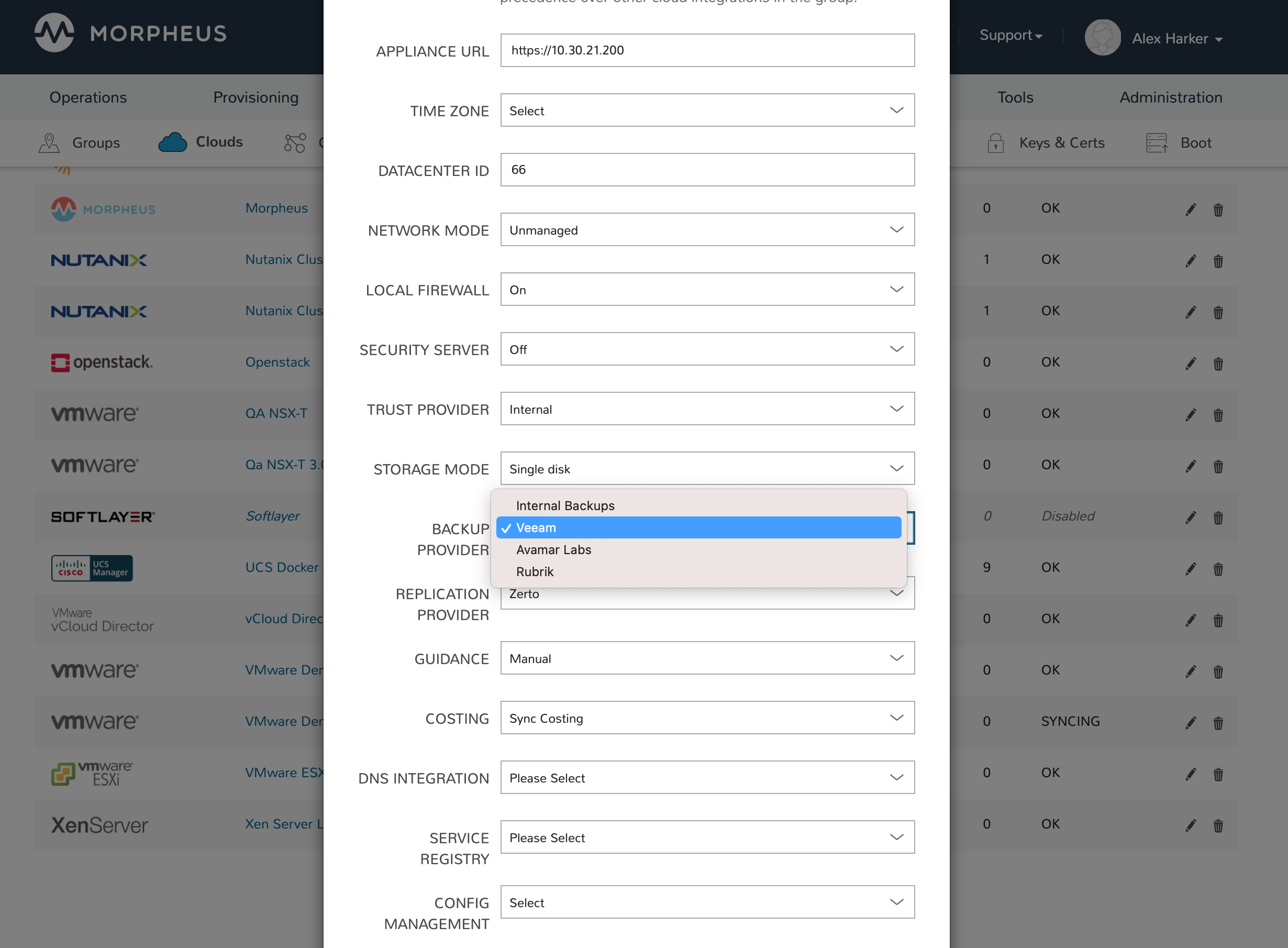
Configure Backup at Provision Time¶
When provisioning an Instance into a Cloud where Veeam is set as the backup provider, Veeam will be selectable as the “Backup Type” on the Automation tab of the provisioning wizard. Expand the Backups section on this tab and enter the following:
Backup Type: Select the desired Veeam backup type
Repository: Select a repository synced from the Veeam backup provider associated with the Cloud
Managed Server: Select a managed server associated with the backup server selected in the previous step
Backup Name: A name for the backup in Morpheus, this field is pre-populated with the Instance name but can be overwritten
Backup Job Type: Clone an existing backup job (Backups > Jobs) or add this backup to an existing job. A job contains a retention count and backup frequency schedule and can have as many Instances backing up under it as needed
Backup Job: Select the job which will be cloned or have a backup added to it depending on your selection in the prior field
Job Name: A name for the new cloned job (if you are cloning and not creating a new Backup Job)
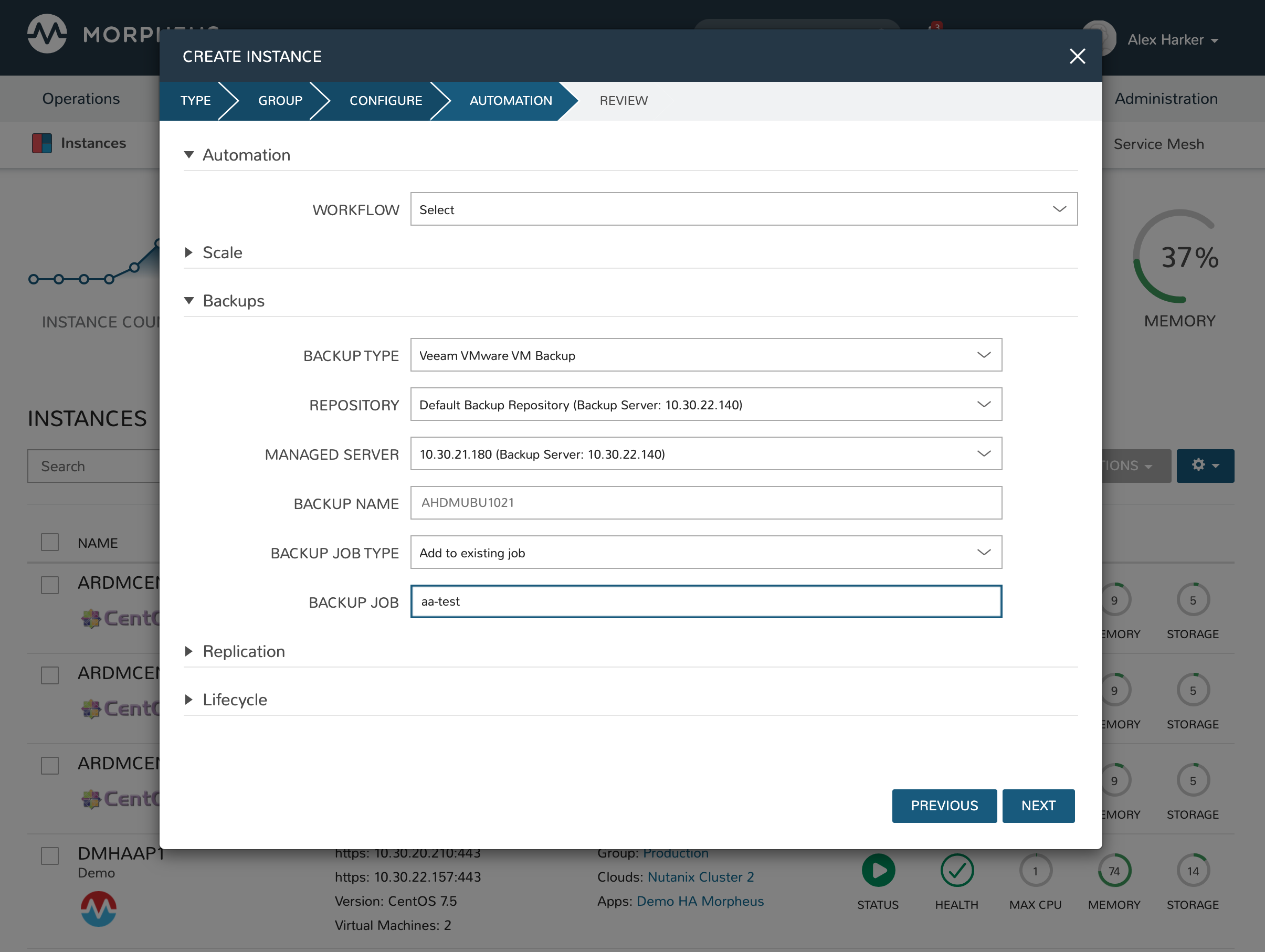
Viewing Backups¶
After provisioning, users can review backup details from the Instance detail page (Provisioning > Instances > Selected Instance > Backups tab). Additionally, backups can be configured here if this was not done during provision time by clicking ADD BACKUP. Users can also run one-off backups from this page by opening the ACTIONS menu and clicking Backup. Backups will still continue to run based on the schedule configured in their job but additional runs can be made on-demand this way.
Within the Backups section (Backups > Backups) users can also view all currently-configured backups and whether or not recent backup runs have succeeded.
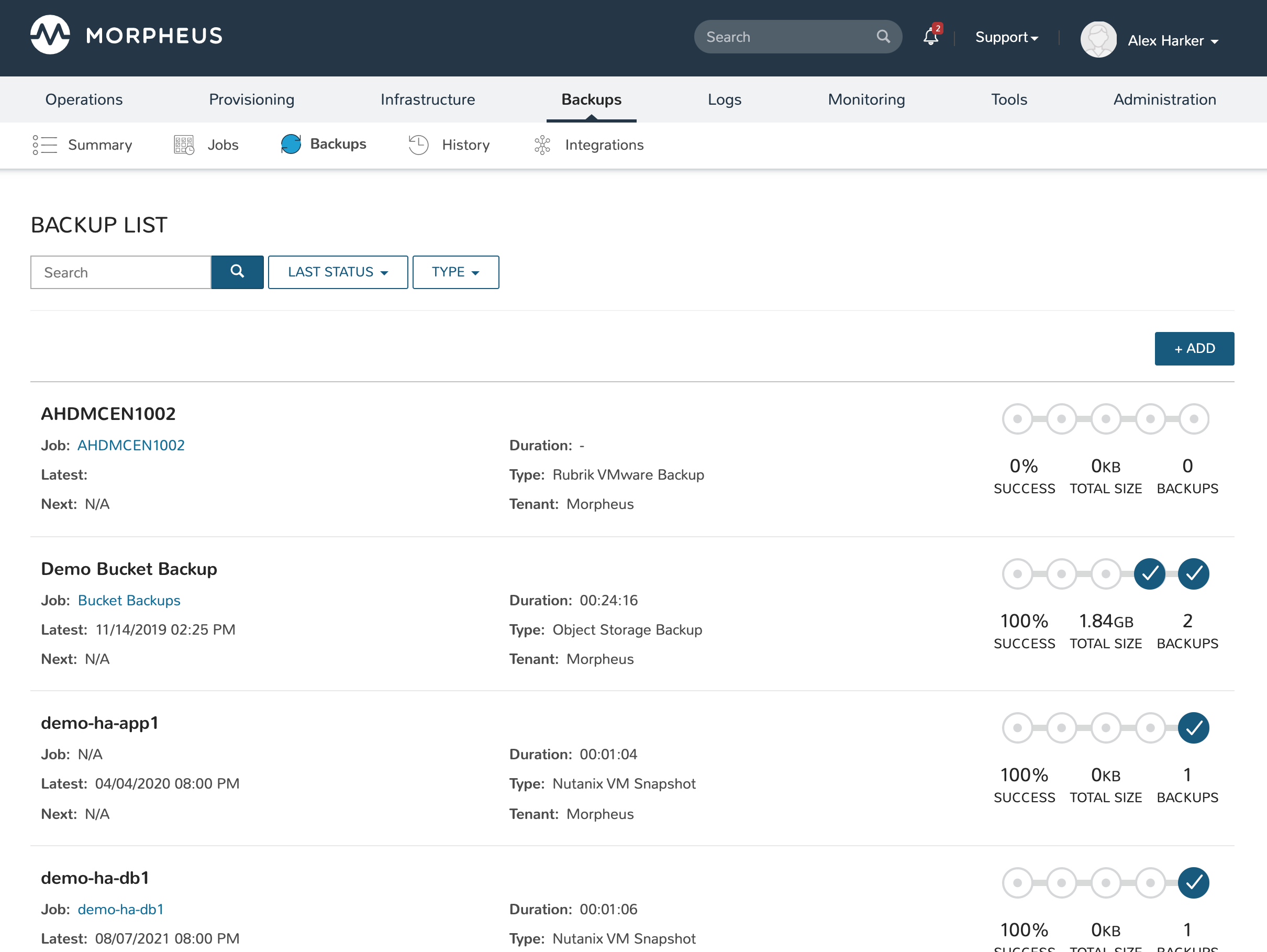
Restore an Instance from Veeam¶
For Instances with current backups, the Backup Results section will be populated on the Instance detail page (Provisioning > Instances > Selected Instance > Backup tab). If the Instance needs restored, simply click Actions (within the Backup Results area, not the main actions menu for the Instance itself) and then click Restore. The status icon at the top of the Instance detail page will turn green once this process is finished and the Instance will be fully restored from your selected backup.