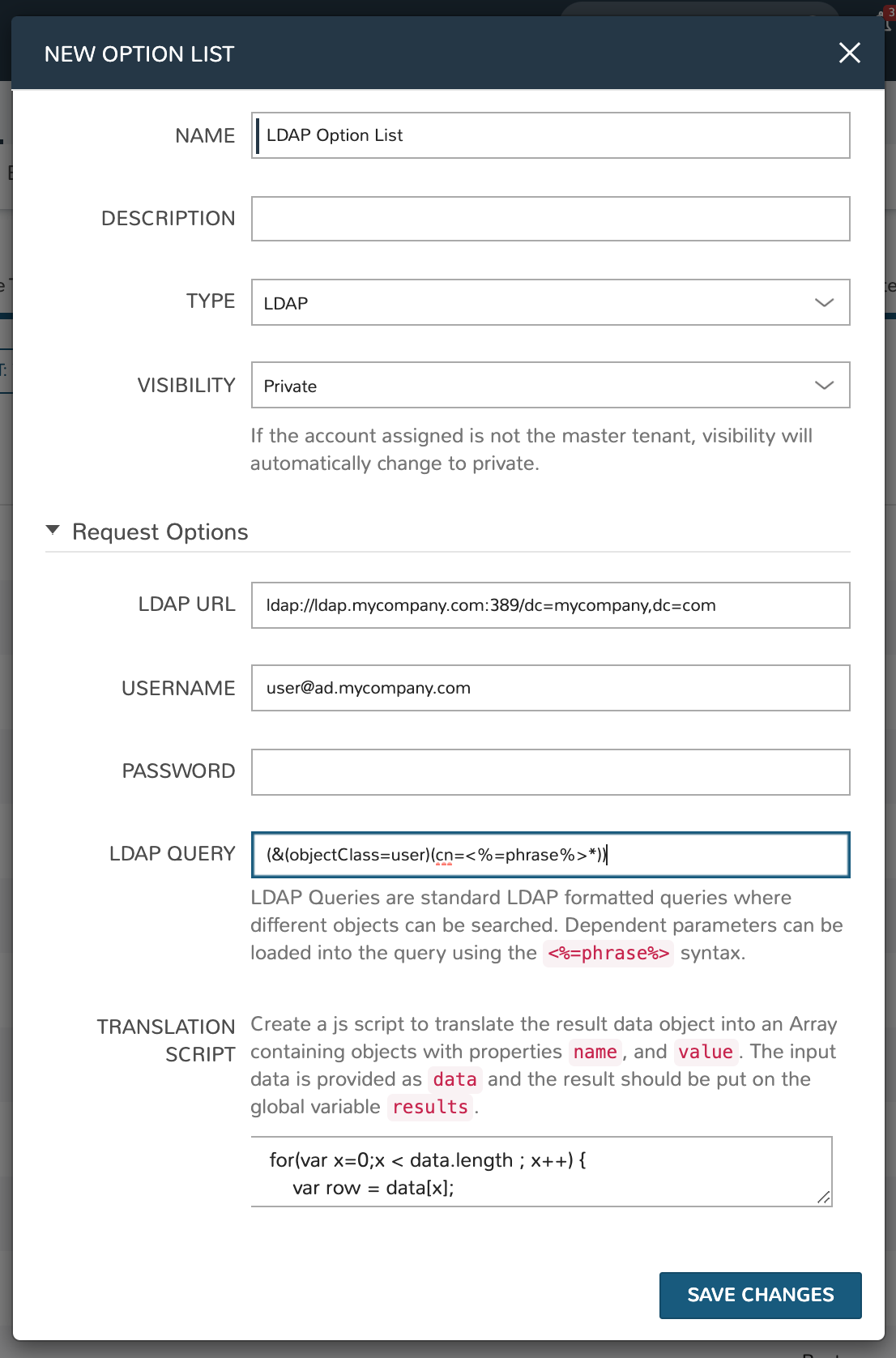Option Lists¶
Option Lists allow you to give the user more choices during provisioning to then be passed to scripts and/or automation. Option Lists, however, are pre-defined insofar as they are not free-form. They can be manually entered CSV or JSON, they can be dynamically compiled from REST calls via GET or POST requests, or populated by LDAP queries.
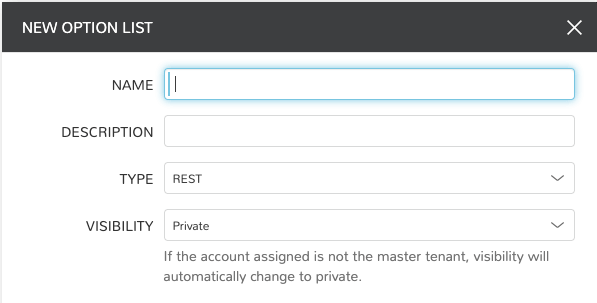
Generic Option List Fields¶
The displayed fields in the create/edit Option List modal depend on the TYPE value selected.
- NAME
Name of the Option List
- DESCRIPTION
Description of the Option List for reference in Option List list view
- TYPE
REST: REST API call to populate Option List
Manual: Manually entered dataset, CSV or JSON
Morpheus API: Call to internal HPE Morpheus Enterprise API to populate the Option List
LDAP: Searches and returns a list of Active Directory objects
Plugin: Sourced by custom-coded
DataSetProviderplugins. See developer documentation for additional details
- VISIBILITY
If the account currently signed in is not in the master tenant, visibility will automatically change to private
Manual Option List Fields¶
- DATASET
Appears only for manual Option Lists. Add your CSV or JSON list to this field
Note
JSON entries must be formatted like the following example:
[{"name":"Test","value":1},{"name":"Testing","value":2}]
Plugin Option List Fields¶
- OPTION LIST
Select an Option List made available by a currently-integrated plugins
REST Option List Fields¶
- SOURCE URL
A REST URL used to fetch list data which is cached in the appliance database
- REAL TIME
When checked, a REST call will be made to update the Option List at the time its presented to the User
- IGNORE SSL ERRORS
Do not fail API query for self-signed or invalid certs on REST call target
- SOURCE METHOD
GET or POST
- SOURCE HEADERS
Custom HTTP Headers to include in the source request
- CREDENTIALS
Use a stored credential set or manually enter credentials to access data requiring authentication. Currently, only basic auth is supported
- INITIAL DATASET
Create an initial JSON or CSV dataset to be used as the collection for this option list. It should be a list containing objects with properties ‘name’ and ‘value’
- TRANSLATION SCRIPT
Create a JS script to translate the result data object into an array containing objects with properties ‘name’ and ‘value’. The input data is provided as ‘data’ and the result should be put on the global variable ‘results’.
Example:
for(var x=0;x < data.length; x++) { results.push({name: data[x].name,value:data[x].id}); }
- REQUEST SCRIPT
Create a JS script to prepare the request. Return a data object as the body for a POST request, and return an array containing properties ‘name’ and ‘value’ for a GET request. The input data is provided as ‘data’ and the result should be put on the global variable ‘results’
Example:
results.push({name: 'userId', value : data.users})
In a GET request (SOURCE METHOD = GET), the value of the results variable is used to build out the request parameters. Thus, in the example
resultsvalue:results=[{name:"name1",value: "value1"}]
The request would be made to:
https://<someURL>?name1=value1.In a POST request (SOURCE METHOD = POST), the value of the results variable is used to build the body of the POST request. Thus, in the example
resultsvalue:results=[{name:"name1", value:"value1"}, {name:"name2", value:"value2"}]
The following JSON body would be posted to the target URL:
{name:"name1", value:"value1"}, {name:"name2", value:"value2"}
An alternative method to building the POST request (SOURCE METHOD = POST), can be seen below. As well, we can access other Inputs that are available on the same form, when provisioning an Instance or Catalog Item. As seen below, the other Inputs can be accessed using the
datavariable. We can access another Input by calling its Field Name, which can be configured when editing the Input in Library > Options > Inputs. This allows using data from other Inputs to be used in this Input’s request.In the example below the Input Field Name we’ll access is
myinputfieldname, which we can get either the name (visible value for lists) or value from the item:Name variable:
data.myinputfieldnameValue variable:data.myinputfieldname_valuevar postBody = {}; postBody["number"] = data.myinputfieldname_value; postBody["env"] = "all"; results = postBody;
The following JSON body would be posted to the target URL:
{ "number": "123456", "env": "all" }
Morpheus API Option List Fields¶
- OPTION LIST
A list of available object types to return
- TRANSLATION SCRIPT
Create a JS script to translate the result data object into an array containing objects with properties ‘name’ and ‘value’. The input data is provided as ‘data’ and the result should be put on the global variable ‘results’.
Example:
var i=0; results = []; for(i; i<data.length; i++) { results.push({name: data[i].name, value: data[i].value}); }
Translation script inputs:
Clouds
id: <Number>value: <Number>// id, conveniencename: <String>code: <String>description: <String>regionCode: <String>location: <String>zoneType: <Object>id: <Number>name: <String>cloud: <String>// “public” or “private” valuecode: <String>
Environments
id: <Number>value: <Number>// id, convenience attribute to avoid requiring translationcode: <String>name: <String>
Groups
id: <Number>value: <Number>// id, convenience attribute to avoid requiring translationname: <String>code: <String>uuid: <String>location: <String>datacenterId: <Number>
Instances
id: <Number>value: <Number>// id, conveniencename: <String>displayName: <String>category: <String>description: <String>apiKey: <String>status: <String>hourlyPrice: <Number>hourlyCost: <Number>instanceType: <Object>id: <Number>name: <String>
plan: <Object>id: <Number>name: <String>
site: <Object>id: <Number>name: <String>
Instances Wiki
id: <Number>value: <Number>// id, conveniencename: <String>urlName: <String>category: <String>instanceId: <String>content: <String>contentFormatted: <String>format: <String>createdByUsername: <String>updatedByUsername: <String>
Networks
id: <Number>value: <Number>// id, conveniencecode: <String>category: <String>name: <String>status: <String>cloudId: <Number>groupId: <Number>networkType:<Object>id: <Number>code: <String>name: <String>
externalId: <String>externalNetworkType: <String>networkDomain: <Object>id: <Number>name: <String>
networkPool: <Object>id: <Number>name: <String>
createdBy: <String>
Plans
id: <Number>value: <Number>// id, conveniencecode: <String>name: <String>storage: <Integer, bytes>memory: <Integer, bytes>cores: <Number>
Resource Pools
id: <Number>value: <Number>// id, conveniencecode: <String>externalId: <String>name: <String>serverGroupId: <Number>status: <String>regionCode: <String>parentPoolId: <Number>type: <String>
Security Groups
id: <Number>value: <Number>// id, conveniencecode: <String>name: <String>externalType: <String>externalId: <String>cloudId: <Number>scopeMode: <String>scopeId: <Number>
Servers
id: <Number>value: <Number>// id, conveniencename: <String>displayName: <String>description: <String>category: <String>osType: <String>powerState: <String>lastStats: <String>zone: <Object>id: <Number>name: <String>
capacityInfo: <Object>maxStorage: <Integer, bytes>maxMemory: <Integer, bytes>maxCores: <Number>usedMemory: <Integer, bytes>usedStorage: <Integer, bytes>
computeServerType: <Object>id: <Number>name: <String>nodeType: <String>vmHypervisor: <String>containerHypervisor: <String>
Servers Wiki
id: <Number>value: <Number>// id, conveniencename: <String>urlName: <String>category: <String>serverId: <String>content: <String>contentFormatted: <String>format: <String>createdByUsername: <String>updatedByUsername: <String>
- REQUEST SCRIPT
The request script is used differently for Morpheus API Option List types. A Morpheus API option list type will use an internal API to return a list of objects instead of performing HTTP(S) requests to the Morpheus API. Due to this approach, the results object will not be used to generate query parameters or a JSON body. The results object will instead be used to contain a map of accepted key:value pairs that can be used to filter, sort and order the list of objects that get returned.
Below is a list of accepted
key:valuepairs for each object type:Generic options available for all object types
max: <integer>// Maximum number of results to return. Default: 25offset: <integer>// Offset for returned results. Default: 0sort: <string>// Field to sort on. Default: ‘name’order: <string>// Order of returned values. Accepted values: ‘asc’, ‘desc’. Default: ‘asc’Example:
results = {max: 5, order : 'desc'}
Networks
zoneIdsiteIdplanIdprovisionTypeId: <Number>// Id of the provision type (technology), filters to only networks associated with this provision typelayoutId: <Number>// Id of an Instance Layout, ignored if provisionTypeId is supplied, otherwise used to look up the provision typepoolId: <Number>// Id of a network pool, filters to only networks within the specified network pool
Instance Networks
- Contains same options for Networks Morpheus API but pre-filtered for Networks applicable to a selected Instance Type.
phrase : <string>// Fuzzy matches phrase on wiki name, urlName and content
Plans
zoneId// Required. In order for plans to be returned and properly filtered, you must provide azoneIdandsiteIdas well as either alayoutIdorprovisionTypeIdsiteIdlayoutIdprovisionTypeId: <Number>// Id of the provision type (technology), filters to only plans associated with this provision type
Resource Pools
zoneIdsiteIdplanIdlayoutId: <Number>// Id of an Instance Layout, used to get the associated provision type and filter to that provision type
Security Groups
zoneId// requiredpoolId
Clouds
zoneId : <integer>// Database ID of cloud to returntenantId : <integer>// Database ID of tenant where clouds are added. Filters to only clouds added within the specified tenant. Only available in Master TenantzoneTypeId : <integer>// Database ID of cloud type. Filters to only clouds with the specified cloud typesiteId : <integer>// Database ID of group. Filters to only clouds within the specified grouptagName : <string>// Filters to clouds with servers with tags containing the tagNametagValue : <mixed>// Requires tagName. Filters to clouds with servers that have tags containing the tagName and specified tagValuephrase : <string>// Fuzzy matches phrase on cloud name and descriptionExample:
results = {tenantId: 1, siteId: 1, tagName: "morpheus"}
Instance Types Clouds
- Contains same options for Clouds Morpheus API type but pre-filtered for Clouds applicable to a selected Instance Type.
phrase : <string>// Fuzzy matches phrase on wiki name, urlName and content
Instances
appsId : <integer>// Database ID of app to filter by. Returns instances linked to the apptenantId : <integer>// Database ID of tenant where instances are located. Filters to only instances within the specified tenant. Only available in Master TenantserverId : <integer>// Database ID of server. Filters to the instance that contains the specified servertagName : <string>// Filters to instances with tags containing the tagNametagValue : <mixed>// Requires tagName. Filters to instances with tags containing the tagName and specified tagValuephrase : <string>// Fuzzy matches phrase on instance name and descriptionExample:
results = {tenantId:1, phrase: "ha"}
Groups
tenantId : <integer>// Database ID of tenant where groups are located. Filters to only groups added within the specified tenant. Only available in Master TenantzoneTypeId : <integer>Database ID of cloud type. Filters to only groups that contain clouds with the specified cloud typezoneId : <integer>// Database ID of cloud. Filters to only groups that contain the cloud with the specified IDsiteId : <integer>// Database ID of group to returnphrase : <string>// Fuzzy matches phrase on group name and location.
Servers
tenantId : <integer>// Database ID of tenant where servers are located. Filters to only servers within the specified tenant. Only available in Master TenantserverId : <integer>// Database ID of server. Filters to the server specified by the IDsiteZoneId : <integer>// Database ID of cloud. Filters to servers contained within the specified cloudserverType : <string>// Type of server. Accepted values: ‘host’, ‘baremetal’, ‘vm’siteId : <integer>// Database ID of group. Filters to only servers contained within clouds that are added in the specified grouptagName : <string>// Filters to servers with tags containing the tagNametagValue : <mixed>// Requires tagName. Filters to servers with tags containing the tagName and specified tagValuephrase : <string>// Fuzzy matches phrase on server name and description.Example:
results = {max: 50, siteZoneId : 3}
Instances Wiki
- Contains same options for Instances Morpheus API type.
phrase : <string>// Fuzzy matches phrase on wiki name, urlName and content
Servers Wiki
- Contains same options for Servers Morpheus API type.
phrase : <string>// Fuzzy matches phrase on wiki name, urlName and content
LDAP Option List Fields¶
- LDAP URL
The URL pointing to the LDAP server
- USERNAME
The fully qualified username (with @ suffix syntax) for the binding account
- PASSWORD
The password for the above account
- LDAP Query
The LDAP query to pull the appropriate objects. See the next section for an example use case
- TRANSLATION SCRIPT
Create a JS script to translate the result data object into an array containing objects with properties ‘name’ and ‘value’. The input data is provided as ‘data’ and the result should be put on the global variable ‘results’.
Note
Option Lists are set on one or multiple Select List or Typeahead Inputs. The Input is then set on an Instance Type, Layout, Cluster Layout, and/or Operational Workflow for input during provisioning or execution.
LDAP Query Variables¶
The current user and dependant parameters are loaded into the query using the <%=phrase%> syntax.
user {
accountId,
attributes,
displayName,
email,
firstName,
id,
lastName,
linuxUsername,
username,
windowsUsername
}
customOptions {
fieldName
}
Creating an Option List Based on an LDAP Query¶
In Morpheus version 4.2.1 and higher, Option Lists can be populated from LDAP queries. This gives users the ability to search Active Directory, capture objects, and present them as custom options where needed.
It’s recommended that you connect LDAP-type Option Lists to Typeahead-type Inputs as the list of returned selections can be very large. This also allows you to select multiple options from the list, presuming you’ve allowed for that when creating the Input.
Populating LDAP-type Option Lists requires knowledge of LDAP query syntax. This guide provides one example and there are many publicly-available resources for help writing additional queries.
Create a new Option List (Library > Options > Option Lists > ADD)
Enter a name for the new LDAP Option List
Change the Type value to LDAP and the relevant fields will appear as shown in the screenshot:
Enter the LDAP URL in the following format (an example is also shown as a placeholder in the UI form field):
ldap[s]://<hostname>:<port>/<base_dn>
Enter the fully qualified username with @ suffix syntax, such as: user@ad.mycompany.com
Enter the account password
Enter your LDAP query. You can even inject variables into your query structure to query based on the value the user has entered into the typeahead field as shown in the example below:
(&(objectClass=user)(cn=<%=phrase%>*))
Finally, enter a translation script which will convert the returned LDAP object into a list of name:value pairs you can work with in Morpheus. The example script below shows the user DisplayName and sets the value to the SAMAccountName:
for(var x=0;x < data.length ; x++) { var row = data[x]; var a = {}; if(row.displayName != null) { a['name'] = row.displayName; } else { a['name'] = row.sAMAccountName; } a['value'] = row.sAMAccountName; results.push(a); }
Click SAVE CHANGES