Nutanix Prism Central¶
Morpheus offers Nutanix Prism Central Cloud integration support through and official plugin. Adding the plugin to a Morpheus appliance adds a new Cloud integration type for Nutanix Prism Central. Download the plugin from the Morpheus Plugin Exchange and upload it to the appliance. Plugins are uploaded at Administration > Integrations > Plugins. See Morpheus plugin documentation for more details on adding plugins.
Features¶
Virtual Machine Provisioning
Backups / Snapshots
Automatic Cloud sync
Project scoping
Brownfield VM management
Clone VMs to images
Host monitoring
Datastore management
Hypervisor Remote Console
Lifecycle Management and Resize
Adding a Nutanix Prism Central Cloud¶
Adding Nutanix Prism Clouds to Morpheus requires little more than the API URL and valid username and password credentials for a user with sufficient access to the resources that should be utilized by Morpheus. You’ll also need to ensure Morpheus can reach the NPC appliance at its API URL.
Navigate to Infrastructure > Clouds and click + ADD. As long as the Nutanix Prism Central plugin have been added to the appliance and this Cloud type isn’t disabled in global settings (Administration > Settings), NUTANIX PRISM CENTRAL should be selectable as a Cloud type to add. Select it and click NEXT.
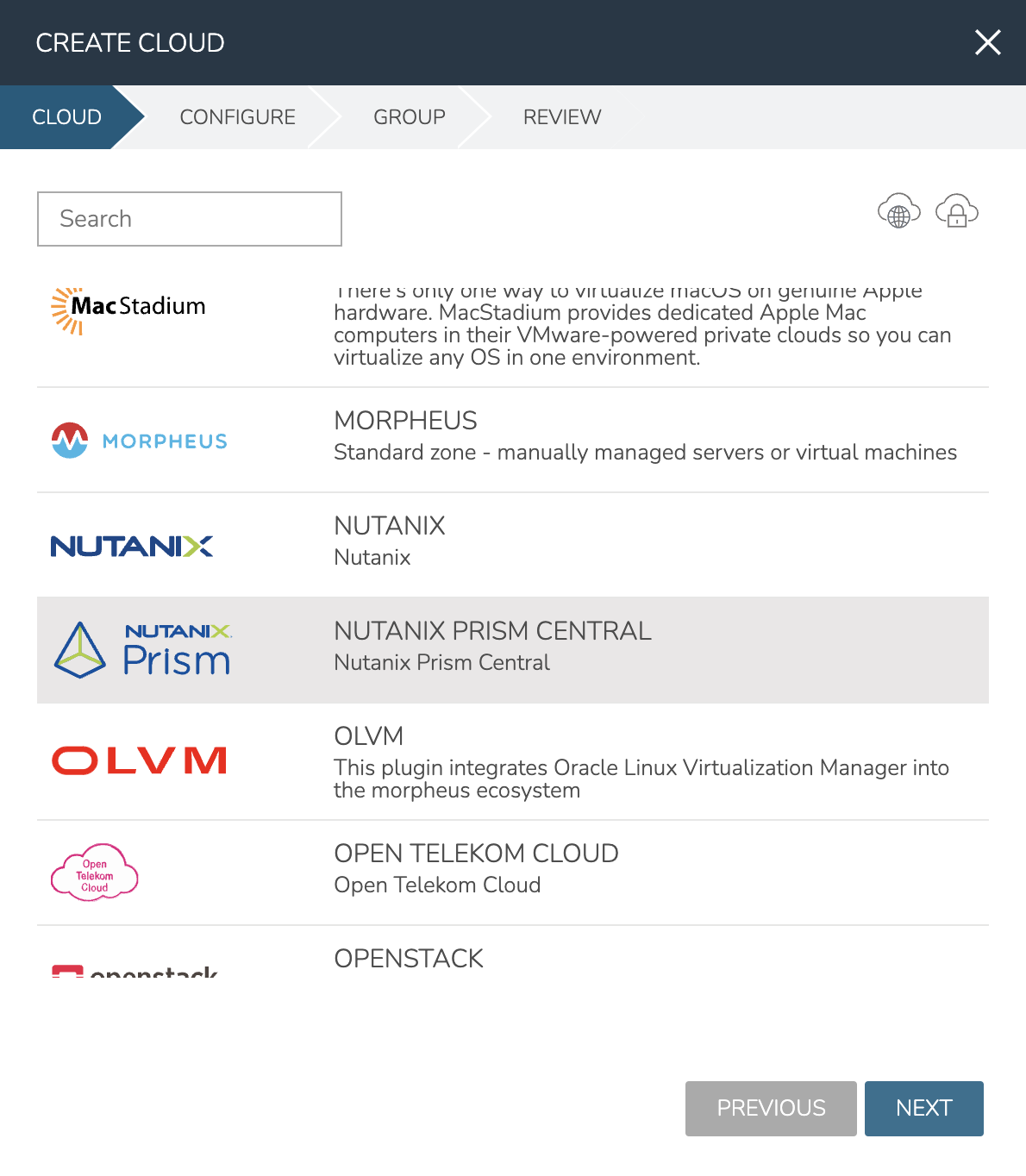
At minimum, it’s required to configure the following to add the new cloud:
NAME: A friendly name for the new NPC Cloud in Morpheus
API URL: API access URL (ex. https://xx.xx.xx.xx:9440)
USERNAME: Username for a Nutanix Prism Central service account
PASSWORD: The password for the service account
You’ll know the API URL and credentials have been entered correctly when the PROJECTS dropdown becomes populated. You may choose to scope Nutanix Prism Central Clouds to a specific project or scope the Cloud to all Projects. Click NEXT and select a Group for the Cloud or create a new Group. Click NEXT to reach the review screen and then click COMPLETE.
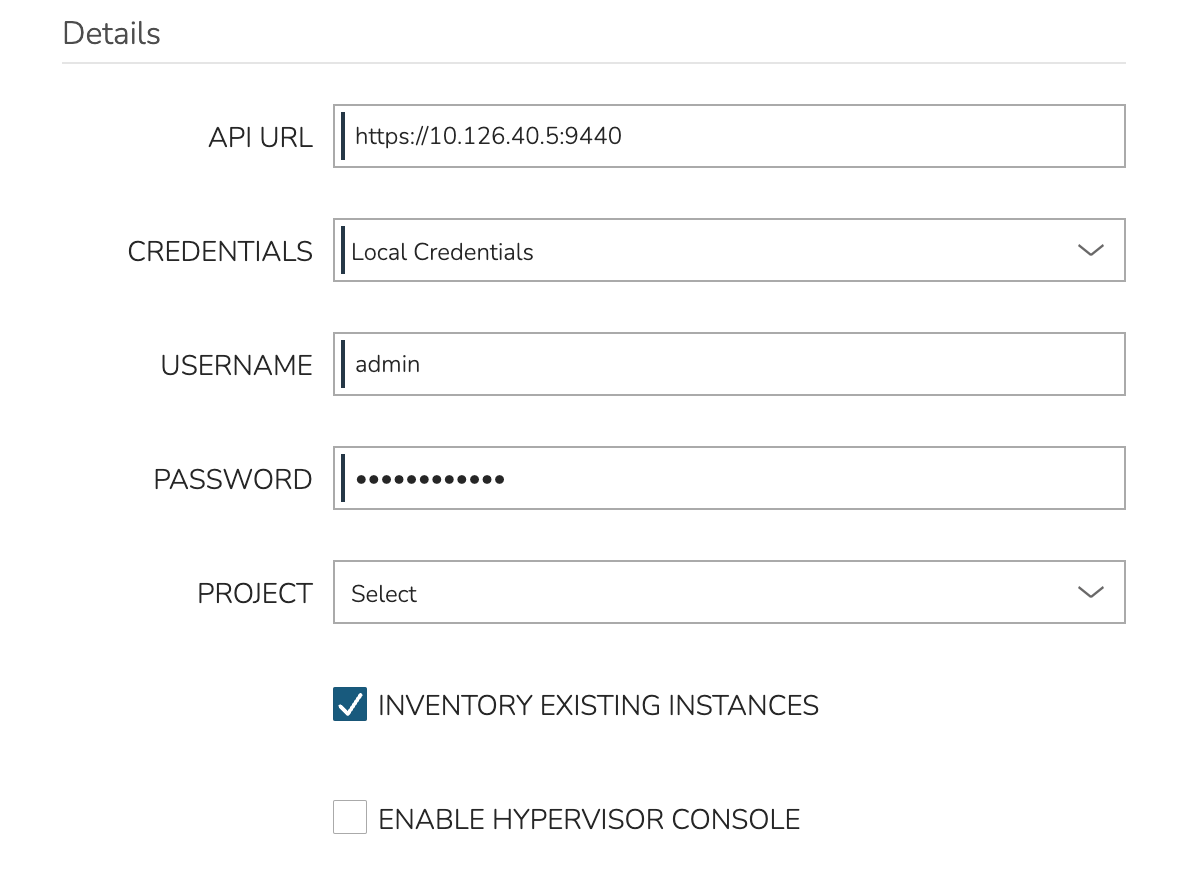
After completing the wizard, Morpheus will immediately begin to add the new Cloud and perform the first Cloud sync. Within a short time, existing workloads will be discovered and onboarded into Morpheus UI (if you’ve chosen to discover existing workloads). The Cloud is now ready to be used as a provisioning target or for day-two operations.