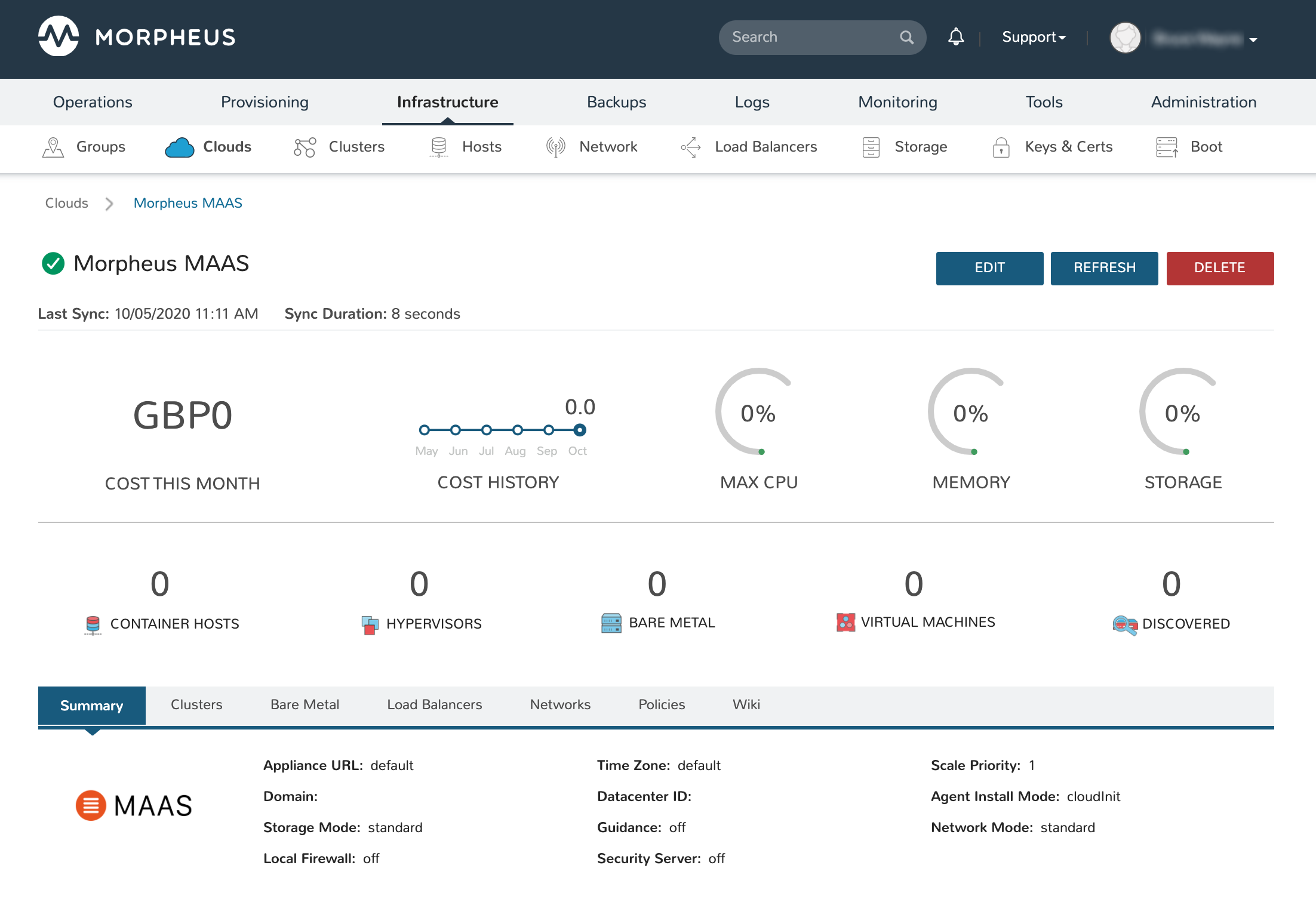Canonical MAAS¶
MAAS from Canonical is an open-source server orchestration tool. It’s designed to allow administrators to build a datacenter from on-premises, bare-metal servers where large networks of individual units can be discovered, deployed, and reconfigured.
Integrating MAAS and Morpheus¶
Integrating MAAS with Morpheus is a simple process requiring the MAAS API URL and API Key. We’ll start by gathering what we need from the MAAS UI, then move back into Morpheus to store the required details.
We can gather the API key by clicking on the username in the upper-right corner of the MAAS UI window. From this preferences page, click on “API keys” as shown in the screenshot:
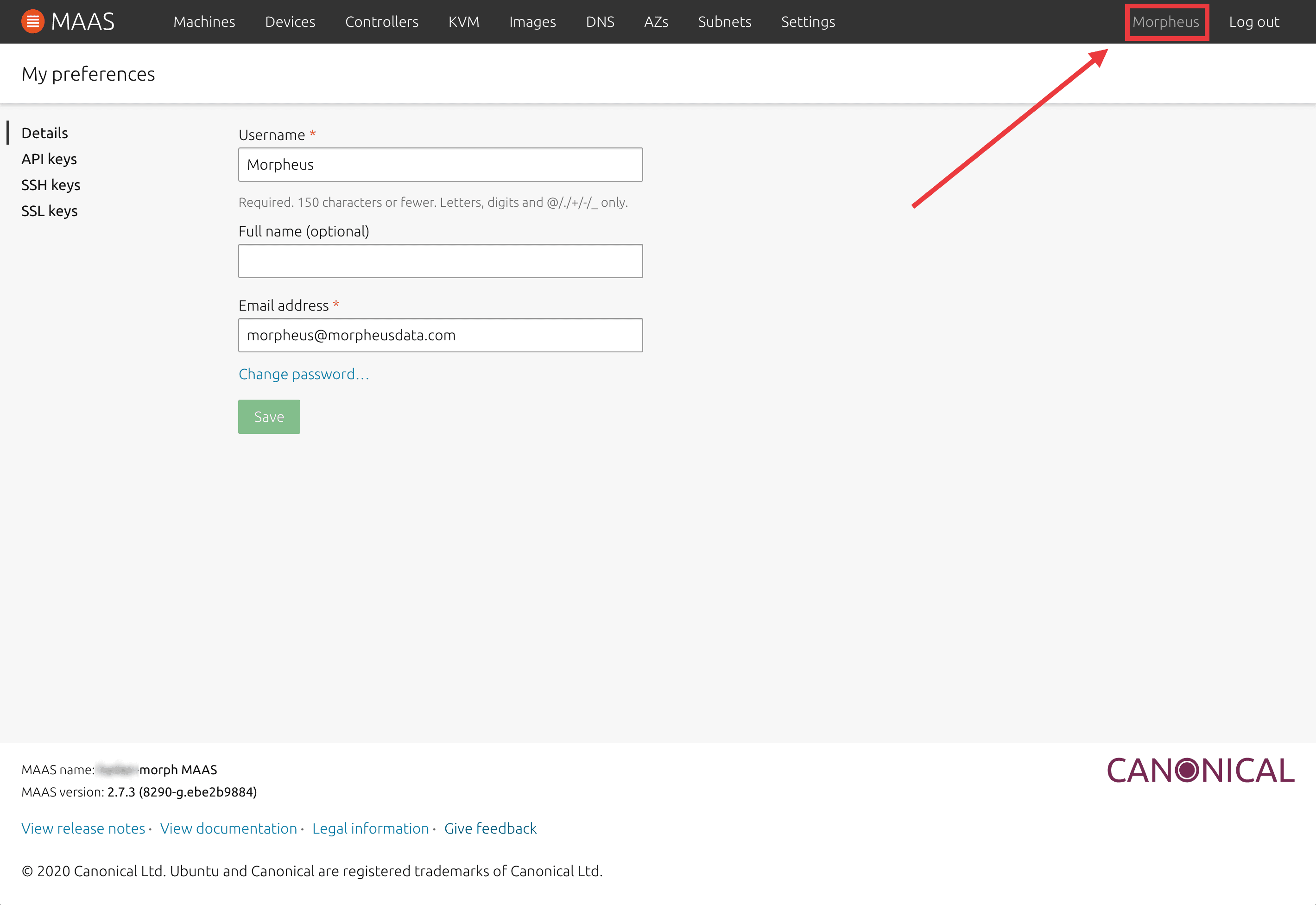
From the API keys page, select the displayed key and copy it. Alternatively, you can click the copy button in the UI to add the full key to your clipboard. Store this key in an accessible location for a later step.
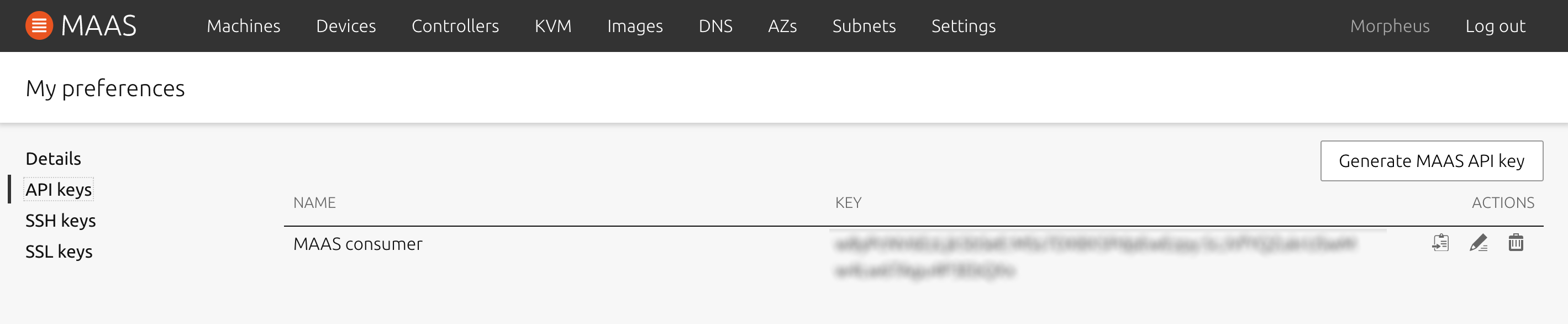
In addition to the API key, we need the MAAS API URL. As entered in Morpheus, the value will be like the following example: http://<maas-hostname-or-ip>:5240. We’ll enter the API URL into Morpheus duriong the next step.
In Morpheus, navigate to the list of integrated Clouds and start a new MAAS Cloud integration:
Infrastructure > Clouds
Click + ADD
Select “MAAS”
Click NEXT
On the “CREATE CLOUD” modal, you must at least give a friendly name for the Cloud in Morpheus, MAAS API URL and API KEY. An example is shown below:
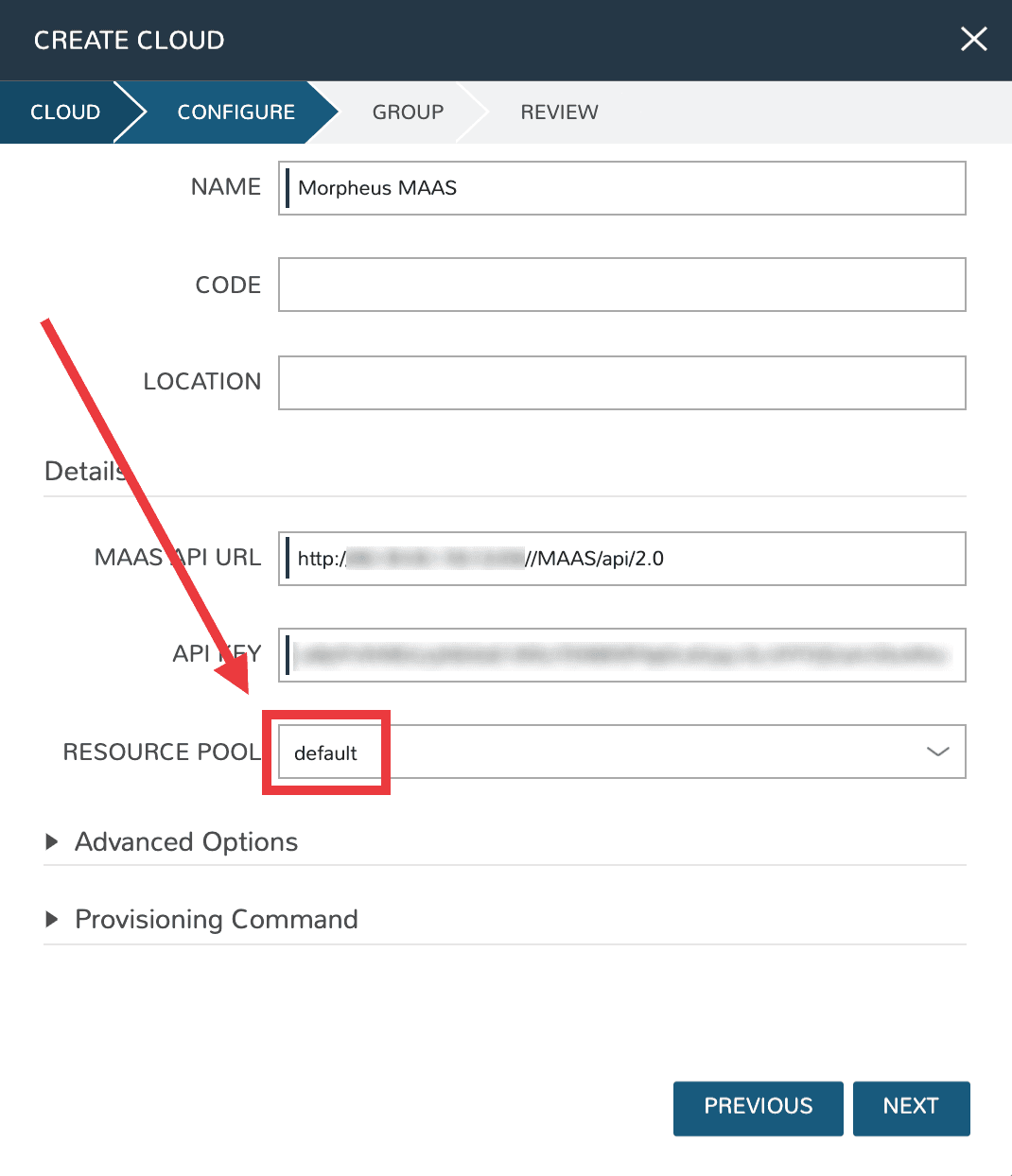
Tip
You’ll know the credentials are entered correctly when your list of MAAS resource pools is synced in as you can see in the example screenshot.
Click NEXT and add this new Cloud to an existing Group or create a new Group for it. Once you advanced past the end of the wizard, the Cloud is added and Morpheus begins to inventory (if you’ve opted to inventory when adding the Cloud).