Requirements¶
Provisioning Instances and Apps typically involves many steps beyond starting a workload. Morpheus is centered around automating everything desired for your application to be fully operational, including networking, storage, hostnames, domains, dns, licenses, scripts/automation, scaling, load balancers, security, accessibility, governance, auditing, monitoring, backups, costs, sizing and on and on. Point being there is a lot that goes on when spinning up an instance or app, and to make the magic happen a few requirements need to be met.
Important
By default, Agent Installation is enabled when provisioning unless deselected on the Virtual Images or SKIP AGENT INSTALL is selected when provisioning.
VM Provision Steps¶
While an infinite number of steps can happen when provisioning an Instance or App using VM(s) in Morpheus, the basic order is:
Look for Virtual Image
Morpheus will check if the Virtual Image set on the Node Type or selected during provisioning is already available in the source Cloud. If not and it is an Uploaded/Local Image, Morpheus will attempt to upload the Image to the target Cloud.
Upload Image
For Uploaded/Local Images that do not exist in the target cloud, Morpheus will need to upload the Image. Ensure the Virtual Image is valid for the target Cloud, the Image meets the target cloud upload requirements, and Morpheus has network access and permissions to upload the image.
Note
When uploading an image to a VMware Cloud, the Virtual Image is copied directly to the target ESXi host, NOT through the vCenter server. Ensure the Morpheus Appliance(s) can resolve target ESXi hostnames and connect on port 443 for successful vmdk/ova uploads.
Clone Image
Once the Image is confirmed available in the target cloud, Morpheus will clone the Image to the target Datastore.
Note
The target host must have access to the target Datastore of the Image
Reconfigure Image
Once cloned, Morpheus will resize the Image based off provisioning parameters
- Cloud-init (if enabled)
- Attached cloud-init iso
When using cloud-init, Morpheus will attach a tiny metadata iso to the new VM. Network, Machine, User and any other cloud-init metadata will be sourced from this iso.
- VM Tools
Morpheus will run Guest Customizations via VMware VM Tools, including network config when assigning static IP’s.
Wait for Power On status and Network info
Morpheus will wait to hear back from the target cloud/hypervisor that the VM has successfully started and has an IP address.
Note
If
VM TOOLS INSTALLED?is NOT checked on the source Virtual Image configuration, Morpheus will skip waiting for network.Finalize
By default this will include Agent Installation and any post-provision scripts or workflows or integration automation steps.
Important
If the VM is stuck in finalize for longs periods of time, this typically means the Agent cannot be installed or has not been heard back from. This will result in a ! warning Instance status upon provisioning completion.
If agent installation is not possible or desired, uncheck “Install Agent” on the source Virtual Image configuration or select “Skip Agent Install” during provisioning to speed up provisioning completion.
Virtual Images¶
While containers are the future, the most common provisioning method involves Virtual Machines, and the most important part of Provisioning a VM is the Virtual Image. When provisioning a VM, Morpheus will need to do a few things depending on the location of the Virtual Image and if agent install, console access, and script execution is desired.
- Synced Images need to be properly configured
Morpheus gathers as much metadata for synced images as possible, but depending on the cloud, os, image configuration, agent install settings, by default the synced Virtual Images may not be ready to provision until configured. The Virtual Image is already at the target Cloud, but datastore selection, credentials, cloud-init settings, and networks and security settings on the Virtual Image can cause provisioning issues.
- Local/Uploaded Virtual Images
Images uploaded to Morpheus are configured during the Add Virtual Image process, however Morpheus in most scenarios will still need to copy the Virtual Image to the target Hypervisor/Cloud upon the first provision to the target Cloud. In addition to the requirements for provisioning a synced Virtual Image, copying an uploaded Virtual Image to the target Cloud is required and network and image configurations can cause upload failures, resulting in provisioning issues.
- Marketplace Images
AWS and Azure marketplace Images can be provisioned using the generic Amazon or Azure Instance Types, or added as Virtual Images as scoped to Node Types for custom Instance Types. Marketplace items provisioned/added to Morpheus still fall upon the requirements of the target Cloud, such as matching the region with the Image and licensing.
Synced Images¶
When a Cloud is added to Morpheus, all available Images/Templates records from that Cloud will be synced in regardless of Inventory settings on the Cloud. These Image records will be available in the Virtual Images section and can be provisioned by using the target clouds generic Instance Type, ie VMware, Amazon, Azure, Openstack etc Instance Types, or by creating custom Instance Types and selecting the Image on a Node Type.
Note
Synced Virtual Images are just meta-data records in Morpheus pointing to the Image in the target Cloud. The actual Image files are not copied/imported to Morpheus.
Before provisioning a synced Virtual Images, ensure the image is configured properly:
- Name
Name of the Virtual Image in Morpheus. This can be changed from the name of the Image, but editing will not change the name of the actual Image.
- Operating System
Specifies the Platform and OS of the image. All Windows images will need to have Operating System specified on the Virtual Image, as Morpheus will assign Linux as the Platform for all Images without Operating System specified.
- Minimum Memory
The Minimum Memory setting will filter available Service Plans options during provisioning. Service Plans that do not meet the Minimum Memory value set on the Virtual Image will not be provided as Service Plan choices.
- Cloud Init Enabled?
On by default, uncheck for any Image that does not have Cloud-Init or Cloudbase-Init installed.
Important
Provisioning a Virtual Image that has Cloud Init Enabled? checked on the Virtual Record in Morpheus but does not have cloud-init installed will result in immediate provisioning failure.
- Install Agent
On by default, uncheck to skip Agent install. Note this will result in the loss of utilization statistics, logs, script execution, and monitoring. (Some utilization stats are collected for agent-less hosts and vm’s from VMware and AWS clouds).
- Username
Existing Username on the Image. This is required for authentication, unless Morpheus is able to add user data, Cloud-Init, Cloudbase-Init or Guest Customizations. If Cloud-Init, Cloudbase-Init Guest Customizations or Nutanix Sysprep are used, credentials are defined in Administration > Settings > Provisioning and User Settings. If credentials are defined on the Image and Cloud-Init is enabled, Morpheus will add that user during provisioning, so ensure that user does not already exist in the image (aka
root). For Windows Guest Customizations, Morpheus will set the Administrator password to what is defined on the image if Administrator user is defined. Do not define any other user than Administrator for Windows Images unless using Cloudbase-init. Morpheus recommends running Guest Customizations for all Windows Images, which is required when joining Domains as the SID will change.- Password
Password for the Existing User on the image if Username is populated.
- Storage Provider
Location where the Virtual Image will be stored. Default Virtual Image Storage location is /var/opt/morpheus/morpheus-ui/VMs. Additional Storage Providers can be configured in Infrastructure > Storage.
- Cloud-Init User Data
Accepts what would go in runcmd and can assume bash syntax. Example use: Script to configure satellite registration at provision time.
- Permissions
- Set Tenant permissions in a multi-tenant Morpheus environment. No impact on single-tenant environments.
- Visibility
- Private
Image is only available in the specified Tenants below.
- Public
Image is available to all Tenants.
- Tenant
If Visibility is set to Private, specify Tenants the Image will be available for.
- Auto Join Domain?
Enable to have Instances provisioned with this image auto-join configured domains (Windows only, domain controller must be configured in Infrastructure > Network and the configured domain set on the provisioned to Cloud or Network).
- VirtIO Drivers Loaded?
Enable if VirtIO Drivers are installed on the image for provisioning to KVM based Hypervisors.
- VM Tools Installed?
On by default, uncheck if VMware Tools (including OpenVMTools) are not installed on the Virtual Image. Morpheus will skip network wait during provisioning when deselected.
- Force Guest Customization?
VMware only, forces guest customizations to run during provisioning, typically when provisioning to a DHCP network where guest customizations would not run by default. This is required for host/computer name definitions. domain joining, licenses and user definitions when using DHCP.
- Trial Version
Enable to automatically re-arm the expiration on Windows Trial Images during provisioning.
- Enabled Sysprep?
Applicable to Nutanix Only. Enable if the Windows Image has been sysprepped. If enabled, Morpheus will inject Unattend.xml through the Nutanix API (v3+ only)
Important
Provisioning a Virtual Image that has Cloud Init Enabled? checked on the Virtual Record in Morpheus but does not have cloud-init installed will result in immediate provisioning failure.
Important
For Linux images without cloud-Init, an existing username and password must be defined on the Virtual Image record for Agent Install, Domain joining, licensing, script execution and other automation, and SSH or RDP Console access.
Local Virtual Images¶
A Local Virtual Image means it has been uploaded to Morpheus. To provision, Morpheus will need to upload the Image to the target Cloud upon first provision.
Ensure the Virtual Image is valid for the target Cloud, the Image meets the target cloud upload requirements, and Morpheus has network access and permissions to upload the image.
Note
When uploading an image to a VMware Cloud, the Virtual Image is copied directly to the target ESXi host, NOT through the vCenter server. Ensure the Morpheus Appliance(s) can resolve target ESXi hostnames and connect on port 443 for successful vmdk/ova uploads.
Once a Local Virtual Image has been uploaded to a Cloud, subsequent provisions will use the Image local to the cloud instead of uploading again as long as the copied image is still available in the source Cloud.
Agent Install¶
When provisioning an instance, there are some network and configuration requirements to successfully install the morpheus agent. Typically when a vm instance is still in the provisioning phase long after the vm is up, the instance is unable to reach Morpheus, or depending on agent install mode, Morpheus is unable to reach the instance.
The most common reason an agent install fails is the provisioned instance cannot reach the Morpheus Appliance via the appliance_url set in Administration > Settings over both 443 and 80. When an instance is provisioned from Morpheus, it must be able to reach the Morpheus appliance via the appliance_url or the Agent will not be installed.
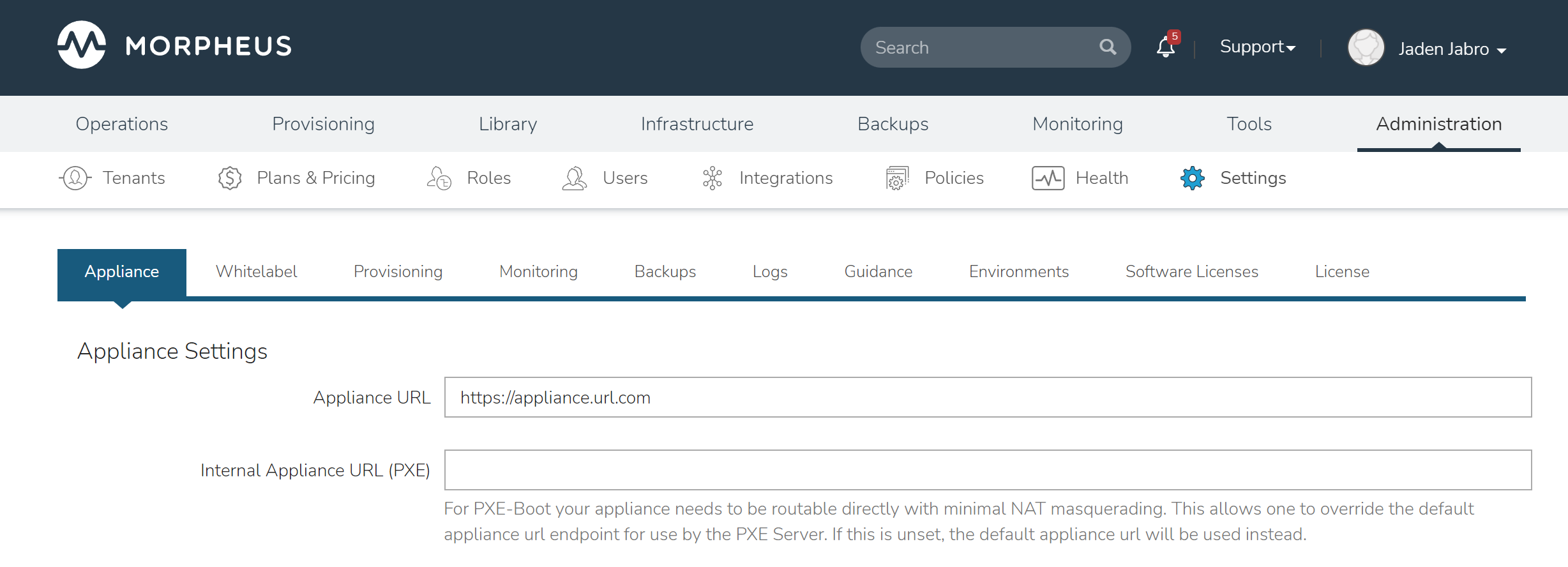
In addition to the main appliance_url in Administration > Settings, additional appliance_urls can be set per cloud in the Advanced options of the cloud configuration pane when creating or editing a cloud. When this field is populated, it will override the main appliance url for anything provisioned into that cloud.
Tip
The Morpheus UI current log, located at /var/log/morpheus/morpheus-ui/current, is very helpful when troubleshooting agent installations.
Agent Install Modes¶
There are 3 Agent install modes:
ssh/winrm
VMware Tools
cloud-init
For All Agent Install modes¶
When an instance is provisioned and the agent does not install, verify the following for any agent install mode:
The Morpheus appliance_url (Administration > Settings) is both reachable and resolvable from the provisioned node.
The appliance_url begins with to
https://, nothttp://.
Note
Be sure to use https:// even when using an IP address for the appliance.
Inbound connectivity access to the Morpheus Appliance from provisioned VM’s and container hosts on port 443 (needed for agent communication)
Private (non-morpheus provided) vm images/templates must have their credentials entered. These can be entered/edited in the Library > Virtual Images section but clicking the Actions dropdown of an image and selecting Edit.
Note
Administrator user is required for Windows agent install.
The instance does not have an IP address assigned. For scenarios without a DHCP server, static IP information must be entered by selecting the Network Type: Static in the Advanced section during provisioning. IP Pools can also be created in the Infrastructure > Networks > IP Pools section and added to clouds network sections for IPAM.
DNS is not configured and the node cannot resolve the appliance. If DNS cannot be configured, the IP address of the Morpheus appliance can be used as the main or cloud appliance.
SSH/Winrm¶
Linux Agent¶
Port 22 is open for Linux images, and SSH is enabled
Credentials have been entered on the image if using custom or synced image. Credentials can be entered on images in the Library > Virtual Images section.
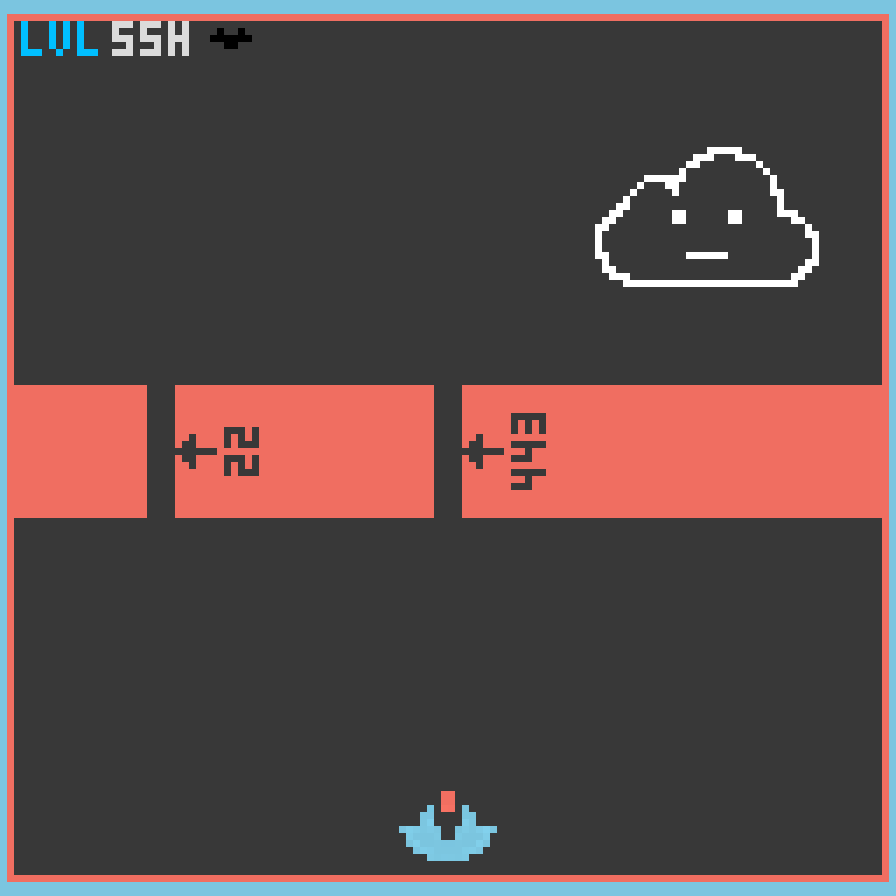
Windows Agent¶
Port 5985 must be open and WinRM enabled for Windows images.
Credentials have been entered on the image if using custom or synced image. Credentials can be entered on images in the Library > Virtual Images section.
Note
Administrator user is required for Windows agent install.
VMware tools (vmtools) rpc mode¶
VMware tools is installed on the template(s)
Credentials have been entered on the Image if using uploaded or synced image when Cloud-init or Guest Customizations or Sysprep for Windows are not used. Credentials can be entered on Images in the Library > Virtual Images section.
Cloud-Init agent install mode¶
Cloud-Init is configured in Administration > Settings > Provisioning section
Provisioned image/blueprint has Cloud-Init (linux) or Cloudbase-Init (windows) installed