Ansible¶
Overview¶
Ansible is a configuration management engine that is rapidly growing in popularity in the IT and DevOPS community. While it lacks some of the benefits at scale that solutions such as Salt, Chef, or Puppet offer. It is very easy to get started and allows engineers to develop tasks in a simplistic markup language known as YAML. Morpheus integrates with an existing repository of playbooks as the master in a master-slave Ansible architecture.
Morpheus not only supports Ansible but greatly enhances Ansible to do things that it could not do in its native form. For example, Ansible can now be configured to run over the Morpheus agent communication bus. This allows playbooks to be run against instances where SSH/WinRM access may not be feasible due to networking restrictions or other firewall constraints. Instead it can run over the Morpheus Agent which only requires port 443 access back to the Morpheus appliance URL.
This integration supports both Linux-based and Windows platforms for playbook execution and can also be configured to query secrets from Morpheus Cypher services (similar to Vault).
Requirements¶
Minimum Ansible Version Requirement is 2.7.x
For agentless non-commandbus, sshpass is required
For Windows non-agent command bus, pywinrm is required
Integrations: AnsibleUser Role Permission required for access to Ansible Details Pages and Ansible tabs in Groups and CloudsCalling Morpheus Cypher secrets into Ansible scripts requires the Python
requestsmodule which is not part of the Python standard library. For Ubuntu 18.04 or 20.04 runsudo apt install python-requestsorsudo apt install python3-requests, respectively. For RHEL/CentOS, runsudo yum install python2-requests
Note
Installing Ansible on the Morpheus appliance is a requirement. In some cases, this is handled automatically but in certain situations you may have to install manually. See the section below on troubleshooting Ansible for installation steps.
Add Ansible Integration¶
Navigate to Library > Integrations and select + New Integration
Select Integration Type “Ansible”
Populate the following fields:
- Name
Name of the Ansible Integration in Morpheus
- Enabled
Enabled by default
- Ansible Git URL
https or git url format of the Ansible Git repo to use
- Keypair
For private Git repos, a keypair must be added to Morpheus and the public key added to the git account.
- Playbooks Path
Path of the Playbooks relative to the Git url.
- Roles Path
Path of the Roles relative to the Git url.
- Group Variable Path
Path of the Group Variables relative to the Git url.
- Host Variables Path
Path of the Host Variables relative to the Git url.
- Use Ansible Galaxy
Install roles defined in
requirements.yml- Enable Verbose Logging
Enable to output verbose logging for Ansible task history
- Use Morpheus Agent Command Bus
Enable for Ansible Playbooks to be executed via Morpheus Agent Command Bus instead of SSH
Save Changes
Once you have completed this section and saved your changes you can set up a Cloud or Group to utilize this integration.
Ansible on Windows¶
When executing Ansible playbooks on Windows platforms, a few requirements must be met:
pywinrmmay need to be installed on the Morpheus Appliance viapip install pywinrmAn Ansible Integration must be scoped to a Group or Cloud for Ansible to execute on Windows, as Morpheus assumes Ansible local when no group or cloud is scoped to Ansible. The playbooks do not need to be executed solely in the Group or Cloud, one just needs to be scoped to an Ansible Integration for Ansible Windows to run properly.
Scope Ansible Integration to a Cloud¶
Navigate to Infrastructure > Clouds
Edit the target Cloud
Expand the Advanced Options section
In the Config Management dropdown, select the Ansible Integration.
Save Changes
Once an Ansible integration is added to a Cloud, a new “ANSIBLE” tab will appear on the Cloud details page, populated with the Ansible integrations Playbook and Roles, as well as an editable Inventory list.
Scope Ansible Integration to a Group¶
Navigate to Infrastructure > Groups
Edit the target Group
Expand the Advanced Options section
In the Config Management dropdown, select the Ansible Integration.
Save Changes
Once an Ansible integration is added to a Group, a new “ANSIBLE” tab will appear on the Group details page, populated with the Ansible integrations Playbook and Roles, as well as an editable Inventory list.
Provisioning Options¶
When provisioning Instances into a Cloud or Group with a Ansible Integration added, an Ansible section will appear in the Config section of the provisioning wizard. By default, Ansible is enabled, but can be disabled by expanding the Ansible section and unchecking Enable Ansible.
Ansible Integration Provisioning options:
- Enable Ansible
Select to bootstrap
- Ansible Group
Ansible Inventory Group. Use existing group or enter a new group name to create a new group. Leaving this field blank will place instance in the “unassigned” inventory group.
Note
An instance can belong to multiple groups by separating group names with a comma
- Playbook
Playbook(s) to run. The .yml extension is optional.
Running Playbooks¶
Playbooks can also be run on all inventory groups, individual groups, or added as a task and ran with workflows.
To run Ansible on all or a single inventory group, in the Ansible tab of the Morpheus Group page, select the Actions dropdown and click Run.
In the Run Ansible modal, you can then select all or an individual group, and then all or a single Playbook, as well as add custom tags.
Playbook’s can also be added as tasks to workflows in the Library > Automation section, and then selected in the Automation pane during provisioning of new instances, when creating app blueprints, or ran on existing instances using the Actions > Run Workflow on the Instance or Host pages.
Using variables¶
Morpheus variables can be used in playbooks.
- Use Case:
- Create a user as instance hostname during provisioning.
- Below is the playbook. Add this playbook to a task and run it as a workflow on the instance.
--- - name: Add a user hosts: all gather_facts: false tasks: - name: Add User win_user: name: "{{ morpheus['instance']['hostname'] }}" password: "xxxxxxx" state: present
Note
{{ morpheus['instance']['hostname'] }}is the format of using Morpheus Variables- Create a user with a name which you enter during provisioning using a custom Instance type.
- This instance type has a Text Input that provides a text box to enter a username. The fieldName of the Input in this case would be username. Below is the playbook.
--- - name: Add a user hosts: all gather_facts: false tasks: - name: Add User win_user: name: "{{ morpheus['customOptions']['username'] }}" password: "xxxxxxx" state: present
Note
{{ morpheus['customOptions']['username'] }}will be the format.
Using Secrets¶
Another great feature with using Ansible and Morpheus together is the built in support for utilizing some of the services that Morpheus exposes for automation. One of these great services is known as Cypher (please see documentation on Cypher for more details). Cypher allows one to store secret data in a highly encrypted way for future retrieval. Referencing keys stored in cypher in your playbooks is a matter of using a built-in lookup plugin for ansible.
- name: Add a user
win_user:
name: "myusername"
password: "{{ lookup('cypher','secret=password/myusername') }}"
state: present
By using the {{ lookup('cypher','secret=password/myusername') }} syntax. One can grab the value directly out of the key for use. This lookup plugin also supports a few other fancy shortcuts. In this above example the password/ mountpoint is capable of autogenerating passwords if they have not previously been defined and storing them within cypher for reference later.
Another capability is accessing properties from within a key in cypher. The value of a key can also be a JSON object which can be referenced for properties within. For example:
{{ lookup('cypher','secret=secret/myjsonobject:value') }}
This would grab the value property off the nested json data stored within the key.
Cypher is very powerful for storing these temporary or permanent secrets that one may need to orchestrate various tasks and workflows within Ansible.
Custom Inventory Entries¶
With Morpheus it is possible to add custom inventory entries that exist outside of morpheus host/server entry. This is global across cloud or group and is done on the integration details page of the Ansible integration. To add a custom inventory entry navigate to Library > Integrations > (Your specific Ansible integration). Click on the ACTIONS button, then click EDIT INVENTORY. Inventory should be in the default Ansible ini format.
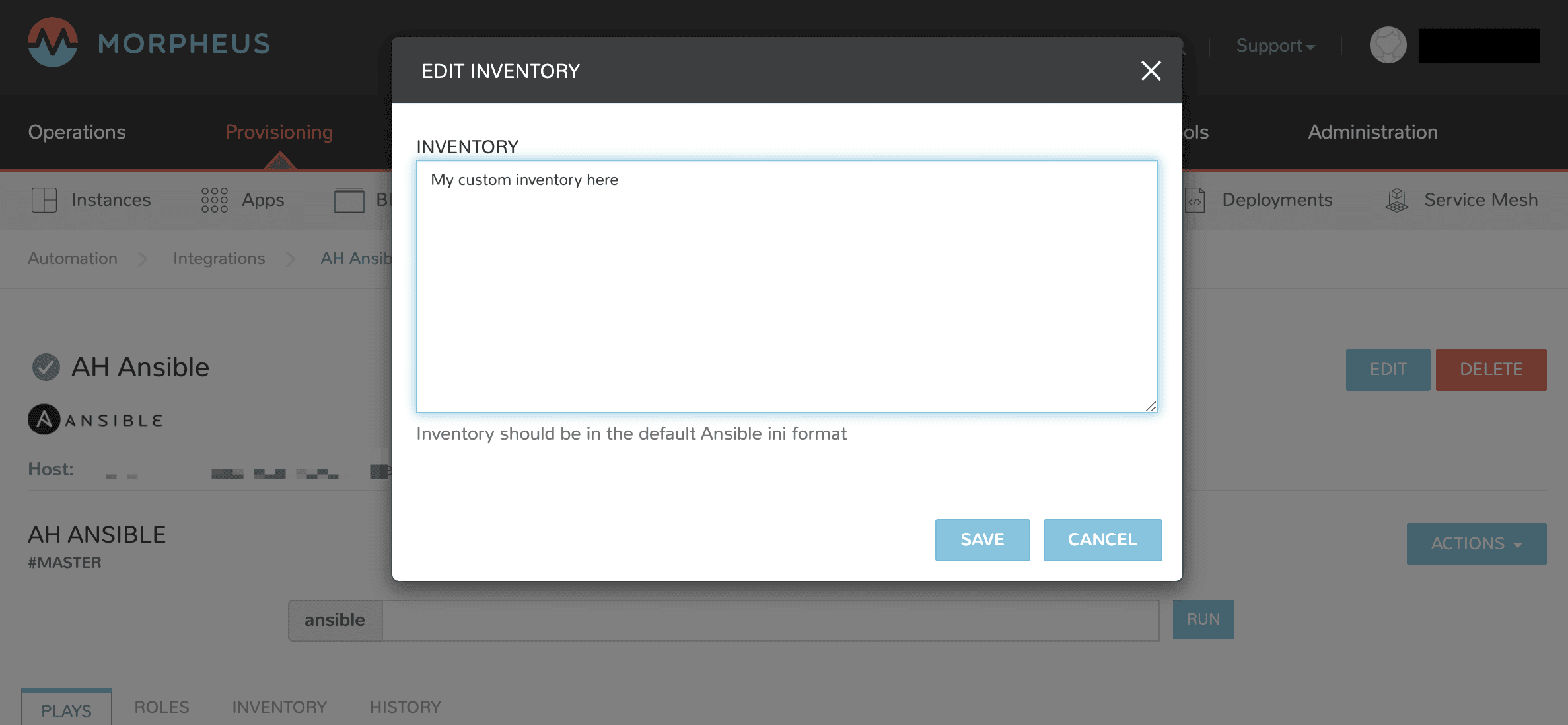
Using Ansible over the Morpheus Agent Command Bus¶
In many environments, there may be security restrictions on utilizing SSH or WinRM to run playbooks from an Ansible server on the appliance to a target machine. This could be due to being a customer network (in the environment of an MSP ), or various security restrictions put in place by tighter industries (i.e. Government, Medical, Finance).
Ansible can get one in trouble in a hurry. It is limited in scalability due to its fundamental design decisions that seem to bypass concepts core to all other configuration management frameworks (i.e. SaltStack, Chef, and Puppet). Because of its lack of an agent, the Ansible execution binary itself has to handle all the load and logic of executing playbooks on all the machines in the inventory of an Ansible project. This differs from other tools where the workload is distributed across the agents of each vm. Because of this (reaching out) approach, Ansible is very easy to get started with, but can be quite a bit slower as well as harder to scale up. However, Morpheus offers some solutions to help mitigate these issues and increase scalability while, at the same time improving security.
How does the Morpheus Agent Command Bus Work?¶
One of the great things about Morpheus is it’s Agent Optional approach. This means that this functionality can work without the Agent, however the agent is what adds the security benefits being represented here. When an instance is provisioned (or converted to managed) within Morpheus, an agent can be installed. This agent opens a secure websocket back to the Morpheus appliance (over port 443). This agent is responsible for sending back logs, guest statistics, and a command bus for automation. Since it is a WebSocket, bidirectional communication is possible over a STOMP communication bus.
When this functionality is enabled on an Ansible integration, a connection_plugin is registered with Ansible of type morpheus and morpheus_win. These direct bash or powershell commands, in their raw form, from Ansible to run over a Morpheus api. The Ansible binary sends commands to be executed as an https request over the API utilizing a one time execution lease token that is sent to the Ansible binary. File transfers can also be enacted by this API interface. When Morpheus receives these commands, they are sent to the target instances agent to be executed. Once they have completed a response is sent back and updated on the ExecutionRequest within Morpheus. Ansible polls for the state and output on these requests and uses those as the response of the execution. This means Ansible needs zero knowledge of a machines target ip address, nor its credentials. These are all stored and safely encrypted within Morpheus.
It has also been pointed out that this execution bus is dramatically simpler than utilizing pywinrm when it comes to orchestrating Windows as the winrm configurations can be cumbersome to properly setup, especially in tightly secured Enterprise environments.
Using Ansible Galaxy¶
Morpheus can use a requirements.yml file to define Ansible roles to download prior to running your playbook. Place requirements.yml into the root of your Git repository and make sure Use Ansible Galaxy is checked in the integration. Roles will be installed in the root of the repository if a directory is not defined in Roles Path.
Example requirements.yml:
- src: https://github.com/geerlingguy/ansible-role-java
name: java
Example playbook.yml:
- hosts: all
gather_facts: true
roles:
- java
Troubleshooting Ansible¶
When a workflow is executed manually, the Ansible run output is available in the Instance History tab. Select the
ibubble next to the Ansible task to see the output. You can also see the run output in the ui logs in /var/log/morpheus/morpheus-ui/current which can be tailed by runningmorpheus-ctl tail morpheus-ui.Verify Ansible is installed on the Morpheus Appliance.
Ansible should be automatically installed but certain OS or network conditions can prevent the automated install. You can confirm installation by running
ansible --versionin the Morpheus appliance, or by viewing the Ansible integration details page (Administration > Integrations > Select Ansible Integration). We also see it in the Ansible tab of a Group or Cloud scoped to Ansible, just run--versionas ansible is already included in the command.If Ansible is not installed, follow these instructions to install, or use your preferred installation method:
Ubuntu:
sudo apt-get install software-properties-common sudo apt-add-repository ppa:ansible/ansible sudo apt-get update sudo apt-get install ansible
CentOS:
sudo yum install epel-release sudo yum install ansible
Then create the working Ansible directory for Morpheus:
sudo mkdir /opt/morpheus/.local/.ansible sudo chown morpheus-local.morpheus-local /opt/morpheus/.local/.ansible
Validate the git repo is authorizing and the paths are configured correctly.
The public and private ssh keys need to be added to the Morpheus appliance via “Infrastructure > Keys & Certs” and the public key needs to be added to the git repo via user settings. If both are set up right, you will see the playbooks and roles populate in the Ansible Integration details page.
The Git Ref field on playbook tasks is to specify a different git branch than default. It can be left to use the default branch. If your playbooks are in a different branch you can add the brach name in the Git Ref field.
When running a playbook that is in a workflow, the additional playbooks fields do not need to be populated, they are for running a different playbook than the one set in the Ansible task in the Workflow, or using a different Git Ref.
If you are manually running Workflows with Ansible tasks on existing Instances through Actions > Run Workflow and not seeing results, set the Provision Phase on the Ansible task to Provision as there may be issues with executing tasks on other phases when executing manually.